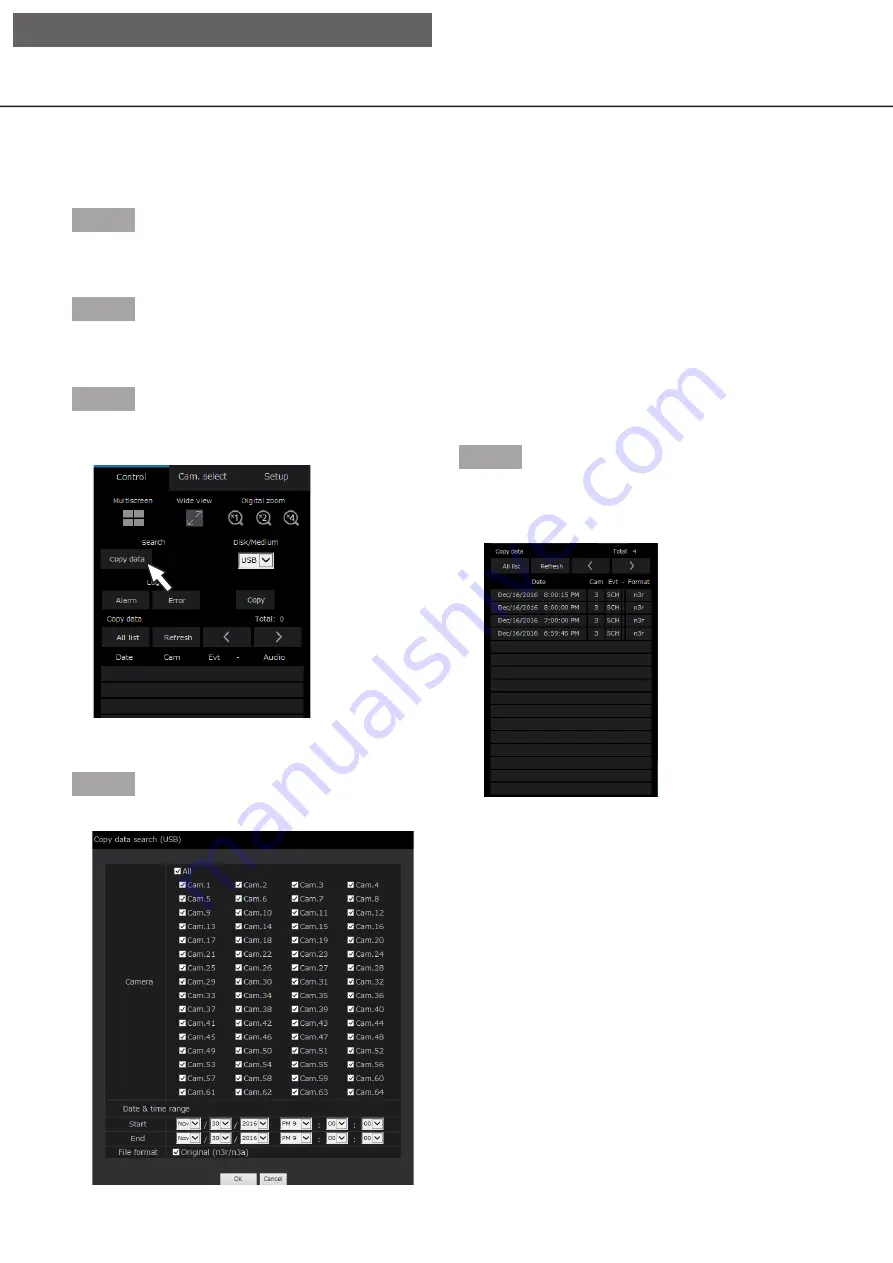
181
180
Step 1
Insert the external storage device on which the
recording data is copied.
Step 2
Click the [Control] tab on the top page (
☞
of the operation window.
Step 3
Select [USB] for "Disk/Medium" in the [Search] box,
and then click the [Copy data] button.
→
The copy data search window will be displayed.
Step 4
Specify the search conditions (filters).
[Camera]
Searches for images recorded with each selected
camera. Mark the checkbox corresponding to the
desired camera. When the checkbox for [All] is
marked, the checkboxes of all cameras can be
marked.
[Date & time range]
Select a time range by designating a start and end
date & time. The designated time range will be
searched.
Step 5
Click the [OK] button.
→
Copied data matching the search criteria will be
displayed on the list display window.
[Total]
Displays the total number of searched data. When
more than 10001 data matched, the "> 10000" indi-
cation will be displayed.
[All list] button
Cancels filtering and displays all recording events.
[Refresh] button
Updates the list to the latest one.
[Prev page] button
Displays the previous page.
[Next page] button
Displays the next page.
[Date]
Start time of recording will be displayed.
Check a list of copied recorded images
Display a list of data (recorded images) copied on the external storage device and confirm them. It is possible
to search for copied data using filters. Available filters are "Date & time range" and "Camera".
[Operation via PC web browser]
















































