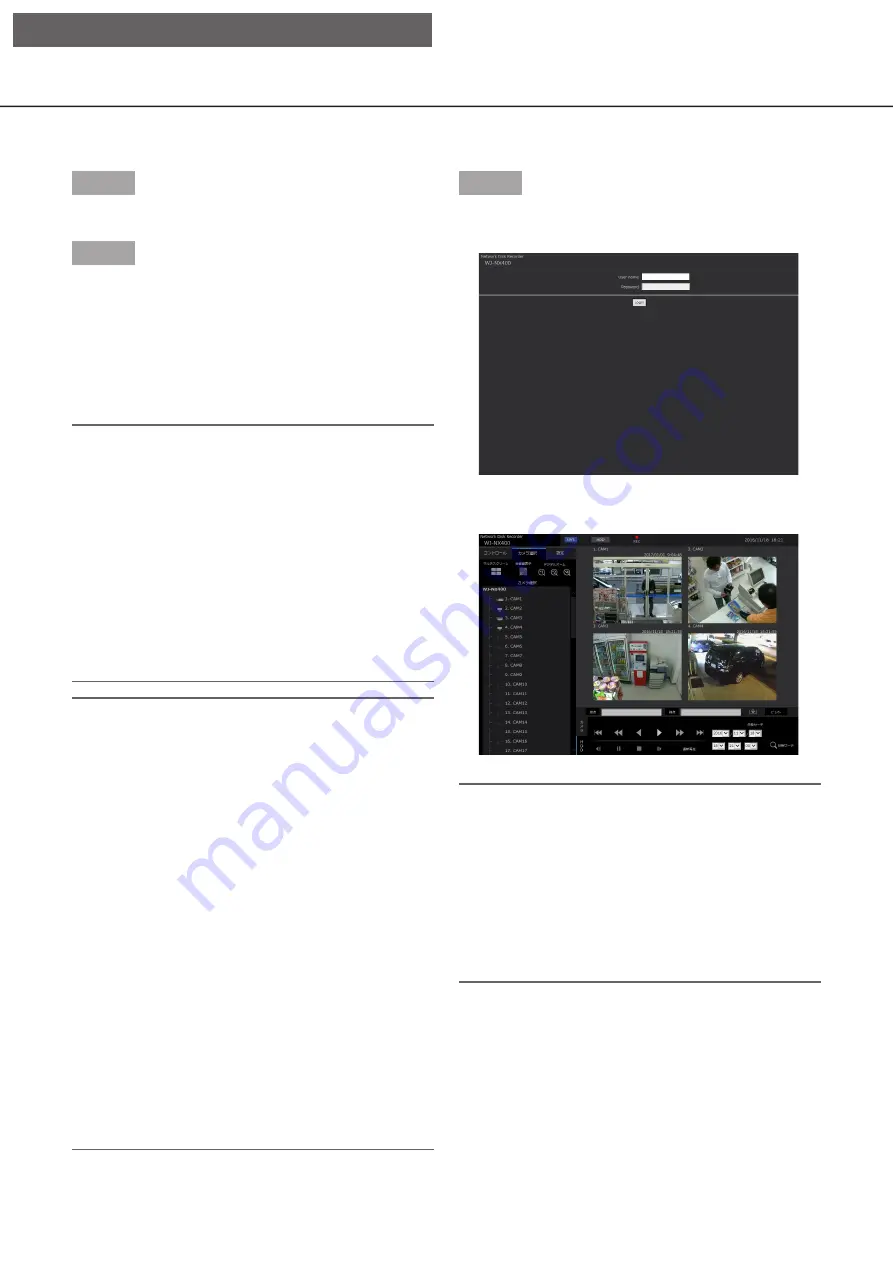
155
154
154
155
Display the operation window
Boot the PC and operate the recorder using a web browser.
Step 1
Start the web browser.
Step 2
Enter the IP address or URL assigned to the recorder
into the address box, and then press the [Enter] key.
→
The authentication window will be displayed. The
authentication window will not be displayed when
"Off" is selected for "User authentication" on the
[Basic] tab of "User management" under the
setup menu [Advanced setup].
Important:
• Refer to a system administrator for further infor-
mation about the set IP address.
• Do not attach "0" before the numbers when enter-
ing IP address.
Example:
○
: 192.168.0.50
×: 192.168.0.050
• If a message is displayed on the information bar,
• If the text is not displayed, add the IP address set
to the recorder to the compatibility view settings
of IE and the trusted site.
Note:
• When the top page is displayed for the first time,
the install wizard of the ActiveX control required to
display images from the camera will be displayed.
Follow the instructions of the wizard.
• To install ActiveX, the computer must be logged in
by a user with "computer administrator" authori-
zation and the web browser must be executed by
the administrator.
• The ActiveX control and the viewer software (
☞
Page 182) will be installed at the same time.
• When any ActiveX control for a Panasonic
recorder other than this product is already
installed, uninstall "WebVideo ActiveX" from
"Uninstall a program" and then install ActiveX
control for this product. (
☞
• When the installation wizard is displayed each
time displaying other page even though installa-
tion of ActiveX control for this product has been
completed, reboot the PC.
• The ActiveX control used on each PC should be
licensed individually. Refer to your dealer for the
software licensing.
Step 3
Enter the user name and password registered in the
recorder, and then click the [Login] button.
→
The top page will be displayed.
Important:
• Refer to a network administrator for the set user
name and password.
• Refer to page 58 for how to register users.
• Change the password periodically. Refer to page
58 for how to change the password.
• Refer to page 195 when a message is displayed
on the information bar or when an unnecessary
status bar or scroll bar is displayed on the win-
dow.
[Operation via PC web browser]






























