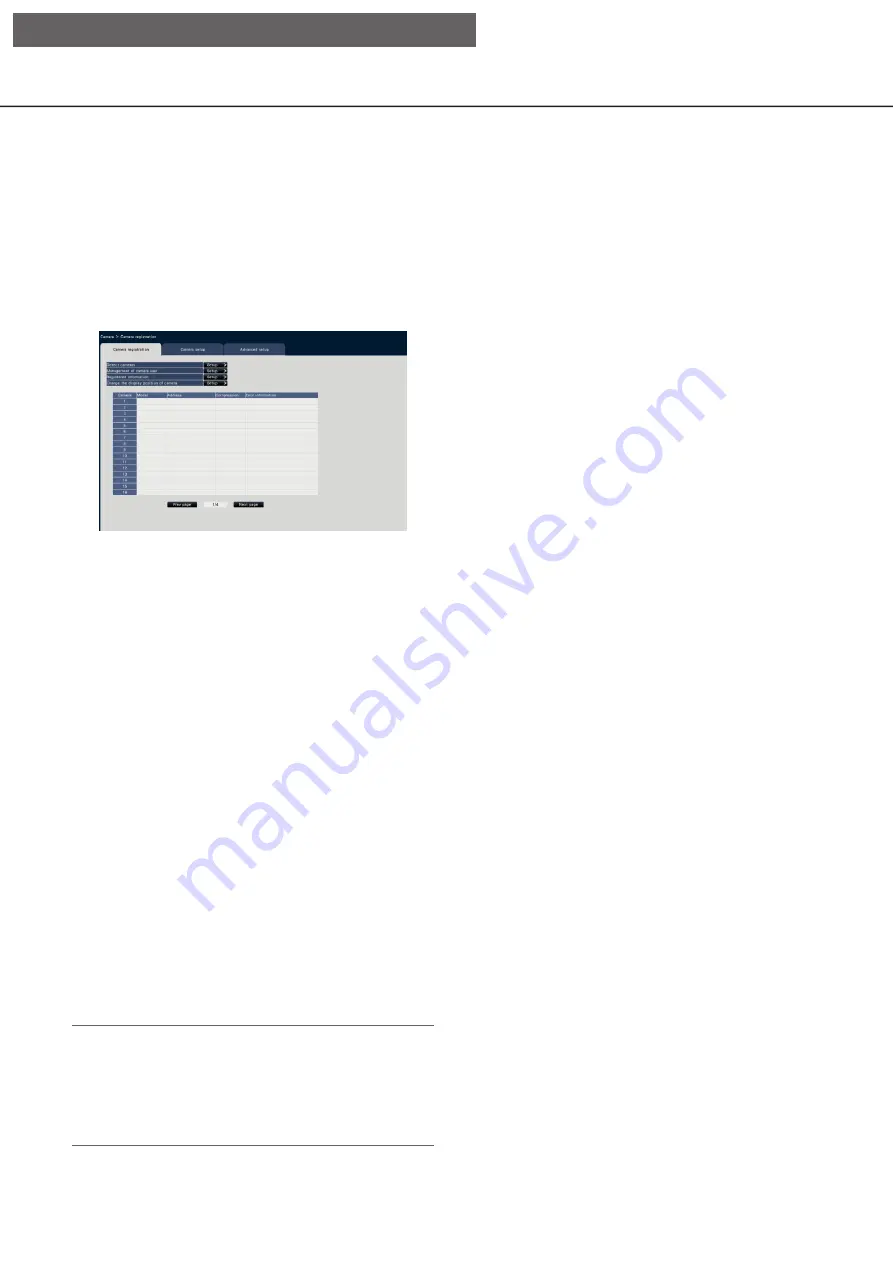
10
11
Camera setup [Camera]
The "Camera" page has the [Camera registration] tab, the [Camera setup] tab and the [Advanced setup] tab.
[Camera registration] tab
Perform settings such as the network settings of the camera (IP address and port number), and the display
position on the main monitor.
When performing the initial settings, displays camera information detected/set on the "Easy Start".
[Detect cameras]
The cameras connected to a network can be
detected for registration. (
☞
[Management of camera user]
Set a user name/password of the camera in the camera.
(
☞
Page 18)
[Registered information]
Change the "Model", "Option", "Address" and "Com-
pression".
When the [Setup >] button is clicked, the "Registered
information" window opens to edit the settings.
(
☞
In the event of communication trouble with the cam-
era, one of the following error messages is displayed
for "Error information".
Connection error: The communication with the
camera disconnected.
Authentication error: The user authentication of
the camera failed.
Camera error: The response from the camera is
incorrect.
Note:
• When an error message is displayed, check the
camera connections and settings (
☞
operating
instructions of the camera). If the problem cannot
be solved, refer to "Easy Start" of Installation
Guide and register the camera again.
[Change the display position of camera]
The camera numbers can be interchanged. When the
[Setup >] button is clicked, the "Change the display
position of camera" window opens to edit the set-
tings. (
☞
[Setup via recorder's main monitor]












































