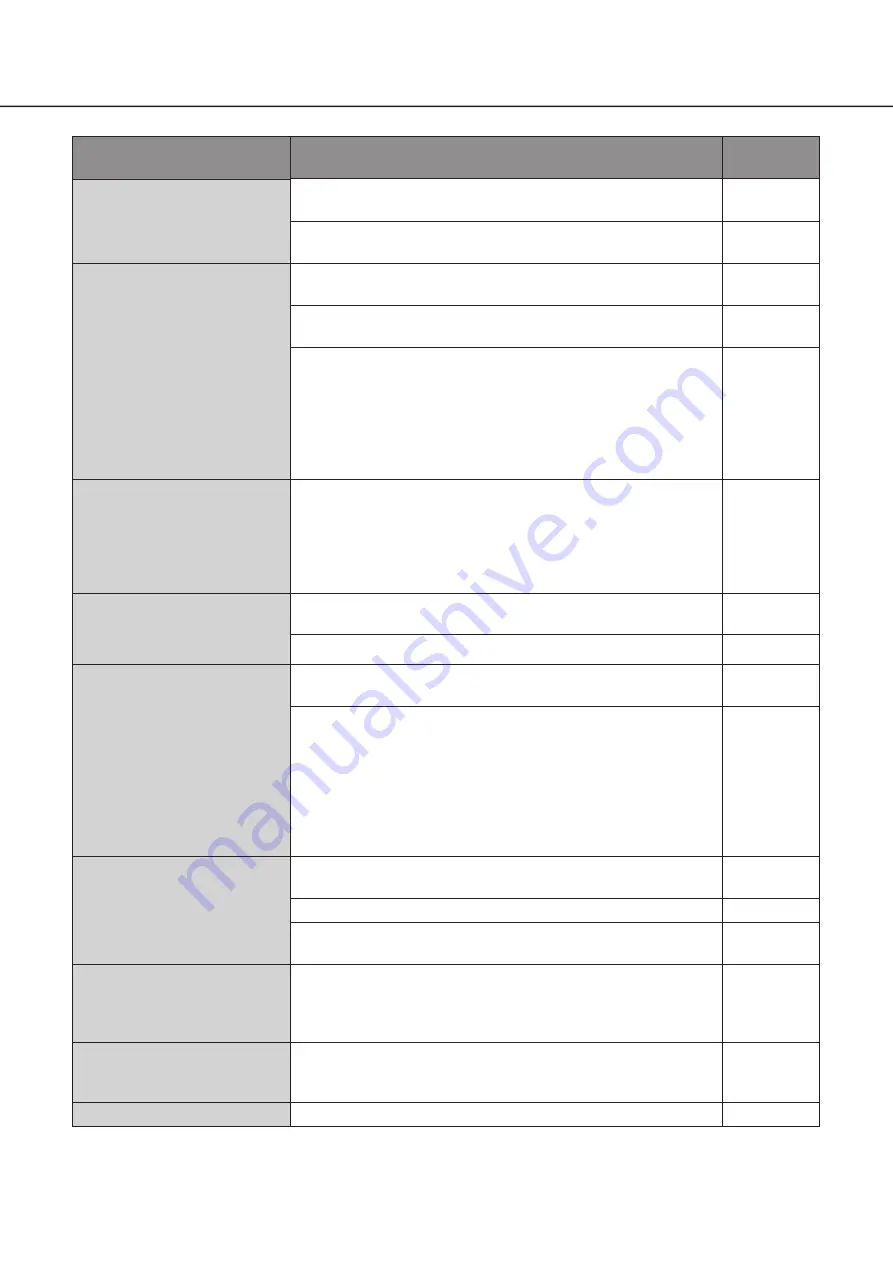
26
Symptom
Cause/solution
Ref. pages
The "Communication error:
Cam.cc" indication is
displayed on the main monitor.
• Confirm that the camera is connected correctly and firmly.
Check the camera connection.
Installation
Guide
• If the connection is appropriate, the cable may be broken or the
camera may be out of order. Consult the dealer.
−
The "Thermal error" indication
is displayed on the main
monitor.
• Check if the fan is malfunctioning.
Operating
Instructions
• Check if the recorder ventilation holes or cooling fan are blocked,
and also check for dust collected around the ventilation holes.
Installation
Guide
• The ambient operating temperature is +5 °C to +45 °C {41 °F to
113 °F}. The "Thermal error" is displayed based on the internal
thermal information of the HDD. If the "Thermal error" indication is
displayed, it is recommended to change the installation environ-
ment so that the ambient temperature is maintained at approx.
+25 °C {77 °F}. When the "Thermal error" indication is displayed
frequently, contact your dealer.
The clock of the recorder may
keep bad time.
• The clock function of the recorder is accurate within ±30 seconds
per month.
To keep the correct recording, set the time periodically, or enable
the auto time adjustment function on the rear panel terminal, or
configure the system using the NTP function so as to keep the cor-
rect current time.
–
The hard disk drive is not
recognized. The HDD status
indicator does not light.
• Make sure that the HDD unit is inserted all the way into the HDD slot.
Installation
Guide
• The hard disk drive is faulty.
–
The HDD access indicator is
being lit red/blinking red.
• Make sure that the HDD units are installed in order from HDD1 to
HDD9. Surely install the HDD units in order starting with HDD1.
• The respective HDD unit is faulty in the RAID1/RAID5 or RAID6 mode.
RAID1: the HDD access indicator of the HDD unit in failure will light red.
RAID5: the HDD access indicator of the first HDD unit to fail will
light red. The HDD access indicator of the second HDD unit to fail
will blink red.
RAID6: the HDD access indicators of the first and second HDD unit
to fail will light red. The HDD access indicator of the third HDD unit
to fail will blink red.
Cannot recover data after
replacing the HDD units in the
RAID1/RAID5/RAID6 mode.
• Make sure that the HDD unit is inserted all the way into the HDD slot.
Installation
Guide
• The hard disk drive on which there is data to be recovered is faulty.
–
• Check if the capacity of the new hard disk drive is smaller than the
origi-nal one's.
–
The HDD access indicator
blinks orange even when no
recording or playback is being
performed.
• Make sure that recovery of data in the RAID1/RAID5/RAID6 mode is
not being processed.
Operating
Instructions
The "EXTu ERR INITIAL ERR"
indication is displayed on the
LCD. (u: Unit number)
• Connect the extension unit again after resetting its settings to the
default.
Operating
Instructions
The error indicator blinks red.
• A system error occurred. Contact your dealer.
Troubleshooting
(continued)





































