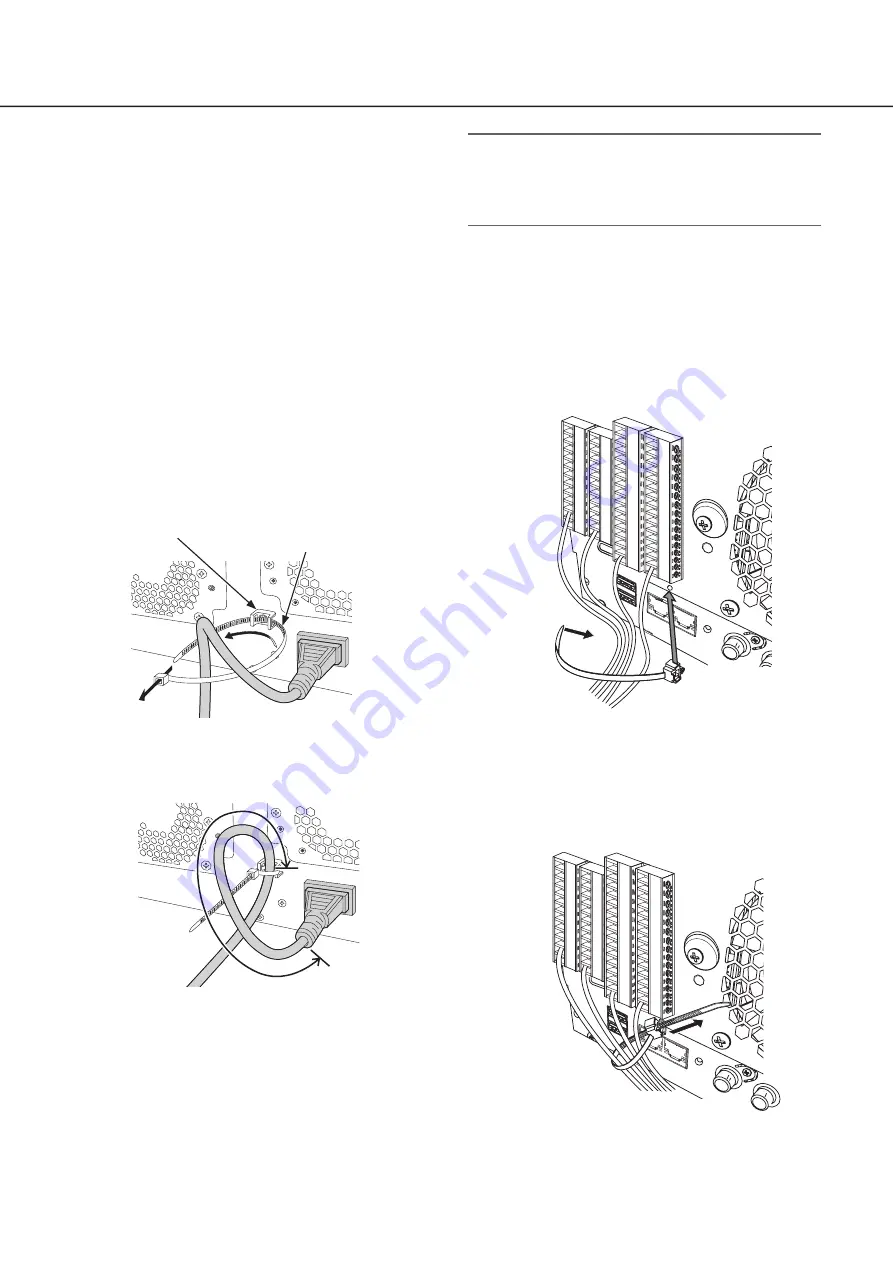
19
⑬
External storage connector [EXT STORAGE (5 V 50 mA)]
Connect the optional extension unit (WJ-HXE400) to this
connector using the dedicated connection cable
provided with the extension unit.
Make sure to connect the extension units in order from
external storage connector number 1.
⑭
Cable clamps fixing holes
Fit the cable clamp (provided with the extension unit) to fix
the connection cable. Refer to the operating instructions
of the extension unit WJ-HXE400 for further information.
⑮
Power cord inlet [AC IN]
Connect the provided power cord to this inlet. The
power plug of the recorder is 2-prong plug equipped
with a grounding terminal.
How to use the power cord clamp
Fix the power cord at 15 cm to 20 cm {5-7/8 to 7-7/8 inches}
from the connector with the provided power cord clamp
passed through the clamp mount.
⋇
⋈
Clamp mount
Power cord clamp
①
Pass the power cord clamp through the clamp mount.
②
Make a ring with the power cord clamp as shown in
the illustration to tighten the power cord.
⋉
15 cm to 20 cm
{5-7/8 to 7-7/8 inches}
③
Tighten the power cord at 15 cm to 20 cm {5-7/8 to
7-7/8 inches} from the connector and fix it to the
clamp mount.
Cut the unnecessary part of the power cord clamp as
necessary.
⑯
[POWER] switch
Press it to turn on the power. Press it again to turn off
the power.
Important:
• Turn on the power of all extension units first if
connected, and then turn on the power of the recorder.
• Turn off the power of the recorder first when turning off
the power.
⑰
SIGNAL GND terminal [SIGNAL GND]
Connect this terminal with the SIGNAL GND terminals of
the devices in the system for signal ground. When
operating the recorder and the devices in the system
without signal ground, noise may be produced.
Fitting of the cable clamp (for
fixing the terminal block cables)
⋇
⋈
①
Insert the (provided) cable clamp into the cable clamp
fitting hole.
②
Tie cables of the ALARM/CONTROL terminals and of
the ALARM IN terminal with the cable tie of the cable
clamp (provided).
Tie the cables to the downward-right so that they do
not block the network port.
⋉
③
Fasten the cable tie of the cable clamp (provided) and
fix it to the upward-right.
Major operating controls and their functions
(continued)












































