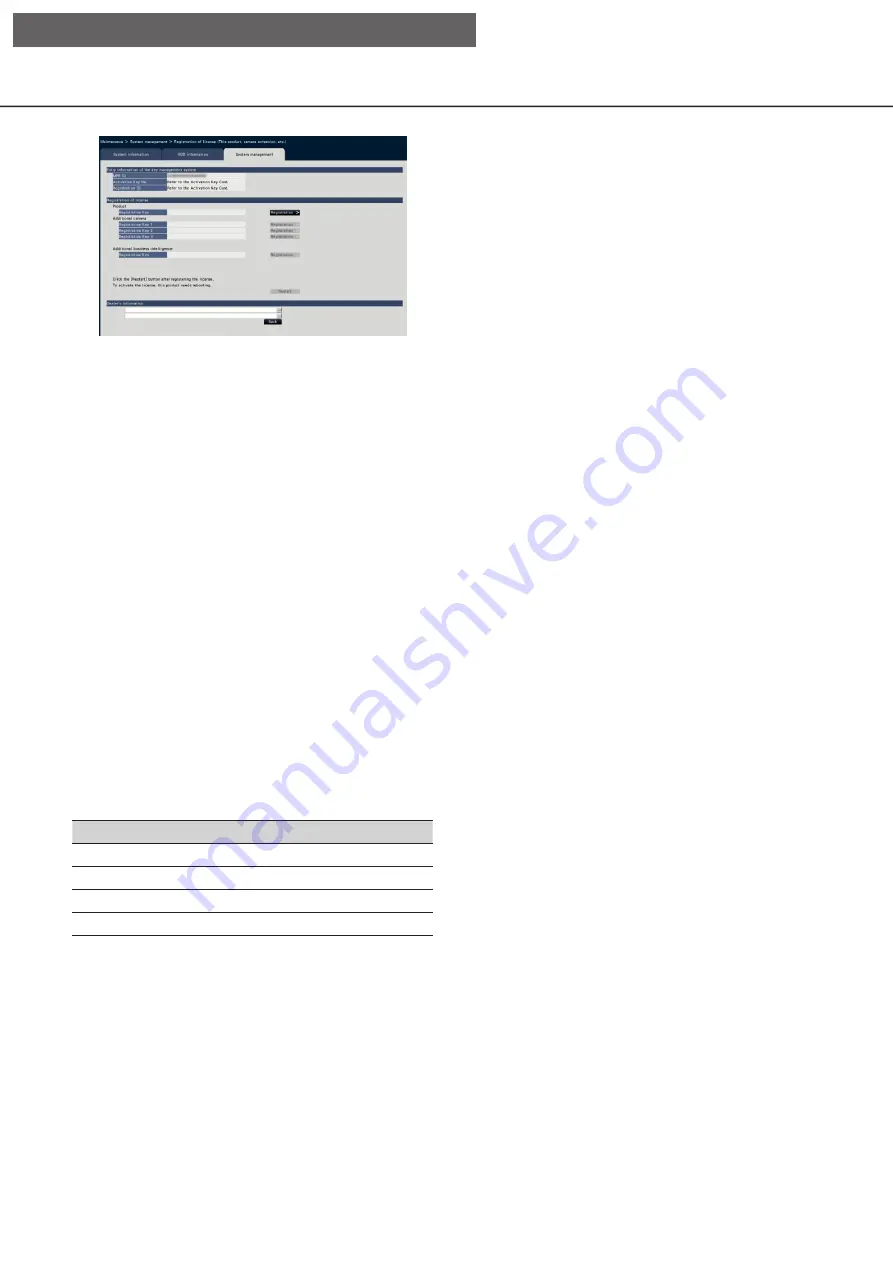
68
69
[Entry information of the key management sys-
tem]
This is the ID number required to obtain the "Regis-
tration Key". The Activation Key Card provided with
the recorder describes how to access the key man-
agement system.
[Registration of license]
Register the "Registration Key" to operate the
recorder and activate the extra functions.
[Product - Registration Key]
Enter the "Registration Key" obtained from the key
management system. When the [Registration >] but-
ton next to the entry field is clicked, the registration
window to register the license. When using the
recorder for the first time, be sure to register the
"Registration Key".
[Additional camera - Registration Key 1-3]
To add cameras, enter the registration key of the
additional camera kit. Registering the registration key,
the number of connected cameras is increased as fol-
lows.
WJ-NXE20, WJ-NXE20W
No Registration Key
9
Registration Key 1
16
Registration Key 2
24
Registration Key 3
32
Refer to the "Activation Key Card" of the additional
camera kit for how to obtain the "Registration Key" to
add cameras. The registration window will be dis-
played when the [Registration >] button on the right
side of the field is clicked.
[Additional business intelligence - Registration Key]
When you use the additional business intelligence
function, enter the registration key of the Additional
Business Intelligence Kit. Refer to the Operating
Instructions of the Additional Business Intelligence Kit
(WJ-NXF02, WJ-NXF02W) for the detailed setting
methods and operations of the additional business
intelligence function.
[Dealer’s information]
Up to two pieces of information, such as a dealer name
and its telephone number, can be registered using the
on-screen keyboard (
☞
Installation Guide Page 8).
Registration is possible for a maximum of 32 characters
for each entry field.
Click the [Restart] button after entering the items. The
recorder will reboot, and the settings will be applied.
[Back] button
By clicking this button when license is not activated
or when only "Dealer’s information" is changed, the
display will return to the [System management] tab.
[Setup via recorder's main monitor]






























