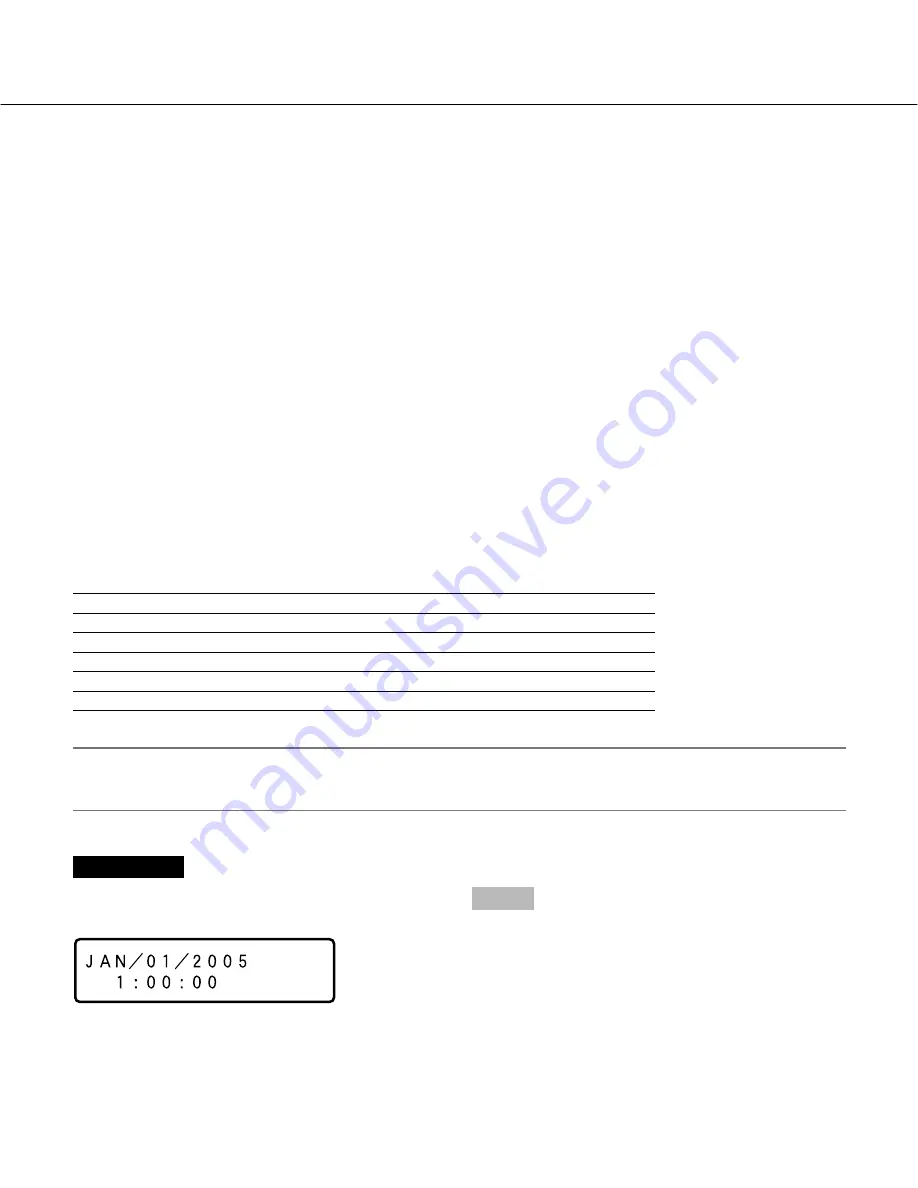
9
Performing the Network Settings
Screenshot 1
Start operation when the standby display is displayed
on the LCD.
Step 1
Display the IP address setup display by pressing the
arrows button (
C
or
D
).
With the following network environment, it is not necessary to perform the network settings. It is possible to perform
the settings or operate this unit using a web browser after completing the connection.
IP Address:
192.168.1.2 - 192.168.1.249, 192.168.1.251 - 192.168.1.254
Subnet mask:
255.255.255.0
Gateway Address: 192.168.1.1
When the network settings are different from the settings above, perform the network settings of this unit and the
PC.
It is necessary to display the camera setup menu to perform the network settings of cameras. It is possible to display
the camera setup menu on the "NW Camera Setup" menu of the setup menu ("Camera" – "NW Camera Setup").
Performing the Network Settings of this Unit
Perform the following settings relating to network.
Operate the buttons on the front panel of the unit to perform the network settings of the unit. The settings items will
be displayed on the LCD.
• DHCP
• IP Address
• Subnet mask
• Gateway
• HTTP port
The default network settings of each port are as follows.
Camera port
Client PC port
Maintenance port
DHCP
OFF
OFF
–
IP Address
192.168.0.250
192.168.1.250
192.168.2.250
Subnet mask
255.255.255.0
255.255.255.0
255.255.255.0
Gateway
–
192.168.1.1
–
HTTP port
–
80
–
Important:
Network settings for each port (IP address, etc.) should be on a different subnet. Otherwise, network communica-
tion may be failed.
Summary of Contents for WJ-ND300 Administrator Console
Page 2: ...2 ...










































