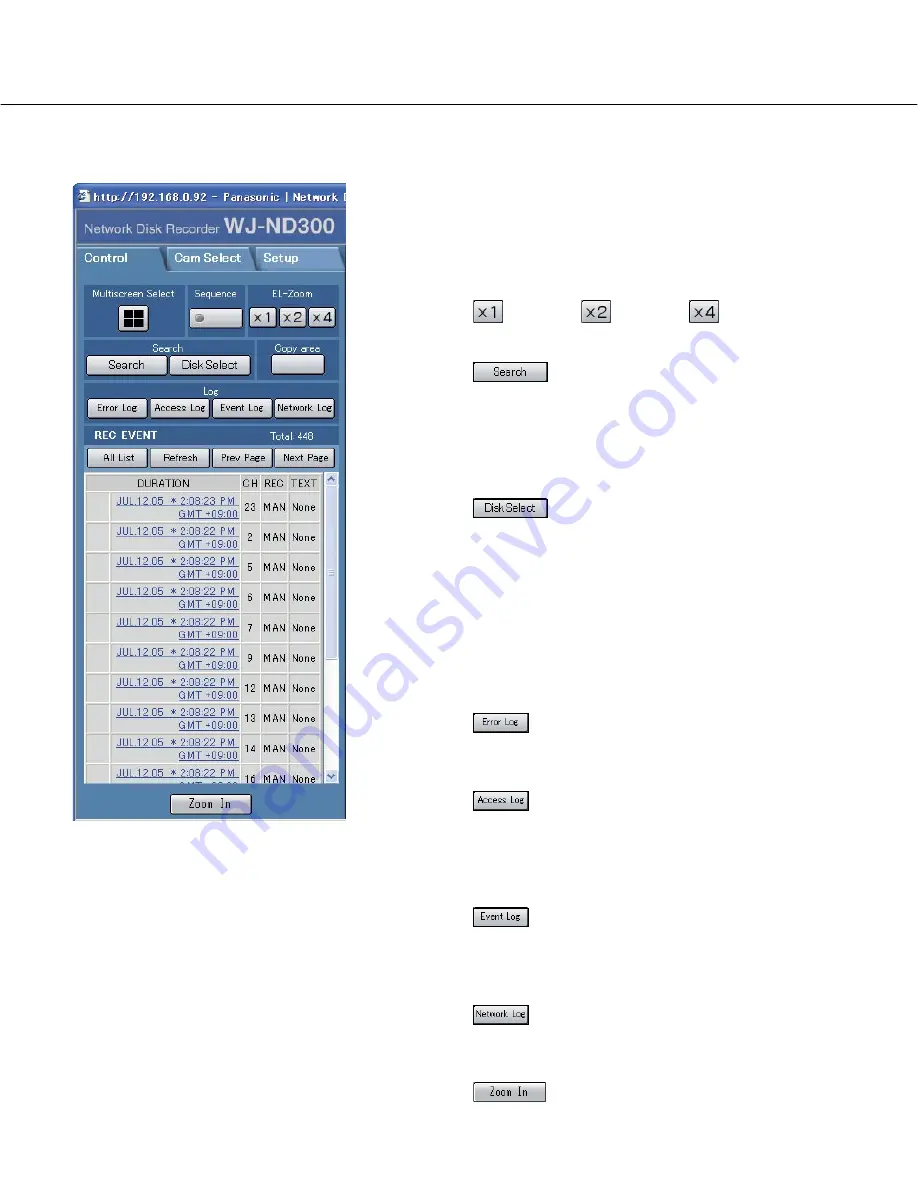
18
[Control] Tab
[Multiscreen Select] box
Up to 4 camera images can be displayed simultaneous-
ly on a 4-Screen.
Each time the button is clicked, the camera picture is
changed to quad display according to the settings made
in [Advanced] – [System] – [Basic Setup] – [Monitor
Display Setup] of the setup menu.
[Sequence] box
Camera images to be displayed will be switched by
clicking this button. Camera images will be displayed
sequentially according to the settings performed in
advance.
The lamp on the button lights (green) during sequence
operation.
[EL-Zoom] box
Camera images will be displayed in the proportion of the
clicked zoom ratio button.
:
1x
:
2x
:
4x
[Search] box
[Search] button:
The recording event
search will be displayed. Use this button to
search the recorded images. (Refer to the
Operating Instructions (PDF).)
Search results will be displayed in list form in the log
display area. (Refer to the Operating Instructions
(PDF).)
[Disk Select] button:
The disk select win-
dow will be displayed. Use this button to select a
disk to be played/searched. (Refer to the Operating
Instructions (PDF).)
[Copy] box
The copy window will be displayed by clicking this but-
ton. This window is used to copy recorded images into
the copy area of the HDD.
[Log] box
[Error Log] button:
The error logs of this unit
will be displayed. Logs will be displayed in list form
in the log display area.
[Access Log] button:
The time when logged
in/out for this unit, the user name, and the IP
address will be displayed.
Logs will be displayed in list form in the log display
area.
[Event Log] button:
The event logs (event
occurrence times and their details) will be displayed.
Logs will be displayed in list form in the log display
area.
[Network Log] button:
The network error logs
will be displayed.
Logs will be displayed in list form in the log display
area.
[Zoom In]:
Enlarges the live camera image
and playback picture.
Summary of Contents for WJ-ND300 Administrator Console
Page 2: ...2 ...
















































