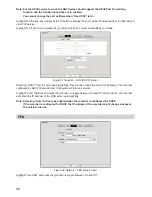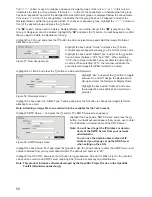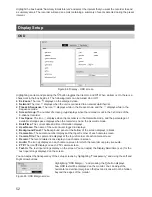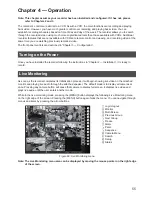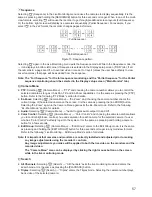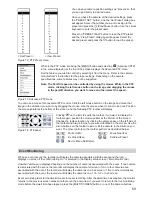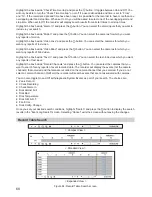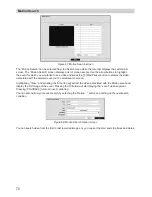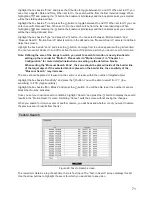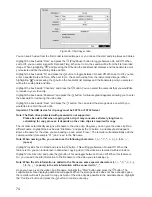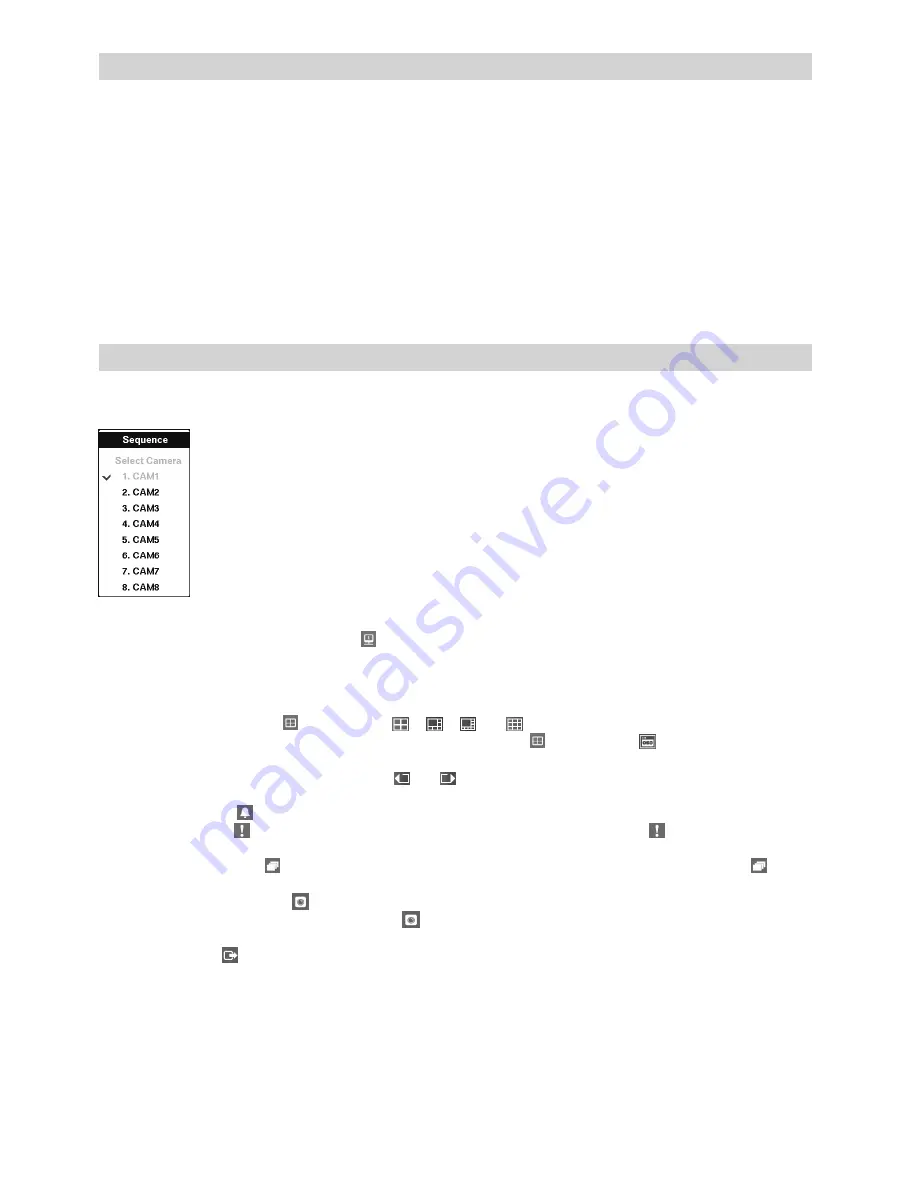
60
Covert Camera
If a camera is set up as “Covert 1” in the Camera setup screen (“General” tab), that camera will not be
displayed unless a user with “Covert Camera View” authority logs into the system. However the camera title
and status icons will be displayed on the monitor.
If a camera is set up as “Covert 2” in the Camera setup screen (“General” tab), that camera appears to be Off
unless a user with “Covert Camera View” authority logs into the system. The camera title will be grayed out
and status icons will not be displayed on the monitor.
Note: When a camera is set up as “Covert 1”, the recorder displays the camera title and status icons
on the covert video. When set up as “Covert 2”, the recorder displays only the camera title on
the covert video.
If a user who has “Covert Camera View” authority logs into the system, the user can view video from cameras
set to “Covert 1” or “Covert 2” including the camera titles and status icons.
Spot Monitoring
You can select the camera you want to display on a Spot Monitor. Pressing and holding the [SPOT] button for
three seconds or longer displays the Sequence Menu.
Select the camera to be displayed on the Spot Monitor. Selecting “Sequence” from
the menu displays more than one camera on a Spot Monitor sequentially. Select
“Sequence” again to stop sequencing on the Spot Monitor. Any cameras that are Off,
have lost video or are set to “Covert” (unless the user has authority to view covert
cameras) will be excluded from the sequence. When the Spot Monitor is in the
sequence mode, you can set the camera’s display dwell time. Refer to “Chapter 3 –
Configuration – Display Screen” section for details.
Figure 75: Sequence menu
Selecting “Spot Monitor” after selecting “ ” (Monitor) in the Live Monitoring menu displays the Spot Monitor
menu and allows you to control a Spot Monitor.
Spot Monitor Menu
p
p
Multi Screen:
Selecting “ ” (Display) → “ ”, “ ”, “ ” or “ ” (2x2, 1+5, 1+7 or 3x3) displays the
cameras in the selected multiview screen mode, and selecting “ ” (Display) → “ ” (OSD) toggles OSD
On and Off.
p
p
Previous Group, Next Group:
Selecting “ ” or “ ” (Previous Group or Next Group) moves to the
previous or next page.
p
p
Alarm:
Selecting “ ” (Alarm) resets the recorder’s outputs including the internal buzzer during an alarm.
p
p
Panic:
Selecting “ ” (Panic) starts panic recording of all cameras, and selecting “ ” again stops panic
recording.
p
p
Sequence:
Selecting “ ” (Sequence) causes the cameras to display sequentially, and selecting “ ” again
stops sequencing.
p
p
Camera Menu:
Selecting “ ” (Camera Menu) → “Spot Monitor” allows you to select the camera you want
to display on a Spot monitor, and selecting “ ” (Camera Menu) → “Edit Group” enters to the Edit Group
mode.
p
p
Exit:
Selecting “ ” (Exit) exits the Spot Monitor mode and enters the Main Monitor mode.