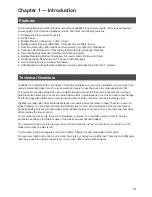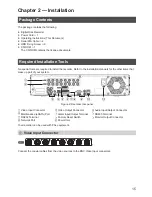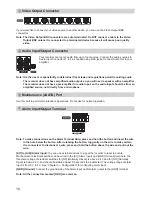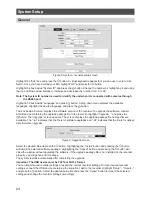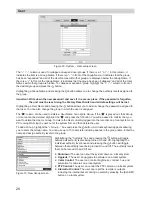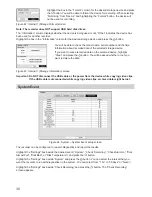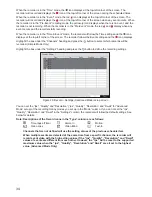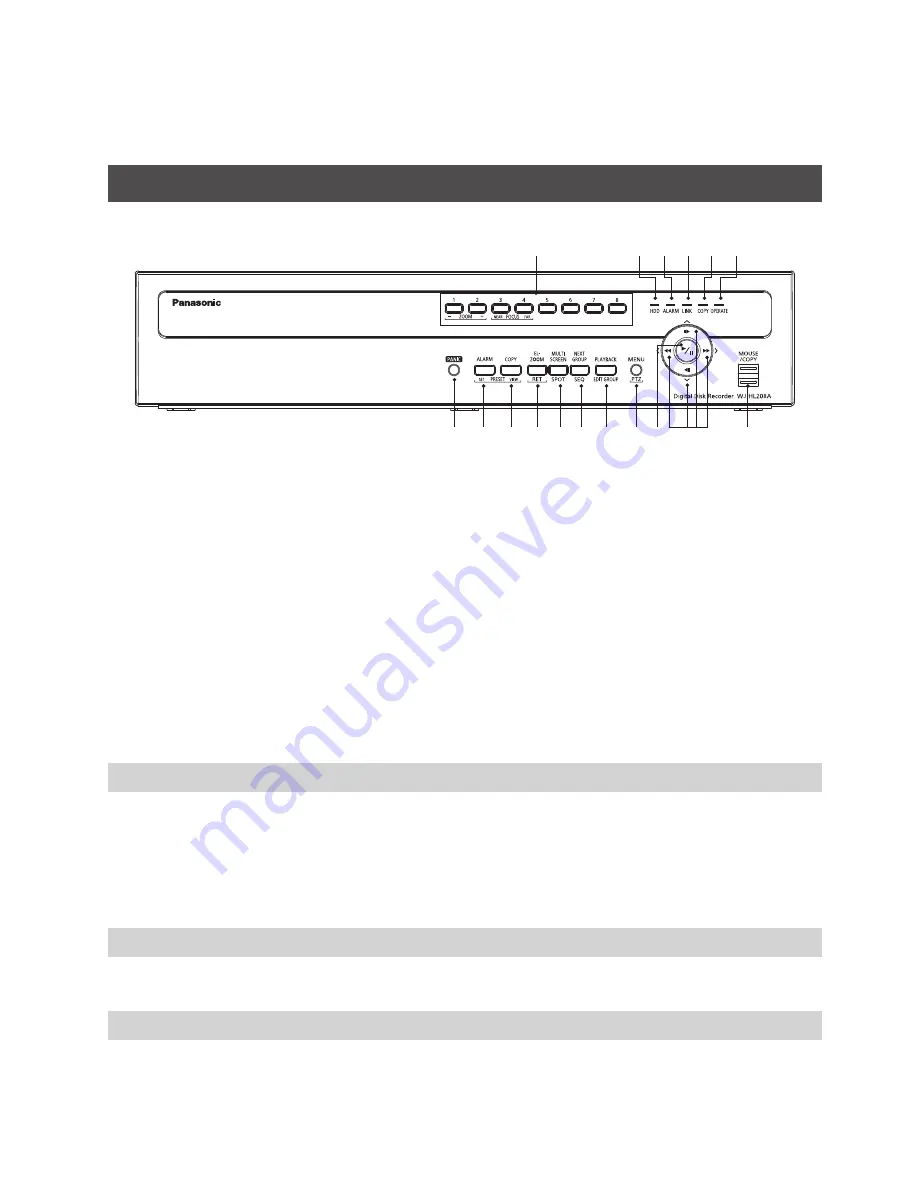
19
Chapter 3 — Configuration
Note: Your recorder should be completely installed before proceeding. Refer to “Chapter 2 —
Installation”.
Front Panel Controls
Figure 3: Recorder front panel
1
Camera Buttons
2
HDD Indicator
3
Alarm Indicator
4
Link Indicator
5
Copy Indicator
6
Operate Indicator
7
Mouse/Copy Port
8
Arrow Buttons
9
Play/Pause Button
:
Menu/PTZ Button
;
Playback/Edit Group Button
<
Next Group/Sequence Button
=
Multiscreen/Spot Button
>
EL-Zoom/Return Button
?
Copy/Preset View Button
@
Alarm/Preset Set Button
A
Panic Button
The front panel looks and operates much like a VCR combined with a multiplexer. Many of the buttons
have multiple functions. The following describes each button and control. Take a few minutes to review the
descriptions. You will use these to initially set up your recorder and for daily operations.
Note: You can also use a USB mouse (not supplied) to navigate through the screens and menus much
like you would on a computer.
1
Camera Buttons [1] to [8]
Pressing the individual camera buttons will cause the selected camera to display full screen. Buttons [1] to [8]
are also used to enter passwords.
In the PTZ mode, pressing the button [1] ([ZOOM -]) zooms in the screen and the button [2] ([ZOOM +])
zooms out the screen, pressing the button [3] ([FOCUS NEAR]) focuses near and button [4] ([FOCUS FAR])
focuses far.
2
HDD Indicator
The HDD Indicator flickers when the recorder is recording or searching video on the hard disk drive.
3
Alarm Indicator
The Alarm Indicator is lit when alarm output or internal buzzer is activated.