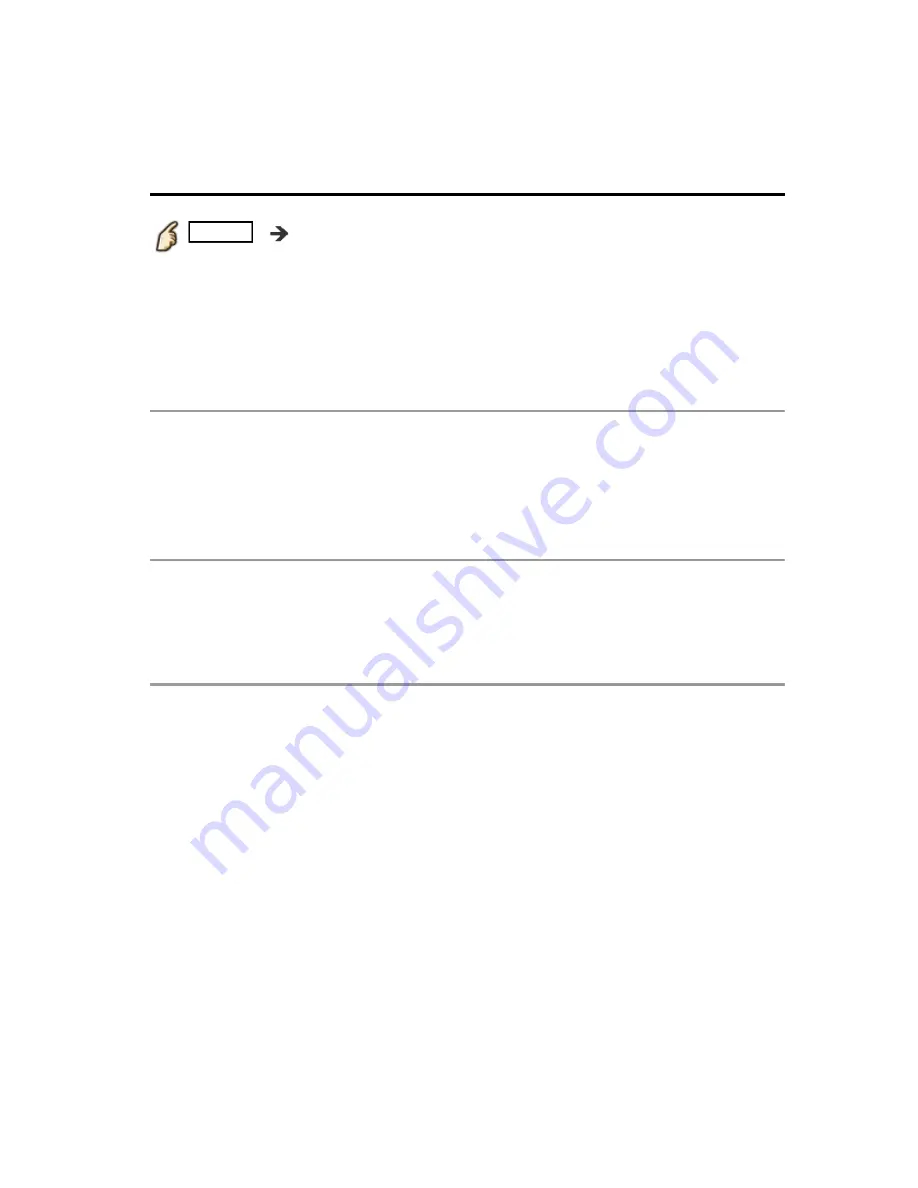
Convenience features
Closed caption
Closed caption
MENU
Menu
>
Setup
>
Display customization
>
Closed Caption
Mode
(Off/On/CC on mute)
On: To display Closed captions.
CC on mute: To display Closed captions when the audio is muted. (When not
using, select
Off
).
Analog
(CC1-4/T1-4)
Choose the Closed caption service of Analog broadcasting.
CC1-4: Information related to pictures (Appears at the bottom of the screen)
T1-4: Textual information (Appears over the entire screen)
Digital
(Primary/Second./Service 3/4/5/6)
The Digital Closed caption menu lets you configure the way you choose to
view the digital captioning.
Digital setting
Set display settings in digital programs.
MENU
Menu
>
Setup
>
Display customization
>
Closed Caption
MENU
Menu
>
Setup
>
Display customization
>
Closed Caption
MENU
MENU
Menu
>
Setup
>
Display customization
>
Closed Caption
Menu
Setup
Display customization
Closed Caption
Mode
(Off/On/CC on mute)
On: To display Closed captions.
CC on mute: To display Closed captions when the audio is muted. (When not
using, select
Off
).
Mode
(Off/On/CC on mute)
On: To display Closed captions.
CC on mute: To display Closed captions when the audio is muted. (When not
using, select
Off
).
Mode
(Off/On/CC on mute)
Off
Analog
(CC1-4/T1-4)
Choose the Closed caption service of Analog broadcasting.
CC1-4: Information related to pictures (Appears at the bottom of the screen)
T1-4: Textual information (Appears over the entire screen)
Analog
(CC1-4/T1-4)
Choose the Closed caption service of Analog broadcasting.
CC1-4: Information related to pictures (Appears at the bottom of the screen)
T1-4: Textual information (Appears over the entire screen)
Analog
(CC1-4/T1-4)
Digital
(Primary/Second./Service 3/4/5/6)
The Digital Closed caption menu lets you configure the way you choose to
view the digital captioning.
Digital
(Primary/Second./Service 3/4/5/6)
The Digital Closed caption menu lets you configure the way you choose to
view the digital captioning.
Digital
(Primary/Second./Service 3/4/5/6)
Digital setting
Set display settings in digital programs.
Digital setting
Set display settings in digital programs.
Digital setting
131
(0600612)
















































