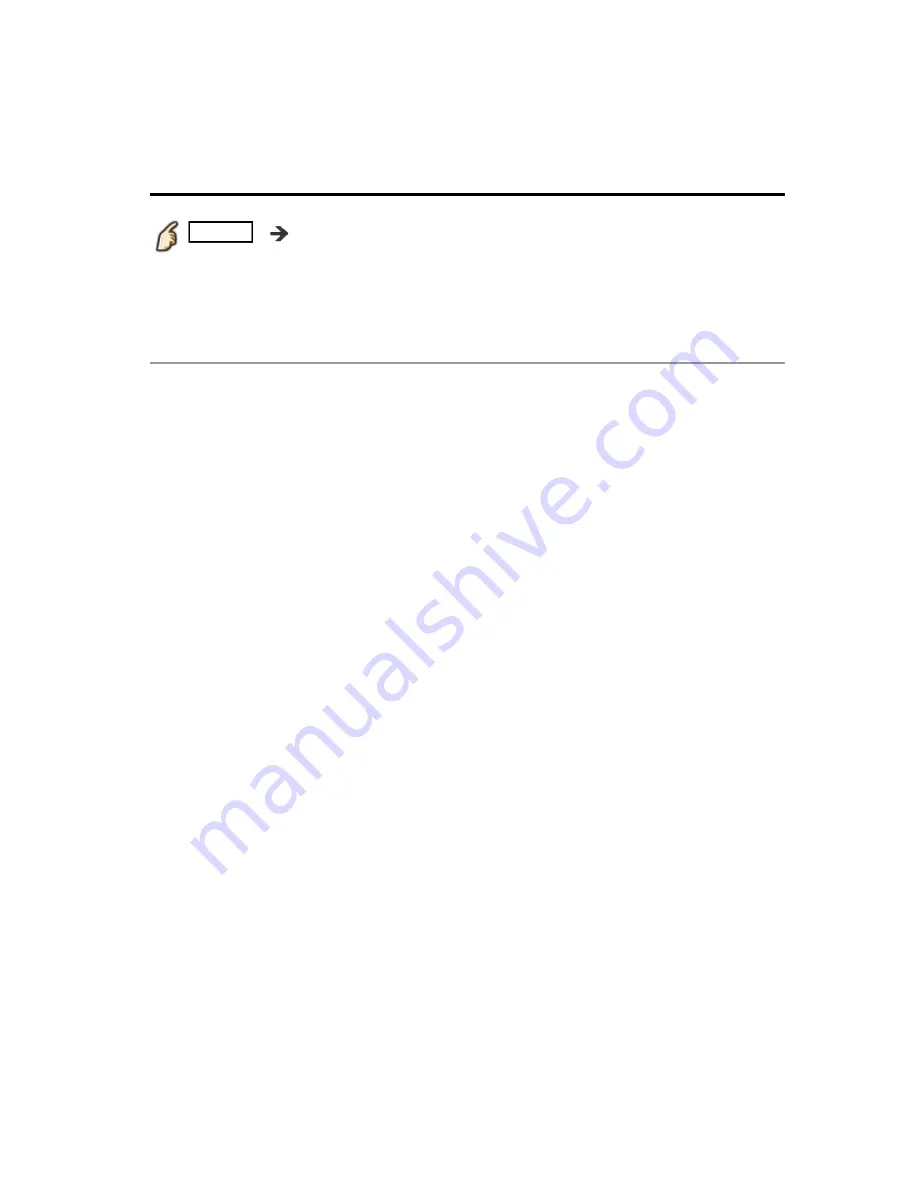
All settings
Setup
Language settings
MENU
Menu
>
Setup
>
Language
Menus language
(English/Español/Français)
Selects the screen menu language.
Preferred SAP language
(English/Spanish/French)
Selects the preferred language for hearing or visually impaired, if offered
during digital broadcast
Note: preferred language takes precedence over preferred audio type.
(Available only in the U.S.)
MENU
Menu
>
Setup
>
Language
MENU
Menu
>
Setup
>
Language
MENU
MENU
Menu
>
Setup
>
Language
Menu
Setup
Language
Menus language
(English/Español/Français)
Selects the screen menu language.
Menus language
(English/Español/Français)
Selects the screen menu language.
Menus language
(English/Español/Français)
Preferred SAP language
(English/Spanish/French)
Selects the preferred language for hearing or visually impaired, if offered
during digital broadcast
Note: preferred language takes precedence over preferred audio type.
(Available only in the U.S.)
Preferred SAP language
(English/Spanish/French)
Selects the preferred language for hearing or visually impaired, if offered
during digital broadcast
Note: preferred language takes precedence over preferred audio type.
(Available only in the U.S.)
Preferred SAP language
(English/Spanish/French)
206
(0600610)
















































