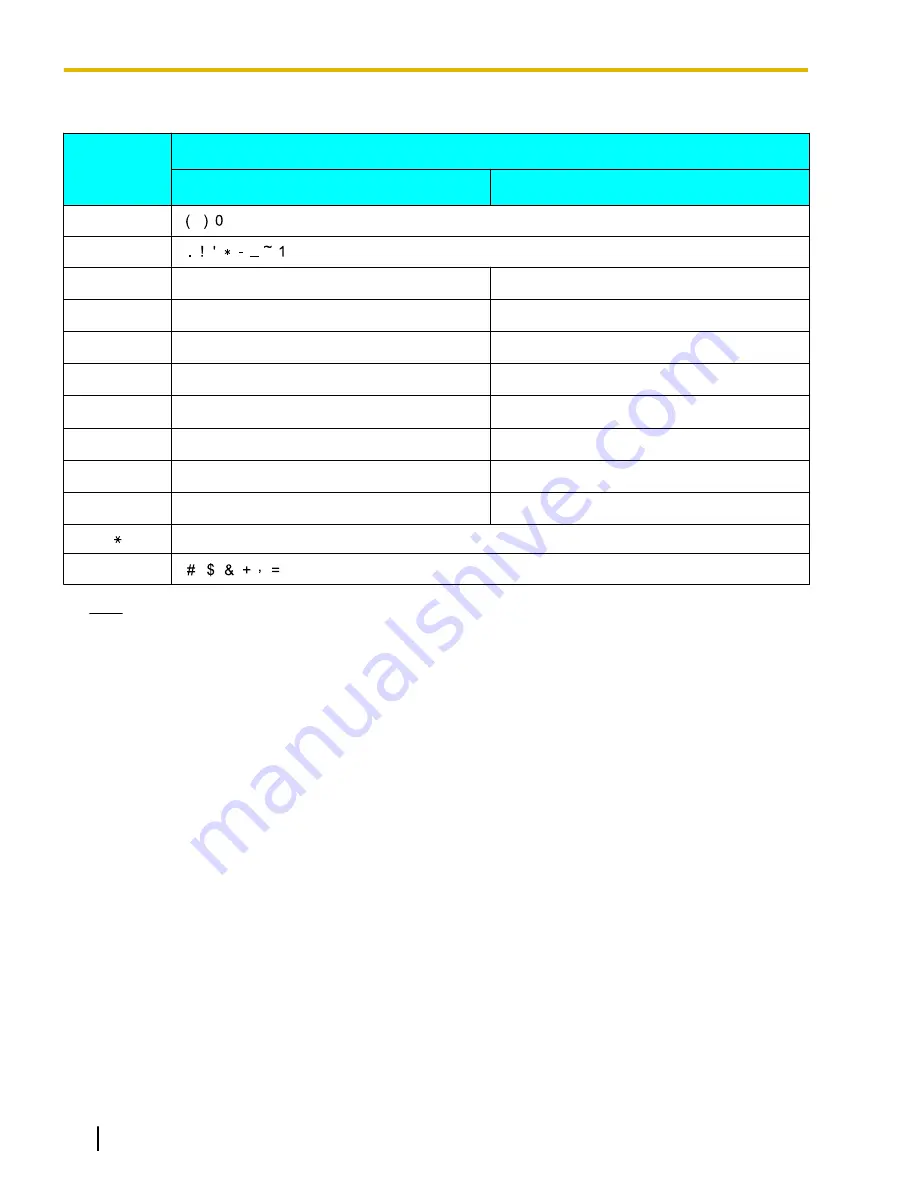
SIP Settings
Dial Key
Alphabet Entry Mode
Uppercase
Lowercase
0
1
2
A B C 2
a b c 2
3
D E F 3
d e f 3
4
G H I 4
g h i 4
5
J K L 5
j k l 5
6
M N O 6
m n o 6
7
P Q R S 7
p q r s 7
8
T U V 8
t u v 8
9
W X Y Z 9
w x y z 9
Changes between uppercase and lowercase character entry.
#
Note
•
A period can be entered by pressing
[1]
, when the character entry mode is alphabet entry mode.
64
Operating Instructions
Document Version 2011/06
Character Entry
















































