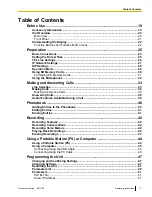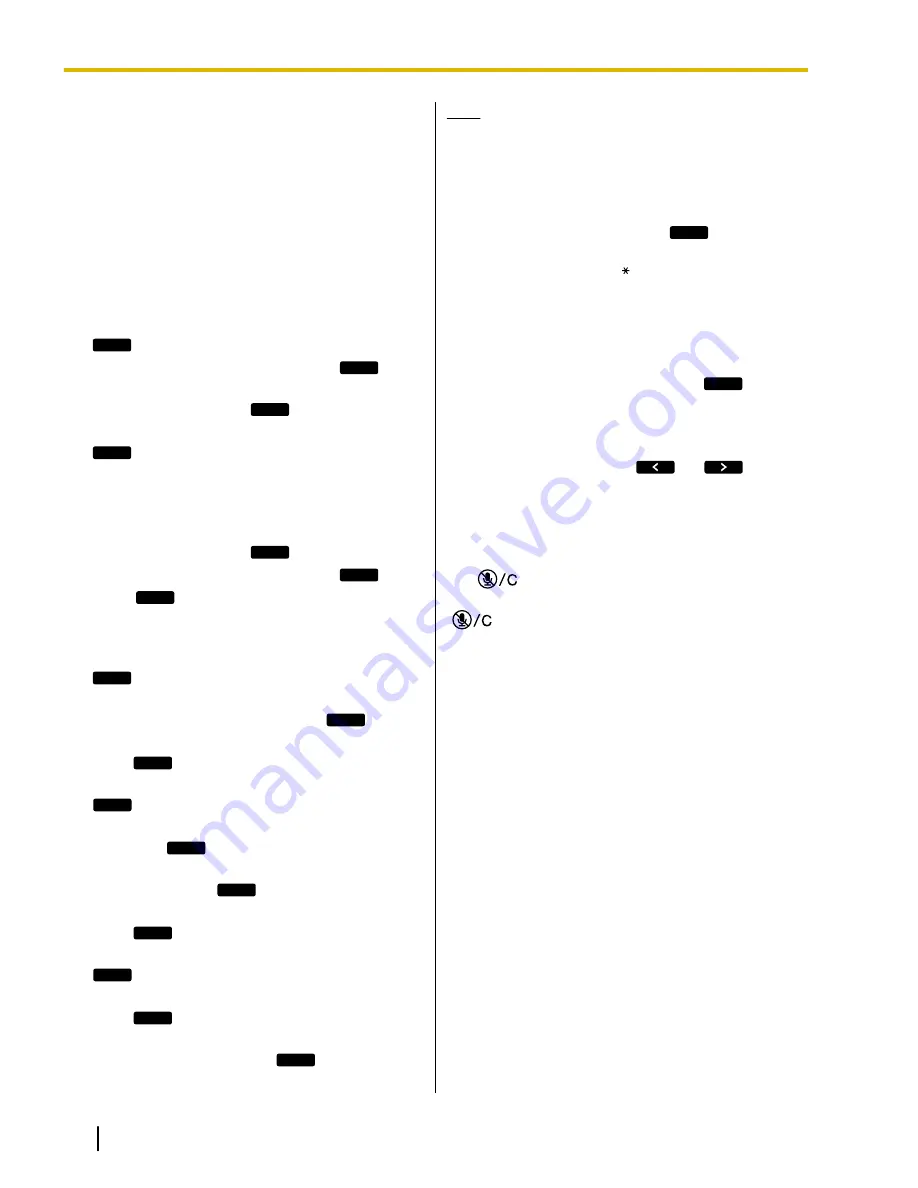
SIP Settings
To use the unit as a SIP extension of the PBX, the unit
must be registered as a SIP extension through PBX
programming, the "
Operation Mode
" setting must be
set to "
IP-PBX
" (see page 29), and the following
settings must be set to match the settings of the PBX.
Consult your system administrator for the appropriate
settings. Refer to the PBX documentation to register the
unit as a SIP extension.
1.
Press
[MENU]
.
2.
Select "
Protocol Settings
", then press
SELECT
.
3.
Select "
SIP Ext. No.
", then press
SELECT
.
4.
Enter the unit’s extension number (max. 32
characters), then press
SAVE
.
5.
Select "
SIP Authentication ID
", then press
SELECT
.
•
If this field is left empty, the value set for "
SIP
Ext. No.
" will be used as the SIP
authentication ID.
6.
Enter the SIP Authentication ID (max. 32
characters), then press
SAVE
.
7.
Select "
SIP Password
", then press
SELECT
.
8.
Press
EDIT
.
9.
Enter the password (max. 32 characters), then
press
[ENTER]
.
10.
Select "
SIP User Domain Name
", then press
SELECT
.
11.
Enter the IP address or domain name (max. 64
characters) of the PBX, then press
SAVE
.
12.
Select "
SIP Proxy Server IP Address
", then
press
SELECT
.
13.
Enter the IP address of the PBX, then press
SAVE
.
14.
Select "
SIP Proxy Server Port Number
",
then press
SELECT
.
15.
Enter the SIP port number of the PBX or SIP proxy
server, then press
SAVE
.
16.
Select "
SIP Registrar IP Address
", then
press
SELECT
.
17.
Enter the IP address of the PBX, then press
SAVE
.
18.
Select "
SIP Registrar Port Number
", then
press
SELECT
.
19.
Enter the SIP port number of the PBX or SIP
registrar server, then press
SAVE
.
20.
Press
[MENU]
.
Note
•
When the unit is connected to a device other
than a Panasonic PBX, "
Panasonic PBX
Compatibility
" in "
Protocol Settings
"
must be set to "
Off
" (default:
On
).
•
You can switch between numeric and alphabet
entry modes by pressing
CHAR
, and change
between uppercase and lowercase character
entry by pressing
[ ]
information on entering characters.
•
If this setting is changed, the unit must be
restarted before the new setting becomes
effective (see page 47).
•
To confirm the SIP extension number, press
[MENU]
®
"
SIP Ext. No.
"
®
SELECT
.
Correcting a Mistake
To correct a mistake, press
or
to move
the cursor to the desired position, then follow one of the
procedures below.
–
To add a character or number, press the
appropriate dial key.
–
To erase the selected character or number, press
[
]
.
To erase all characters and numbers, press and hold
[
]
.
28
Operating Instructions
Document Version 2011/06
Preparation