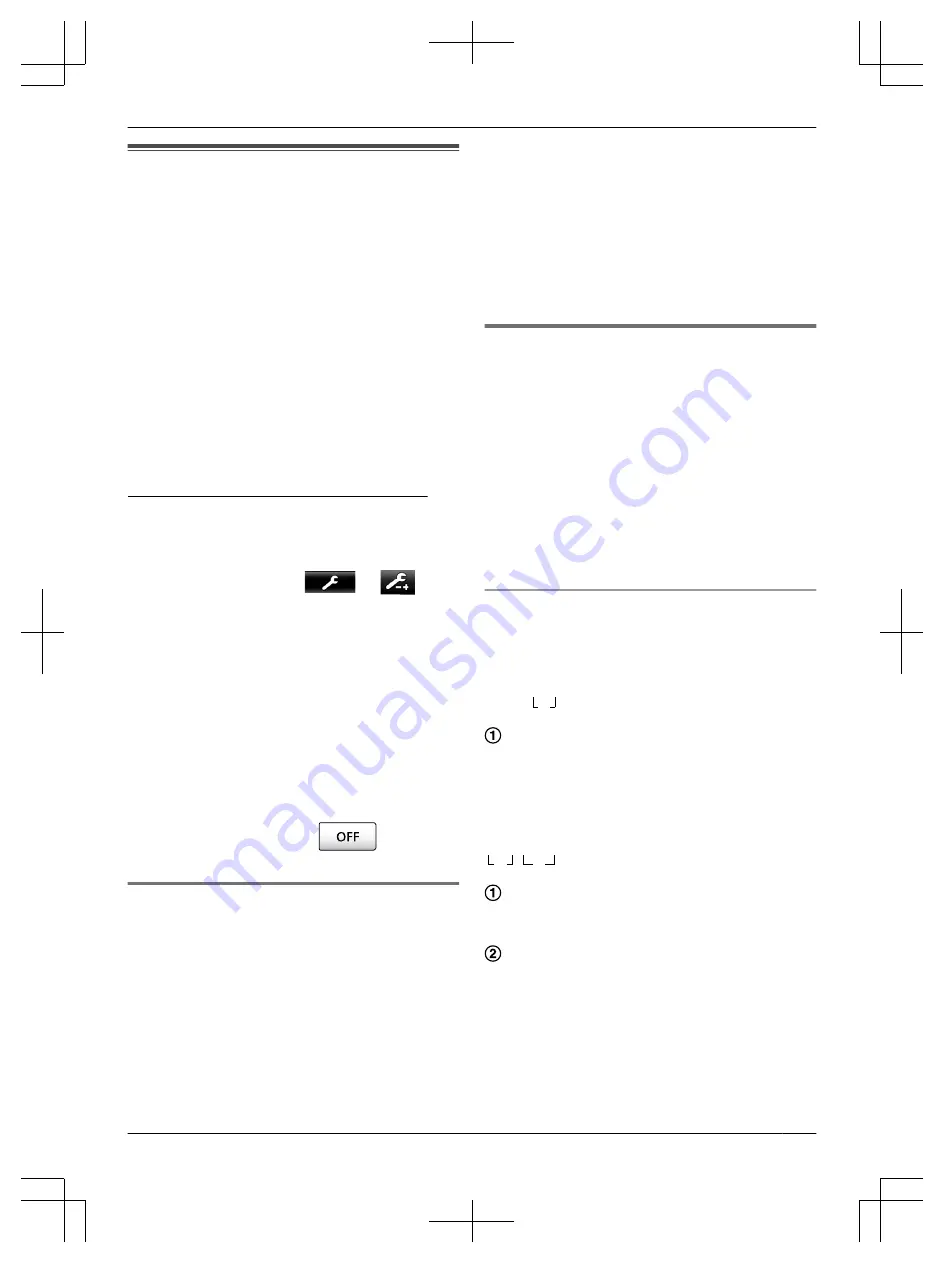
10.4 Using SD cards (formatting/
copying data/playing images)
Formatting:
SD cards formatted by PCs or other devices must be
formatted by the main monitor before they can be used.
Copying recorded images (internal memory
®
SD
cards)
A maximum of 50 recorded images saved to the main
monitor can be copied at one time.
R
Copied data is saved to the "BACKUP" folder in the
"PRIVATE" folder of the SD card (
®
data is copied again to the same SD card, all of the
recorded data already saved to the "BACKUP" folder
is overwritten.
R
Copied data can only be played on a PC and cannot
be played on the main monitor.
Operations (main monitor only)
1
Insert the SD card that you want to format or copy
recorded data to into the SD card slot. (
®
2
From the top menu, touch
®
®
[SD
card].
3
When formatting:
Touch [Format], confirm the message and then touch
[Yes].
When copying recorded data:
Touch [Copy to SD card], confirm the message and
then touch [Yes].
Important:
R
The SD card indicator flashes while
formatting or copying. Do not remove the SD
card or press the RESET button (
®
when the indicator is flashing.
4
To end the operation, press
.
R
Remove the SD card as required.
10.4.1 Playing images on a PC
By inserting an SD card into an SD card slot on a PC or
an SD card reader connected to a PC, images saved on
the SD card (still images and videos) can be played on
a PC.
– Still images (JPEG format) can be viewed with viewer
software that supports JPEG.
– Videos (Motion JPEG format) can be played with
QuickTime Player. (On PCs installed with
Windows
®
7 or Windows
®
8, videos can also be
played with Windows Media
®
Player.)
:
Windows
®
XP/Windows Vista
®
/Windows
®
7/Windows
®
8/Mac OS
®
X
*1 Images and videos may not be able to be played
correctly depending on the compatibility between
the viewer or video software and the operating
system.
How to play images:
See the PC’s operating instructions.
10.4.2 SD card folder structure and file
formats
When an SD card is inserted into the main monitor,
folders are created in the SD card. Data directly saved
to the SD card and data copied from the internal memory
to the SD card are saved to separate folders.
R
Do not change the name of folders or delete folders
with a PC. (If you do so data cannot be played with
the main monitor.)
R
The following 3 types of files are saved to the SD
card.
– JPG: still images (JPEG format)
– MOV: videos (Motion JPEG format)
– TXT: recording data (text format)
Recorded image folder structure and file formats
when saving data directly to SD cards
Folder structure
Example:
DCIM/100_D501
A
Folder number (100 - 129)
R
When using SD cards with data saved from other
devices, folder numbers 100 - 999 are available.
File format
Example:
DRI_0001.JPEG
A
B
Name of the device the image was recorded from
R
DR1 - DR2: Doorphone 1 - 2
R
CM1 - CM4: Camera 1 - 4
File number
R
1 recorded image is saved to each number.
R
File numbers from 0001 to 0100 are created in
each folder.
41
10. General information
Summary of Contents for VL-SWD501EX
Page 53: ...53 Notes ...
Page 54: ...54 Notes ...
Page 161: ...53 Notizen ...
Page 162: ...54 Notizen ...
Page 216: ...54 Note ...
Page 270: ...54 Notas ...
















































