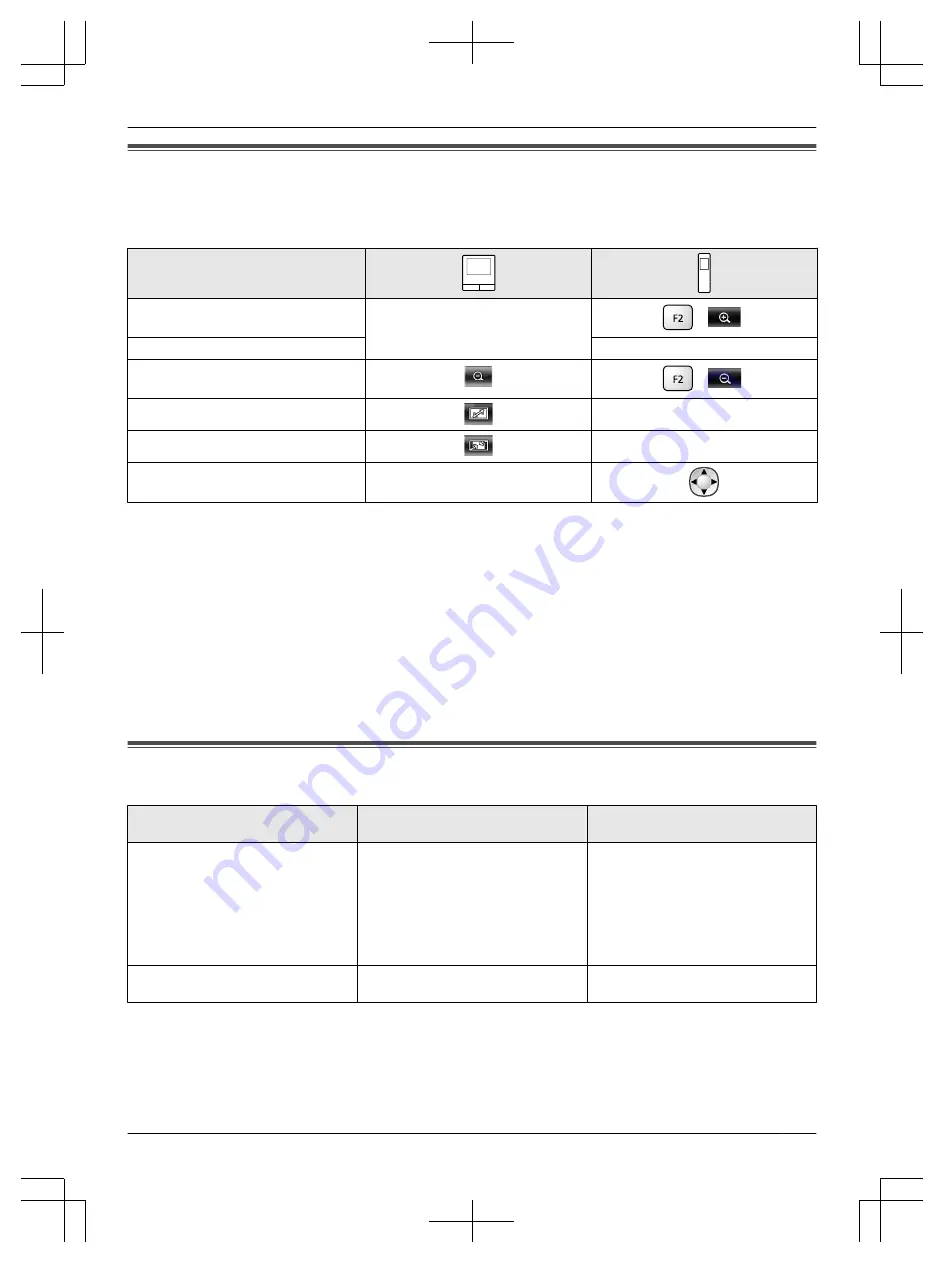
9.1 Changing how images are displayed (wide/zoom and pan/tilt
settings)
When displaying doorphone and camera images, the display can be changed between wide and zoom displays, and
the zoom position can be changed using pan and tilt operations.
Operation
Wide
®
zoom
Touch the position that you want to
enlarge.
(
)
Entire image display
®
zoom
–
Zoom
®
wide
(
)
Entire image display
®
wide
–
Wide
®
entire image display
–
Pan/tilt
Touch the position that you want to
view.
– See page 15 for an image of what the wide, zoom, and entire image displays look like.
Note:
R
Because a digital zoom is used, the image quality of zoom display is lower than that of wide display or entire image
display.
R
When images are recorded in zoom display, only the areas displayed are recorded.
R
When using the main monitor, pan and tilt, wide, zoom, and entire image display operations can be performed
even when playing recorded images.
R
Even if the display is changed, it will go back to the configured settings when the next image is displayed.
– To change how incoming doorphone calls and monitored images are initially displayed, change the [Wide/
Zoom settings] or [Zoom position settings] settings. (
®
– Incoming call images, monitored images, and recorded images from the camera can only initially be displayed
in the wide display.
9.2 Audio and display settings for talking and monitoring
The following audio and display settings can be configured for talking and monitoring with doorphones and cameras.
Status
Sound settings that can be
changed
Display settings that can be
changed
Talking or monitoring with a
doorphone
R
Receiving volume of incoming
calls
R
Owner’s voice volume (output to
the doorphone)
R
Voice changer function (makes
the voice output to the
doorphone sound deeper)
R
Doorphone LED lights’
illumination (manually ON/
OFF)
R
Doorphone backlight
compensation
R
Talking or monitoring with a camera
R
Receiving volume of incoming
calls
R
*1 This is the volume that can be heard outside at the doorphone when talking with the doorphone. (This setting can
only be changed by the main monitor.)
*2 Can also be changed when there is an incoming call from the doorphone.
*3 Can also be changed when there is an incoming call from the camera.
33
9. . Additional functions
9. Additional functions
Summary of Contents for VL-SWD501EX
Page 53: ...53 Notes ...
Page 54: ...54 Notes ...
Page 161: ...53 Notizen ...
Page 162: ...54 Notizen ...
Page 216: ...54 Note ...
Page 270: ...54 Notas ...






























