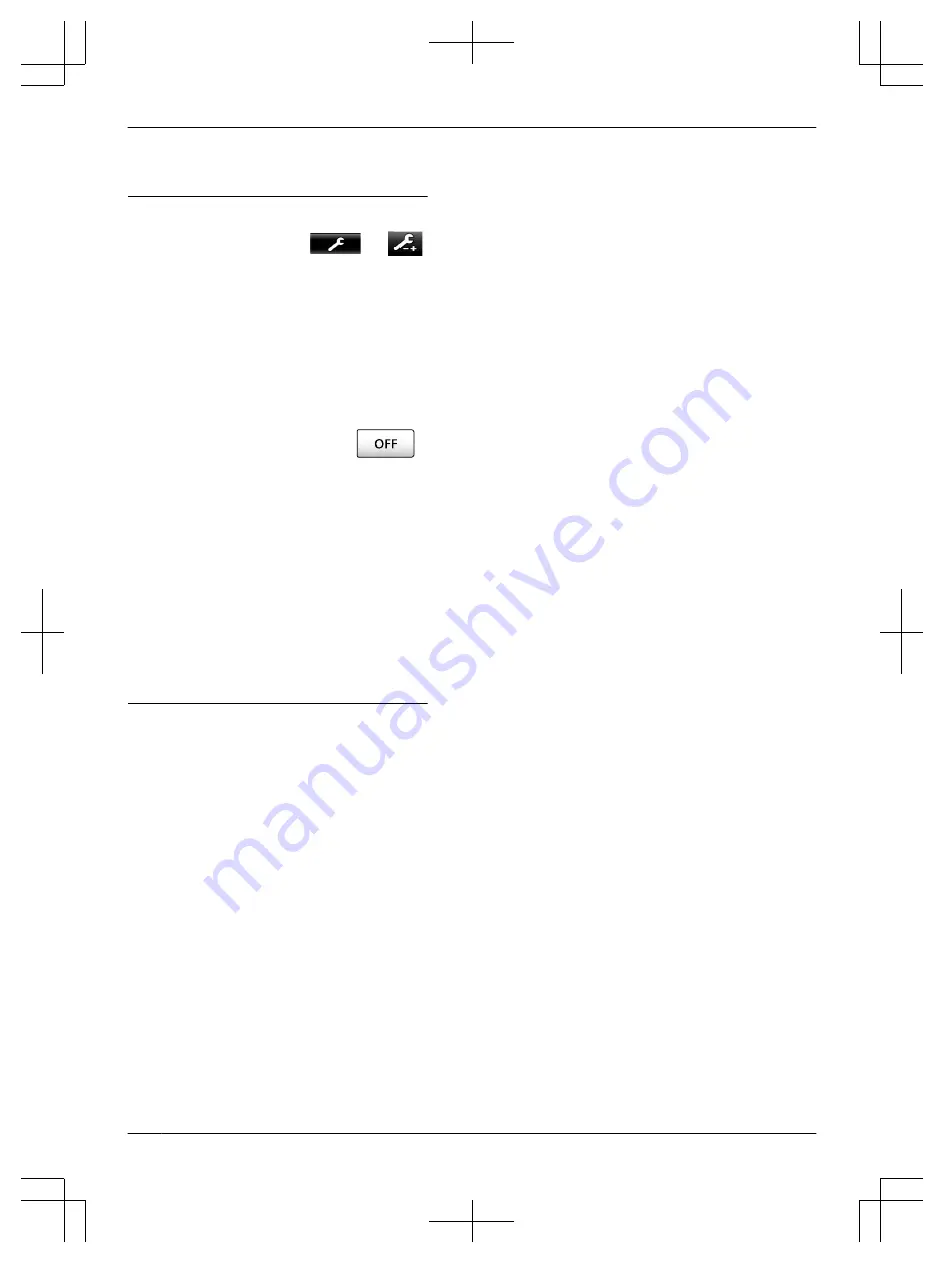
so that the people or objects that you want to view are
displayed centrally in the screen.
Settings:
1.
From the top menu, touch
®
®
[Initial settings].
2. Configuring wide/zoom settings:
A
Touch [Wide/Zoom settings] and then select
the doorphone to be configured.
B
Touch [When visitors come] or [When
monitoring], and then select the display
method (Zoom, Wide, or All).
R
A beep sounds and the settings are
changed.
C
To end the operation, press
.
Configuring zoom position settings:
A
[Zoom position settings]
®
select the
doorphone to be configured.
(The current doorphone image is displayed in
the wide display.)
B
Touch the position that you want to be
zoomed in on, and then touch [OK] after
confirming the selected position.
R
A beep sounds, "Configured" is
displayed, and then the screen
automatically turns off.
Note:
R
When [Zoom] is selected for [Wide/Zoom settings]:
– Adjust the zoom position so that people or objects
that you want to view are displayed centrally in
the screen. (
®
– When images are recorded, only the areas
displayed when zooming are recorded.
R
The zoom position screen automatically turns off if
settings are not completed in about 90 seconds. In
this case, settings are not saved and must be redone.
16
3. Preparation
Summary of Contents for VL-SWD501EX
Page 53: ...53 Notes ...
Page 54: ...54 Notes ...
Page 161: ...53 Notizen ...
Page 162: ...54 Notizen ...
Page 216: ...54 Note ...
Page 270: ...54 Notas ...






























