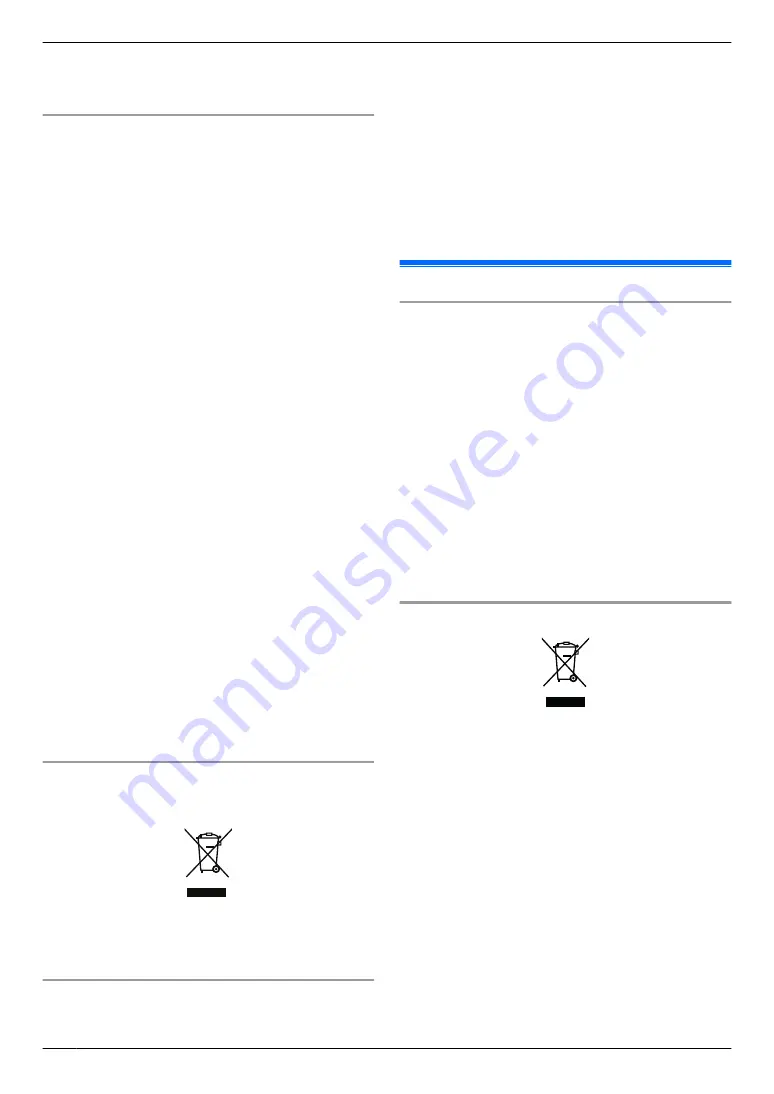
R
Please observe the legal regulations (data
protection, video surveillance) in your country during
use.
Personal information
The main monitor's/extension monitor's internal memory
records personal information (image recordings of
visitors, etc.). Panasonic assumes no liability for any
unforeseen damages arising from the exposure of the
recorded information.
R
Disclaimer
Recorded data may be altered or deleted as a result
of incorrect operations, exposure to static electricity,
accidents, malfunction, repairs or other operations.
Panasonic assumes no liability for any direct or
indirect damages resulting from the loss or alteration
of recorded images.
Requesting repairs for the product
R
Before submitting the main monitor/extension
monitor for repair, initialize them. This will delete all
information saved in the main monitor/extension
monitor.
R
Even if the product is sent for repairs without being
initialized, the memory (including recorded data and
settings) for the main monitor/extension monitor may
be cleared and set to factory default after repair.
R
If operations cannot be performed due to the main
monitor/extension monitor malfunction, consult with
the place of purchase for appropriate action.
Note for product disposal, transfer, or return
R
This product can store your private/confidential
information.
To protect your privacy/confidentiality, we
recommend that you erase the information (recorded
images) from the memory before you dispose of,
transfer or return the product.
All the recorded images can be erased at once by
initializing the main monitor/extension monitor.
*1 Main monitor/extension monitor: perform
“
Factory
Setting
”
in
“
Initialize settings
”
Information on Disposal in other Countries outside
the European Union
1
Above symbol (
A
) is only valid in the European Union.
If you wish to discard this product, please contact your
local authorities or dealer and ask for the correct method
of disposal.
Others
R
When power fails, this product cannot be used.
R
For the recorded image:
The recorded image may be lost when:
– Mishandled
– Electric shock occurs.
– The power is turned off during use.
R
Panasonic may not be liable for damages due to
external factors such as power failures.
R
If you stop using the main monitor/extension monitor
and the doorphone, remove the main monitor/
extension monitor and the doorphone from the walls
to prevent them from falling off. (Consult your dealer
for information about removing the product.)
2.5 For India only
Declaration of Conformity with the requirements of
the E-Waste (Management) Rules
The Product is in conformity with the requirements of the
reduction of hazardous substances of the E-Waste
Rules.
The content of hazardous substance with the exemption
of the applications listed in SCHEDULE II of the E-Waste
Rules:
1.
Lead (Pb) – not over 0.1% by weight;
2.
Cadmium (Cd) – not over 0.01% by weight;
3.
Mercury (Hg) – not over 0.1% by weight;
4.
Hexavalent chromium (Cr6+) – not over 0.1% by
weight;
5.
Polybrominated biphenyls (PBBs) – not over 0.1% by
weight;
6.
Polybrominated diphenyl ethers (PBDEs) – not over
0.1% by weight.
Disposal information
For the purpose of recycling to facilitate effective
utilization of resources, please return this product to a
nearby authorized collection centre, registered
dismantler or recycler, or Panasonic service centre when
disposing of this product.
Please see the Panasonic website for further information
on collection centres, etc., or call the toll-free number
below.
Website:
http://www.panasonic.com/in/corporate/sustainability/
panasonic-india-i-recycle-program.html
Service helpline: 1800 103 1333 or 1800 108 1333
8
2. Important information
Summary of Contents for VL-SV74
Page 31: ...31 Notes...









































