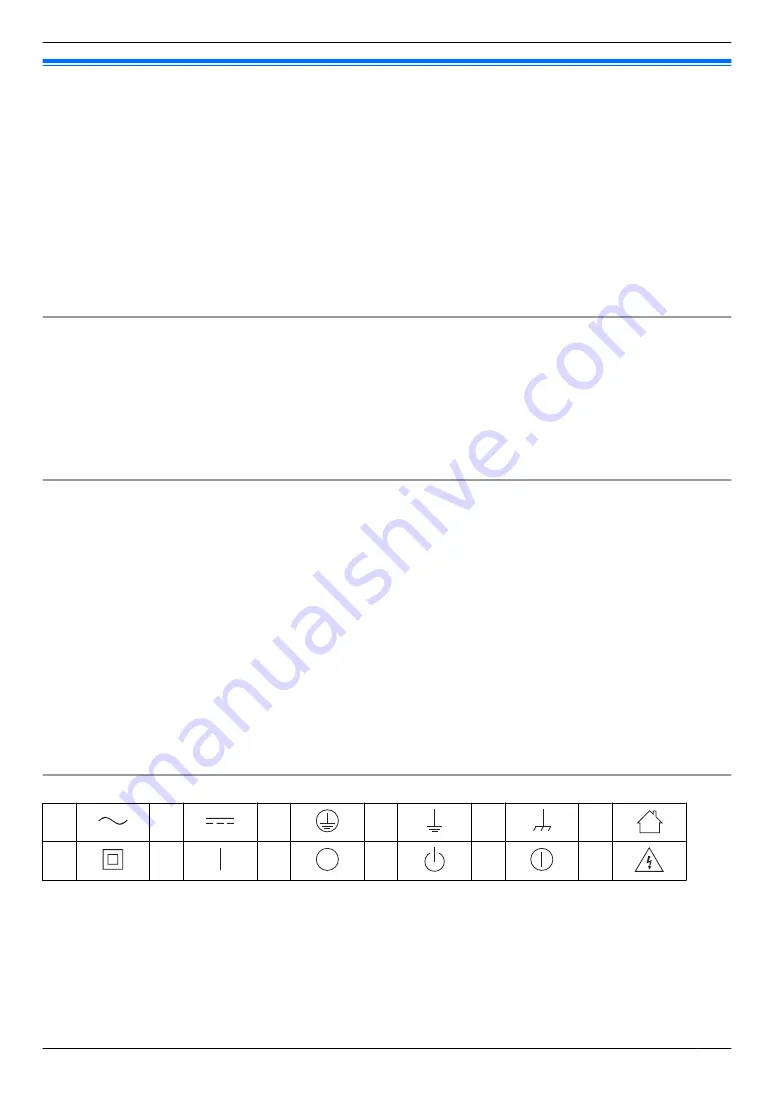
1.4 General information
R
In the event of problems, you should contact your equipment supplier in the first instance.
R
After removing the product and any included items from the packaging, store, dispose, or recycle the packaging
as necessary. Note that certain types of packaging may be a suffocation or choking hazard.
R
The available products differ depending on your region. For more information, please consult your dealer.
R
In this document, the suffix of each model number (e.g., the "BX" in "VL-SV74BX") is omitted unless necessary.
When the suffixes are used to describe models (e.g., "BX models"), the suffixes refer to all models in the series.
R
All the functions listed in this document are available for the supplied main monitor. However, the functions
available for the doorphone and lobby station differ depending on the model of the doorphone and lobby station.
For more information about optional doorphone and lobby station, see "1.3 Additional/replacement
accessories" on page 4.
R
Design and specifications are subject to change without notice.
R
The illustrations in the supplied document(s) may vary slightly from the actual product.
House mode and Apartment mode
The main monitor can be configured to be used in two modes: House mode and Apartment mode.
R
House mode refers to when the main monitor is used as a stand-alone system and is not connected to a larger
system comprised of a VL-V901 lobby station. This document describes the operations for House mode.
R
Apartment mode refers to when the main monitor is used connected to a larger system comprised of a VL-V901
lobby station, such as in apartment complexes. Operations for Apartment mode are described in 12 VL-V901
basic operations (Page 28) of this document as well as the Supplemental Information. The Supplemental
Information can be accessed from the following Web site.
https://panasonic.net/cns/pcc/support/intercom/v900
For Europe
For information of Compliance with EU relevant Regulatory Directives,
Contact to Authorised Representative:
Panasonic Testing Centre
Panasonic Marketing Europe GmbH
Winsbergring 15, 22525 Hamburg, Germany
http://www.ptc.panasonic.eu/doc
Ecodesign information
Ecodesign information under EU Regulation (EC) No. 1275/2008 amended by (EU) Regulation No. 801/2013. From
1 January 2015.
Please visit here: www.ptc.panasonic.eu/erp
Click [Downloads]
a
Energy related products information (Public)
Power consumption in networked standby and guidance are mentioned in the Web site above.
This device is classified as a HiNA device (networked equipment with high network availability), according to
Ecodesign requirements.
Graphical symbols for use on equipment and their descriptions
1
2
3
4
5
6
7
8
9
10
11
12
1. Alternating current (A.C.) 2. Direct current (D.C.) 3. Protective earth 4. Protective bonding earth 5. Functional earth
6. For indoor use only 7. Class
P
equipment (equipment in which protection against electric shock relies on Double
Insulation or Reinforced Insulation) 8. "ON" (power) 9. "OFF" (power) 10. Stand-by (power) 11. "ON"/"OFF" (power;
push-push) 12. Caution, risk of electric shock
5
1. Introduction
Summary of Contents for VL-SV74
Page 31: ...31 Notes...






































