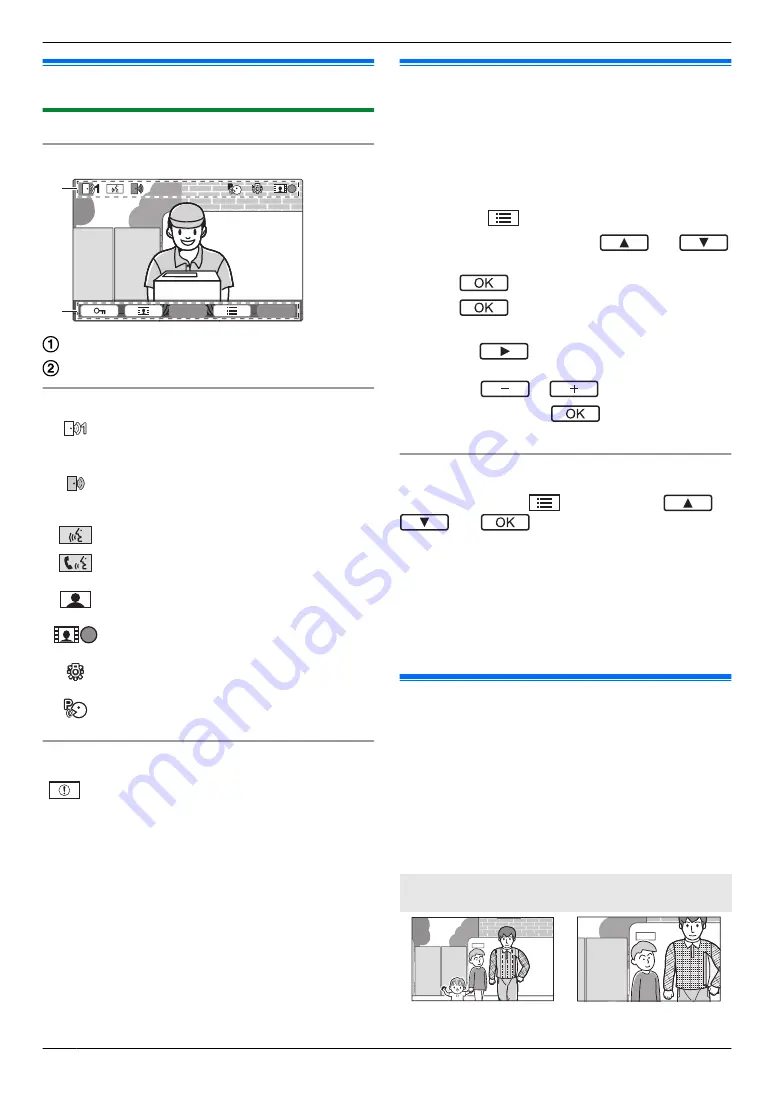
3.2 Using the display
3.2.1 Main monitor - display information
Image viewing screen
1
1
P
P
A
B
Status icons (main monitor)
1
Indicates which doorphone is calling,
monitoring, or on a call.
("1" indicates the device number.)
Indicates there is a call from the doorphone
when monitoring or on a call with another
device (page 19).
Indicates that the main monitor is on a call.
Indicates that a doorphone and a PBX
extension are talking.
Indicates that the main monitor is
monitoring.
Indicates that images are being recorded
(page 16).
Indicates that the doorphone's LED lights
are on (page 20).
Indicates that "Press-to-talk" mode is on
(page 14).
Information screen
The information screen can be displayed by pressing
M
N
when the main monitor is idle. The information
screen is used to display information such as the current
status of the main monitor.
3.3 Setting the language, date and
time
When you use the main monitor for the first time, you will
be prompted to set the display language, date, and time
settings.
R
The play lamp lights if these settings are not
configured.
1
Press the
M
N
button to turn on the display.
2
Press the soft keys under the
and
soft key icons to select the desired language.
3
Press
.
4
Press
again.
5
Set the date and time.
R
Press
to select an item (i.e., year, month,
day, etc.).
R
Press
or
to change the setting.
6
When finished, press
.
R
A beep sounds and the display turns off.
Changing the language, date and time
You change the language, date, and time settings later
if desired. Press the
M
N
button, use the
,
, and
soft keys to navigate to
“
Initial
settings
”
.
Note:
R
The date and time settings may be deleted when
there is a power outage. In this case, reconfigure the
settings.
R
The time may become out of sync over time (about
60 seconds per month).
3.4 Wide/zoom settings and zoom
position settings
These functions are not available for the supplied
doorphone (VL-V522L). You can use these functions
with optional doorphones (page 4).
You can configure how doorphone images are initially
displayed on the main monitor. Images can be displayed
in wide mode or in zoom mode. You can choose different
settings for when visitors call you, and for when you are
monitoring.
Wide mode
(default setting)
Zoom mode
12
3. Preparation



























