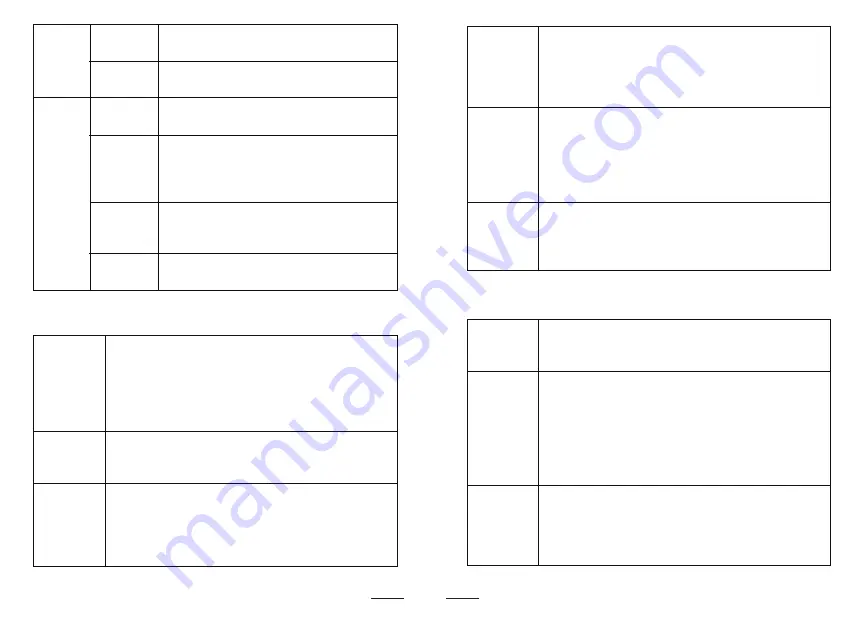
12
11
5.2 Description of video intercom function
The device will display the ring interface automa-
tically when receiving a call. The user can accept
or decline the call, unlock the door, and adjust
the ring tone volume/intercom volume. the user
can also take a screen shoot in intercom functio-
n. A residence can be registered up to 6 monitors
Click on [Dial plate] button and enter the numbe-
r of a neighbor to be called. Then press the [Call]
button to start the call.
The user can click on the [Center] button in the
main interface to call the guard station in the
management center. User can also click the [Cen-
ter] button in the video intercom function to call
center.
Intercom
Call
neighbors
Call
Center
Message
Settings
Press this key to enter the message
function.
Press this key to enter the settings
function.
Status
bar
Network
Status
Arming
Displays whether the device is connec-
ted to the network.
Displays whether the device is in the
absent arm, home arming or disarming
status.And the default password is
123456.
Privacy
Displays the device is in the privacy sta-
tus, click on this key to perform privacy
setting.
Device
Cleaning
Press this key to enter the clean functi-
on.
Click on the [Contacts] button in the video interc-
om function, and then the user can check contac-
ts of the device. On the contacts interface, the
user can click on a certain number to perform video
intercom.
User can check intercom logs in the video interc-
om function to check recent intercom logs. In
the records, the user can click on a certain record
to check details info. And in details info interface,
the user can play the messages, call back, delete,
or mark the number in the blacklist.
The user can click on the [Blacklist] button in the
video intercom function to check the numbers
marked in the blacklist. The user can also add new
number or delete the number from the blacklist.
Contacts
Check
intercom
logs
Blacklist
5.3 Description of security function
Press and hold the [SOS] key on the main interfa-
ce for 2 seconds to trigger the SOS function. Then
a SOS info will be sent to the property center.
Click on [Setting] on the [Security] interface to
set the arm status of the device. There are [Arm],
[Home Mode] and [Disarmed] options for selecti-
on. After a certain mode is selected, it may need
to enter the user’s password.
For user’s password, refer to the relevant descrip-
tion of [Parameter setting].Default is 123456.
After an alarm sounds, the device will automatic-
ally display the alarm interface and the user can
enter the user password to cancel the alarm.
For user’s password, refer to the relevant descrip-
tion of the [Parameter setting].
SOS
Arm and
disarm
Alarm and
cancel






















