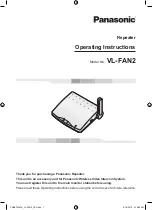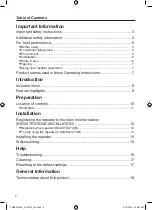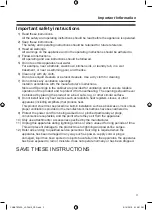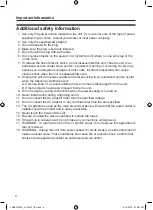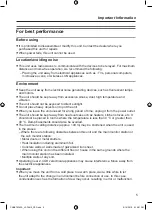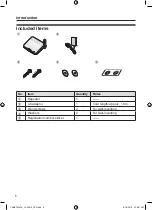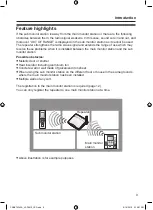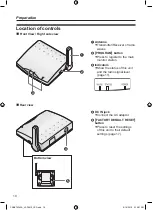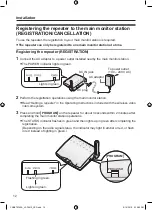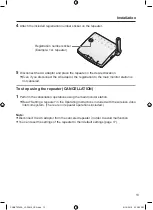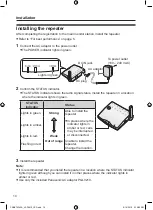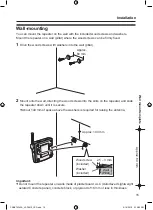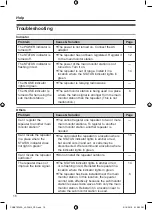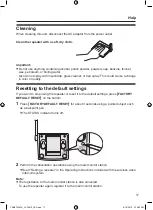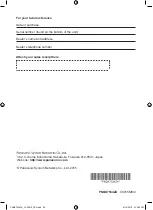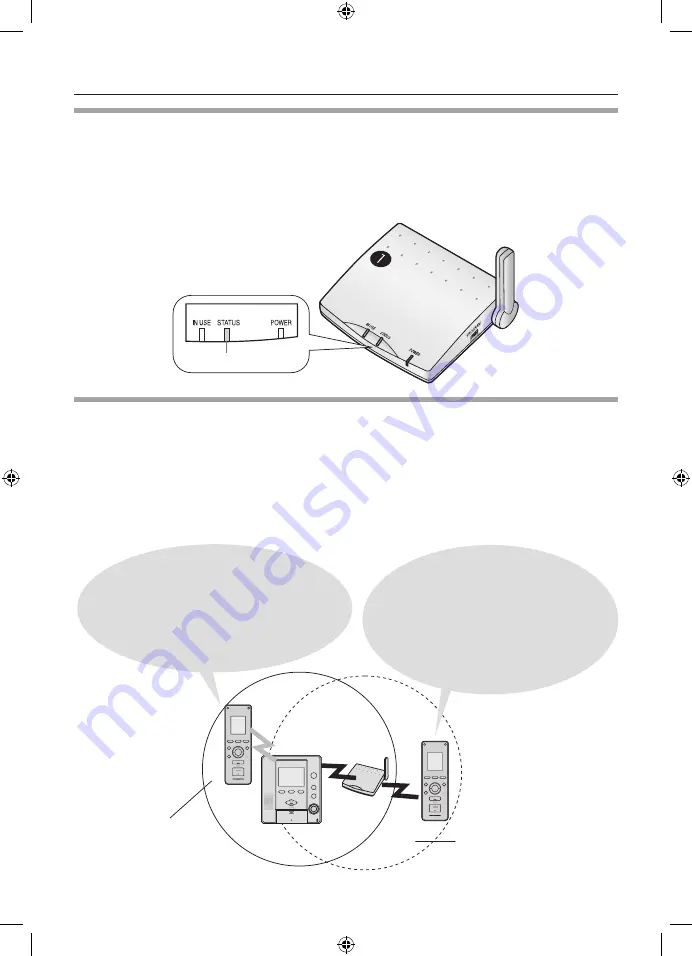
6
Important Information
Installation
L
If there are no obstacles between this unit and the main monitor station, you can install
the unit within about 100 m from the main monitor station.
(Usage area varies depending on the location where the unit is installed. Install the unit in
the locations where the STATUS indicator lights in green (page 14).)
Lights in green.
While in use
L
If there are no obstacles between this unit and the sub monitor station, the sub
monitor station can be used within about 100 m of this unit.
(Usage area varies depending on the location where the unit is installed.)
L
In places where the radio signal from the main monitor station is stronger, the
main monitor station directly communicates with the sub monitor station without
relaying through the repeater.
(In this case, the IN USE indicator may not light up.)
Radius of radio waves
from the main monitor
station.
Radius of radio waves
from the repeater.
In places where the radio signal from
the main monitor station is stronger, the
main monitor station communicates with
the sub monitor station without relaying
through the repeater.
In places where the radio signal
from the repeater is stronger, the
main monitor station communicates
with the sub monitor station by
relaying through the repeater. (The
IN USE indicator lights in green.)
PNQX7534ZA_VL-FAN2_CS3.indd 6
9/16/2015 4:15:01 PM