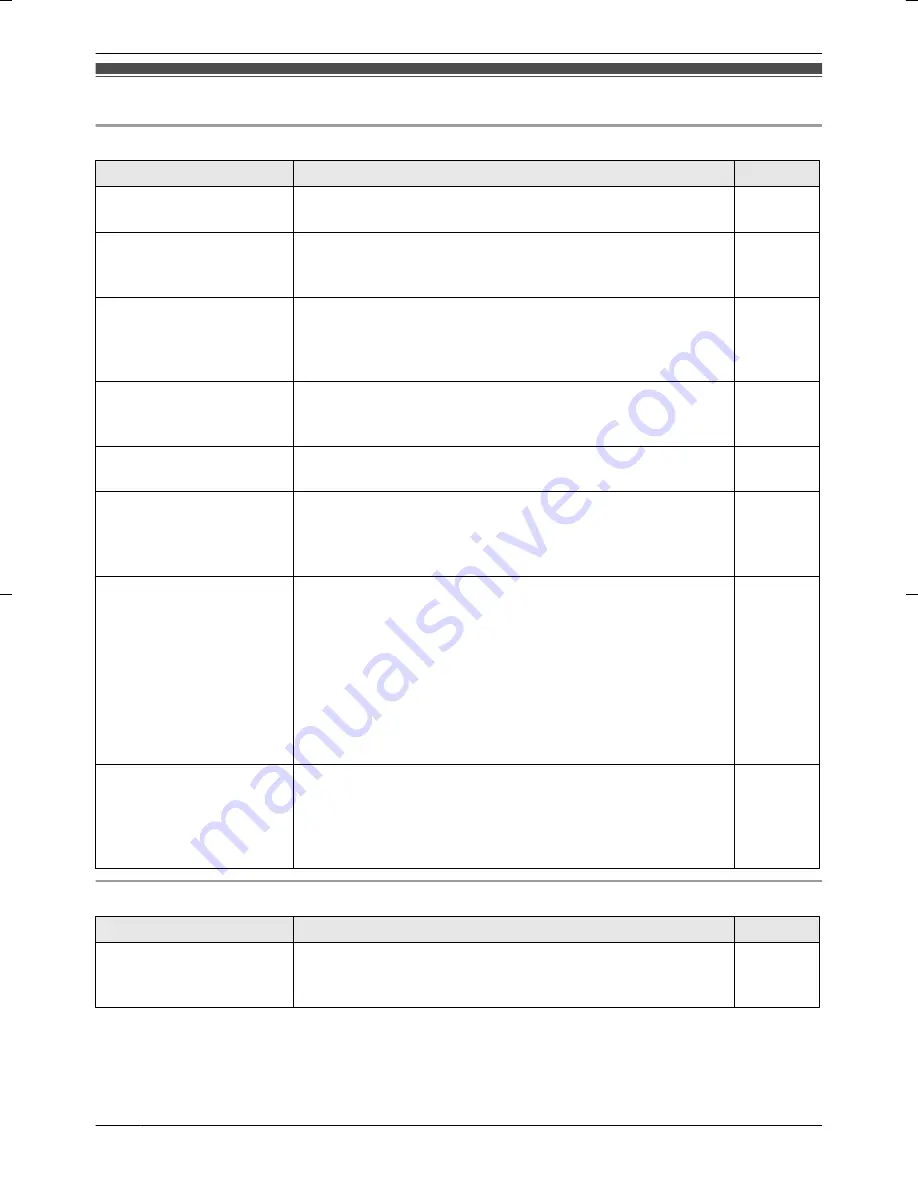
Troubleshooting
Display issues
Problem
Cause & Solution
Page
Images appear slightly
distorted.
R
This is a characteristic of camera lenses and is not a
malfunction.
–
The image of a person’s
face is dark.
R
When a backlight is present at the Wireless Camera
location, the person’s face can become dark.
– Adjust the brightness of the display while monitoring.
13
The image is not clear or
is blurry.
R
There is either dirt or water condensation on the lens
surface of the camera.
– Clean the dirty surface with a soft dry cloth or allow time
for condensation to evaporate.
17
The image of the subject
is washed out when it is
dark.
R
Image brightness automatically adjusts to make a person’s
face easier to see when it is dark. This is not a malfunction.
–
The image is white or
black.
R
The brightness of the display is not properly adjusted.
Adjust the brightness while monitoring.
13
The image is white, or
white lines or circles are
shown on the display.
R
Strong light such as sunlight is shining into the lens of the
Wireless Camera. Though this may cause the display
image to become difficult to see, this is not a malfunction.
– Locate the Wireless Camera away from direct sunlight.
–
The image is flickering.
R
The
PREVENT MOTTLED COLOR
setting does not match
the power frequency for the region that you are using the
unit in.
– Matching the power frequency for the region that you are
using the unit in can improve the quality of the colors
displayed. When using the unit in a different region (after
moving, etc.), match the settings to that region.
15
R
AC (alternating current) lights such as fluorescent lights
may cause flickering. This is not a malfunction.
–
The image displayed on
the Monitor distorts or is
displayed slowly. (It takes
about 5 seconds or more
to be displayed.)
R
There is either a wall or obstruction, or a large distance
present between the Monitor and Wireless Camera.
– Move the Monitor to a location that is either closer or
without obstructions.
7
Monitor
Problem
Cause & Solution
Page
The Monitor is warm.
R
This is normal.
– If it feels very hot, unplug the AC adaptor from the power
outlet, then contact an authorized service center.
–
18
Help
Summary of Contents for VL-CM850BX
Page 26: ...26 Quick Reference Guide ...
Page 27: ...27 Quick Reference Guide ...
Page 28: ...Quick Reference Guide in Arabic 28 Quick Reference Guide ...
Page 30: ...30 Notes ...
Page 31: ...31 Notes ...















































