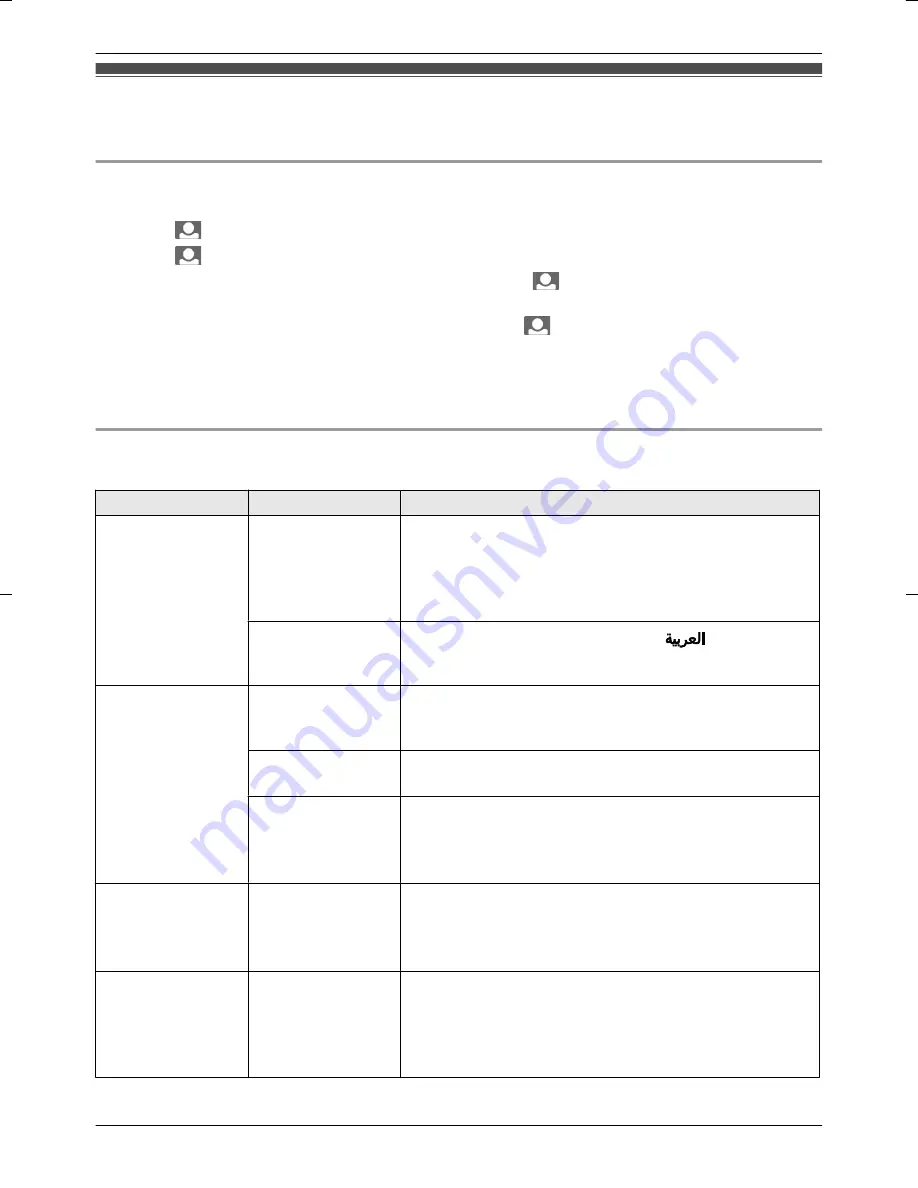
Programming function settings
You can change the function settings to suit your needs.
How to change the function settings
1
Press
M
MENU
N
, then select the
“
ALL SETTINGS
”
by pressing
MFN
or
MEN
.
2
Press
M
N
(Monitor button) (
“
OK
”
), then select the desired item by pressing
MDN
or
MCN
.
3
Press
M
N
(Monitor button) (
“
OK
”
).
4
Press
MDN
or
MCN
to select the desired function, then press
M
N
(Monitor button) (
“
OK
”
).
R
This step may not be necessary depending on the feature being programmed.
5
Press
MDN
or
MCN
to select the desired setting, then press
M
N
(Monitor button) (
“
OK
”
).
6
To finish the operation, press
M
MENU
N
2 times.
Note:
R
When no operation is performed for about 60 seconds during settings, the setting function quits.
Function list
In the following list, < > indicates the default settings.
Item
Function
Setting
START-UP
SETTINGS
PREVENT
MOTTLED COLOR
<
POWER FREQUENCY (50Hz)
> /
POWER FREQUENCY
(60Hz)
R
To prevent mottled or uneven color from being
displayed, set the power frequency to match the area in
which you use the unit.
SELECT
LANGUAGE
<ENGLISH> / FRANÇAIS / ESPAÑOL /
DISPLAY
SETTINGS
WIDE/ZOOM
SETTINGS
<
WIDE MODE
> /
ZOOM MODE
R
Select how images are initially displayed: Wide or Zoom.
CONTRAST
When it is difficult to see the monitor display, you can
adjust the display contrast. 5 levels are available.
OPERATION
ASSISTANCE
<
YES
> /
NO
R
Select
NO
if you do not want the operation assistance
(page 11) to be displayed when viewing Wireless
Camera images.
BATTERY SAVE
MODE
–
<
OFF
> /
ON
R
Select
ON
to lengthen the time that the batteries can be
used for. However, by selecting
ON
, the time it takes to
display images when monitoring may increase.
RESET SETTINGS
–
YES
/
NO
R
If
YES
is selected, the Monitor settings are reset.
– A reset cannot be performed when the Wireless
Camera is out of range. Only perform a reset when
the Wireless Camera is within signal range.
15
How to use
Summary of Contents for VL-CM850BX
Page 26: ...26 Quick Reference Guide ...
Page 27: ...27 Quick Reference Guide ...
Page 28: ...Quick Reference Guide in Arabic 28 Quick Reference Guide ...
Page 30: ...30 Notes ...
Page 31: ...31 Notes ...






























