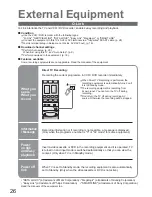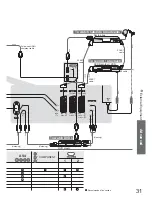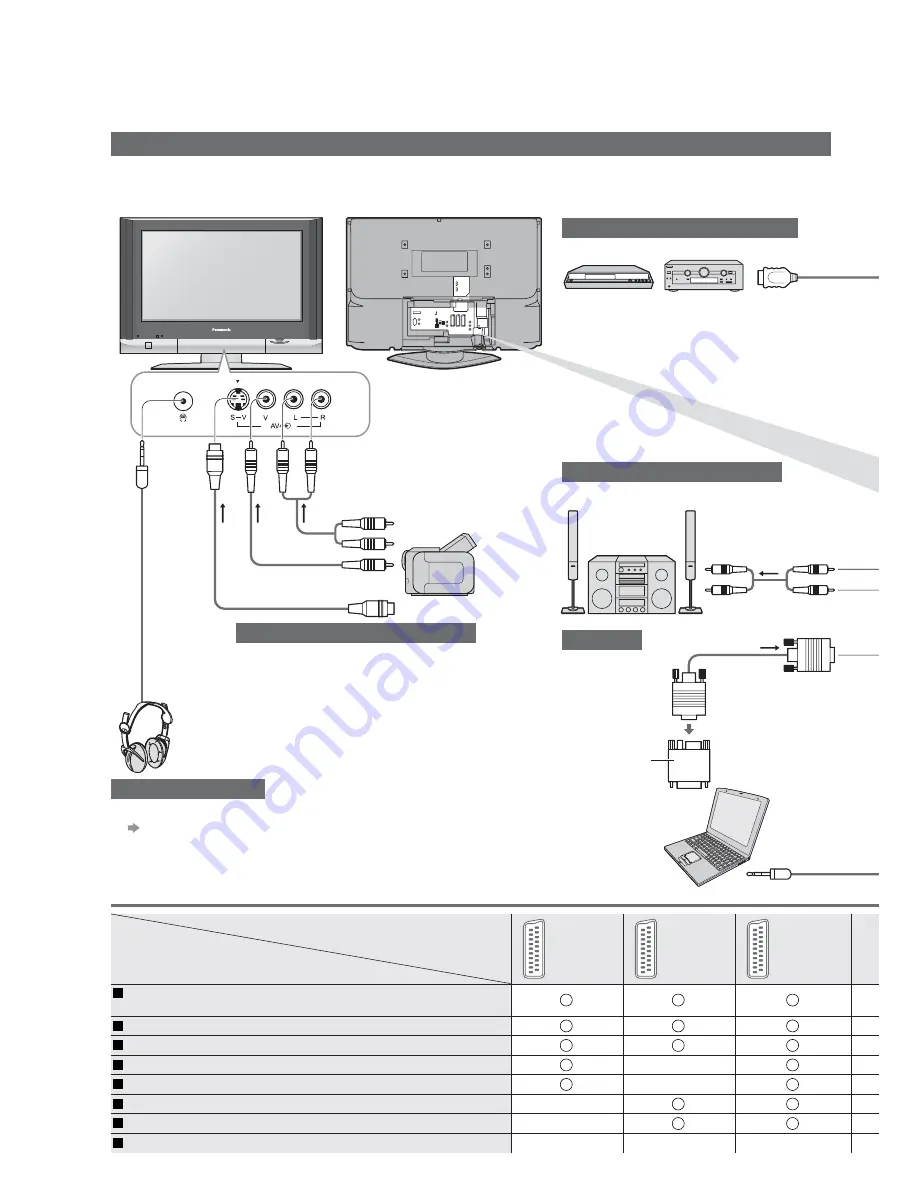
Connector
Recording / Playback (equipment)
AV1
AV2
AV3
To record / playback videocassettes / DVDs
(VCR / DVD recorder)
To watch DVDs (DVD player)
To watch camcorder images (Video camera)
To watch satellite broadcasts (Set top box)
To play games (Game equipment)
Q-Link
Direct TV Recording
Control with HDMI
30
These diagrams show our recommendations for how to connect the TV to your various equipment.
For other connections, consult the instructions of each equipment, the table below, and the specifi cations
(p. 39).
Types of connectable equipment to each connector
Connections (overview)
External Equipment
(VIDEO)
or
(S-VIDEO)
(AUDIO)
Headphones
Camcorder / Game equipment
Control with HDMI (p. 27)
DIGA or Panasonic Amplifi er
Ŷ
To adjust volume
"Headphone volume"
in the Sound menu
(p. 16)
•
When using HDMI2 terminal as Control
with HDMI, select the external input to
HDMI2 for the fi rst time (p. 12).
(M3 stereo
mini plug)
Computer
Amplifi er with speaker system
PC
(Viewing)
To listen with speakers
Conversion adapter (if necessary)