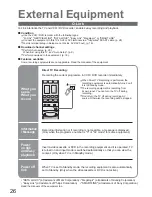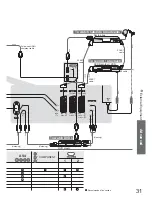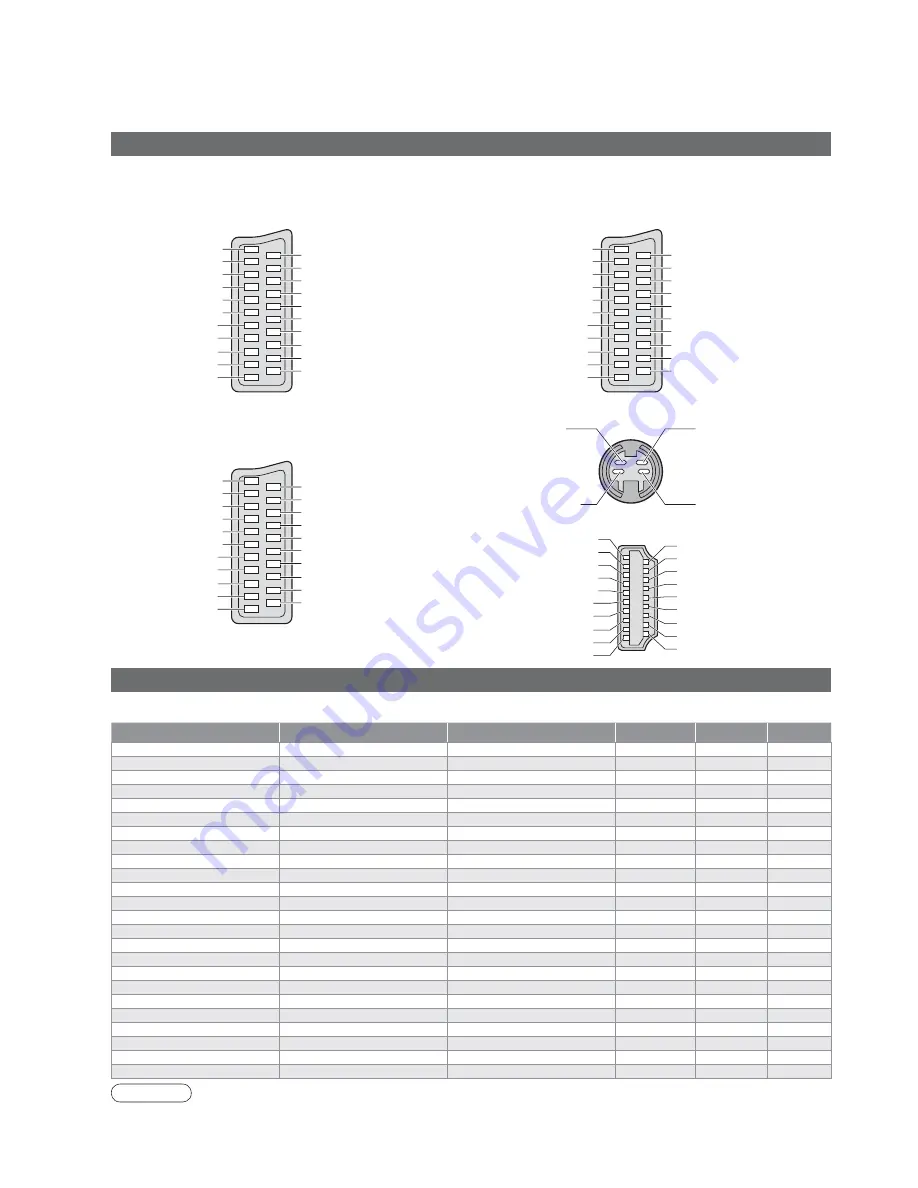
34
Technical Information
Input signal that can be displayed
Mark: Applicable input signal for Component (Y, P
B
, P
R
), HDMI and PC (D-sub 15P)
SCART, S-video and HDMI terminal information
Socket Earth
CVBS out (video)
CVBS earth
Red in
Red earth
Green in
Green earth
Blue in
Blue earth
Audio out (L)
Audio out (R)
CVBS in (video)
RGB status earth
Status RGB
Earth
--
--
Status CVBS
Audio in (L)
Audio earth
Audio in (R)
21
19
17
15
13
11
9
7
5
3
1
20
18
16
14
12
10
8
6
4
2
Ŷ
AV1
SCART terminal
(RGB, VIDEO)
Suitable inputs for AV1 include RGB (Red / Green / Blue).
Socket Earth
CVBS out (video)
CVBS earth
S.C. - in
Earth
--
Earth
--
Earth
Audio out (L)
Audio out (R)
CVBS in (video)
Earth
--
Earth
--
Q-Link data
Status CVBS
Audio in (L)
Audio earth
Audio in (R)
21
19
17
15
13
11
9
7
5
3
1
20
18
16
14
12
10
8
6
4
2
Ŷ
AV2
SCART terminal
(VIDEO, S-VIDEO, Q-Link)
AV2 - Pins 15 and 20 are dependent on AV2 S-VHS /
VIDEO switching.
Chrominance in
Socket Earth
CVBS out (video)
CVBS earth
Red in, S.C. - in
Red earth
Green in
Green earth
Blue in
Blue earth
Audio out (L)
Audio out (R)
CVBS in (video)
RGB status earth
Status RGB
Earth
--
Q-Link data
Status CVBS
Audio in (L)
Audio earth
Audio in (R)
21
19
17
15
13
11
9
7
5
3
1
20
18
16
14
12
10
8
6
4
2
Luminance in
Chrominance earth
Luminance earth
Ŷ
AV4
S-VIDEO 4 pin terminal
Ŷ
AV3
SCART terminal
(RGB, VIDEO, S-VIDEO, Q-Link)
AV3 - Pins 15 and 20 are dependent on AV3 S-VHS /
VIDEO switching.
Hot Plug Detect
DDC/CEC Ground
SCL
CEC
TMDS Clock Shield
TMDS Data0
í
TMDS Data0+
TMDS Data1 Shield
TMDS Data2
í
TMDS Data2+
+5V Power
SDA
Reserved (in cable but N.C. on device)
TMDS Clock
í
TMDS Clock+
TMDS Data0 Shield
TMDS Data1
í
TMDS Data1+
TMDS Data2 Shield
19
17
15
13
11
9
7
5
3
1
18
16
14
12
10
8
6
4
2
Ŷ
HDMI
terminal
Signal name
Horizontal frequency (kHz)
Vertical frequency (Hz)
Component
HDMI
PC
525 (480) / 60i
15.73
59.94
525 (480) / 60p
31.47
59.94
625 (576) / 50i
15.63
50.00
625 (576) / 50p
31.25
50.00
750 (720) / 60p
45.00
60.00
750 (720) / 50p
37.50
50.00
1,125 (1,080) / 60i
33.75
60.00
1,125 (1,080) / 50i
28.13
50.00
640 × 400 @70 Hz
31.46
70.07
640 × 480 @60 Hz
31.47
59.94
640 × 480 @75 Hz
37.50
75.00
852 × 480 @60 Hz
31.47
59.94
800 × 600 @60 Hz
37.88
60.32
800 × 600 @75 Hz
46.88
75.00
800 × 600 @85 Hz
53.67
85.06
1,024 × 768 @60 Hz
48.36
60.00
1,024 × 768 @70 Hz
56.48
70.07
1,024 × 768 @75 Hz
60.02
75.03
1,024 × 768 @85 Hz
68.68
85.00
1,280 × 1,024 @60 Hz
63.98
60.02
1,366 × 768 @60 Hz
48.36
60.00
Macintosh13” (640 × 480)
35.00
66.67
Macintosh16” (832 × 624)
49.72
74.54
Macintosh21” (1,152 × 870)
68.68
75.06
Note
•
Signals other than above may not be displayed properly.
•
The above signals are reformatted for optimal viewing on your display.
•
Applicable input signal for PC is basically compatible to VESA Timing Standard.
•
PC signal is magnifi ed or compressed for display, so that it may not be possible to show fi ne detail
with suffi cient clarity.