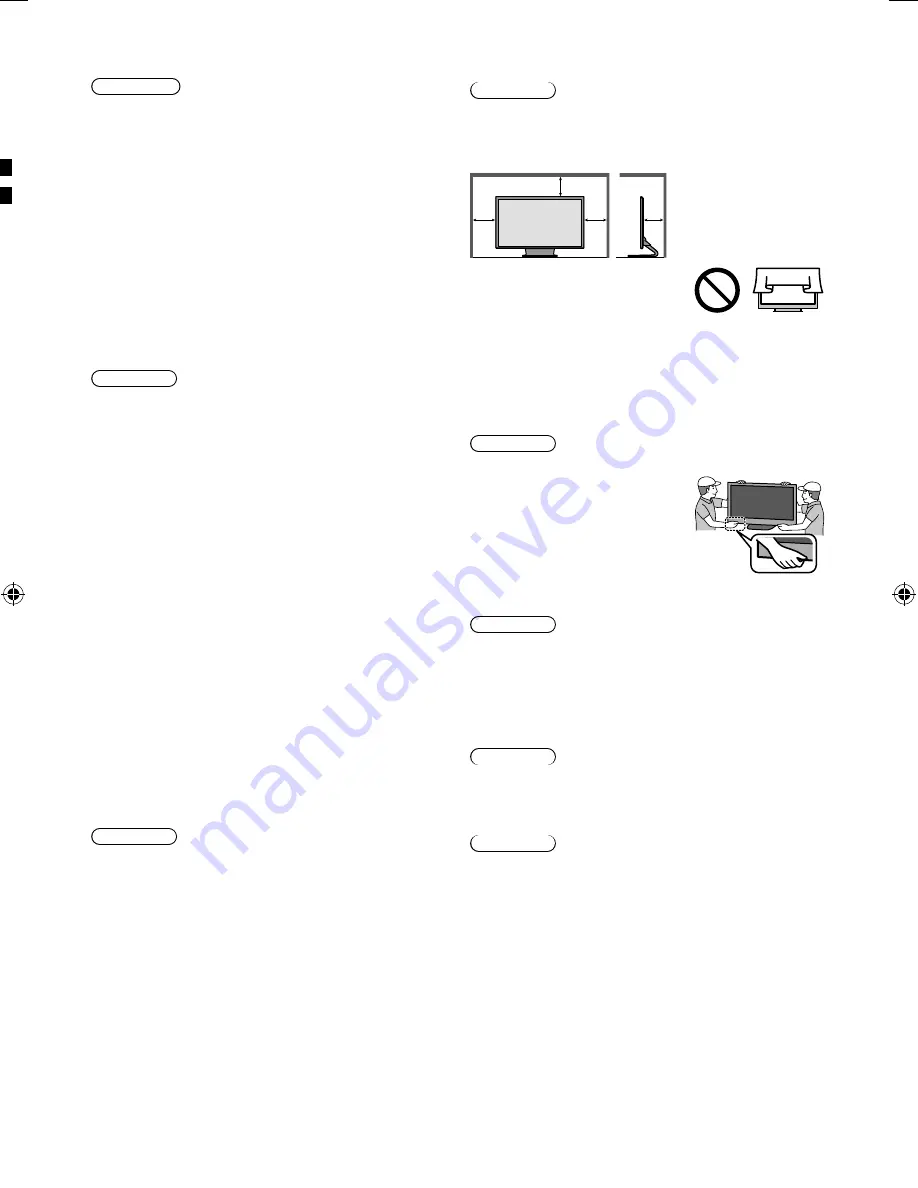
4
Ŷ
Ventilation
Caution
Allow sufficient space around the TV in order to help
prevent excessive heat, which could lead to early failure
of some electronic components.
Minimum distance:
(cm)
10
10
10
10
Ɣ
Ventilation should not be
impeded by covering the
ventilation openings with items
such as newspapers, tablecloths
and curtains.
Ɣ
Whether you are using a pedestal or not, always ensure
the vents at the bottom of the TV are not blocked and
there is sufficient space to enable adequate ventilation.
Ŷ
Moving the TV
Caution
Before moving the TV, disconnect all cables.
Ɣ
Move the TV with at least two
people. Support as shown to
avoid injury by the TV tipping
or falling.
Ŷ
When not in use for a long time
Caution
This TV will still consume some power even in the Off
mode, as long as the mains plug is still connected to a
live socket outlet.
Ɣ
Remove the mains plug from the wall socket when the
TV is not in use for a prolonged period of time.
Ŷ
Use conditions
Caution
Ɣ
This appliance is intended for use in tropical climates.
Ŷ
Battery for the Remote Control /
VIERA Touch Pad Controller
Caution
Ɣ
Incorrect installation may cause battery leakage,
corrosion and explosion.
Ɣ
Replace only with the same or equivalent type.
Ɣ
Do not mix old and new batteries.
Ɣ
Do not mix different battery types (such as alkaline and
manganese batteries).
Ɣ
Do not use rechargeable batteries (Ni-Cd, etc.).
Ɣ
Do not burn or break up batteries.
Ɣ
Do not expose batteries to excessive heat such as
sunshine, fire or the like.
Ɣ
Make sure you dispose of batteries correctly.
Ɣ
Remove the battery from the unit when not using for
a prolonged period of time to prevent battery leakage,
corrosion and explosion.
Ŷ
Radio wave
Warning
Ɣ
Do not use the TV and VIERA Touch Pad Controller
in any medical institutions or locations with medical
equipment. Radio waves may interfere with the medical
equipment and cause accidents due to the malfunction.
Ɣ
Do not use the TV and VIERA Touch Pad Controller
near any automatic control equipment such as
automatic doors or fire alarms. Radio waves may
interfere with the automatic control equipment and
cause accidents due to the malfunction.
Ɣ
Keep the distance at least 22 cm from the TV and
VIERA Touch Pad Controller when you have a cardiac
pacemaker. Radio waves may interfere with the
operation of the pacemaker.
Ɣ
Do not disassemble or alter the TV and VIERA Touch
Pad Controller in any way.
Ŷ
Built-in wireless LAN
Caution
Ɣ
Do not use the built-in wireless LAN to connect to any
wireless network (SSID
*
) for which you do not have
usage rights. Such networks may be listed as a result
of searches. However, using them may be regarded as
illegal access.
*
SSID is a name for identifying a particular wireless
network for transmission.
Ɣ
Do not subject the built-in wireless LAN to high
temperatures, direct sunlight or moisture.
Ɣ
Data transmitted and received over radio waves may be
intercepted and monitored.
Ɣ
The built-in wireless LAN uses 2.4 GHz and 5 GHz
frequency bands. To avoid malfunctions or slow
response caused by radio wave interference, keep the
TV away from the devices such as other wireless LAN
devices, microwaves, mobile phones and the devices
that use 2.4 GHz and 5 GHz signals when using the
built-in wireless LAN.
Ɣ
When noises occur due to the static electricity, etc.,
the TV might stop operating for the protection of the
devices. In this case, turn the TV off with Mains power
On / Off switch, then turn it on again.
Ɣ
Additional information for the wireless LAN and access
point may be on the following website. (English only)
http://panasonic.net/viera/support
Ŷ
Bluetooth
®
wireless technology
Caution
Ɣ
The TV and VIERA Touch Pad Controller use the
2.4 GHz radio frequency ISM band (Bluetooth
®
). To
avoid malfunctions or slow response caused by radio
wave interference, keep the TV and VIERA Touch Pad
Controller away from the devices such as other wireless
LAN devices, other Bluetooth devices, microwaves,
mobile phones and the devices that use 2.4 GHz signal.
Ac
Remo
(p.
Mains
(p.
Ɣ
Acc
Ɣ
For
Ŷ
3D
Ca
Ɣ
Use
noth
Ɣ
Do n
avoi
Ɣ
Do n
Eye
Ɣ
Be c
3D E
Ɣ
Be c
of th
Ɣ
Do n
Ɣ
If yo
sigh
right
the
over
Ɣ
Stop
expe
the
in th
TH_L47_55WT60H_EN TEMP.indd 4
TH_L47_55WT60H_EN TEMP.indd 4
3/25/2013 9:30:34 AM
3/25/2013 9:30:34 AM





































