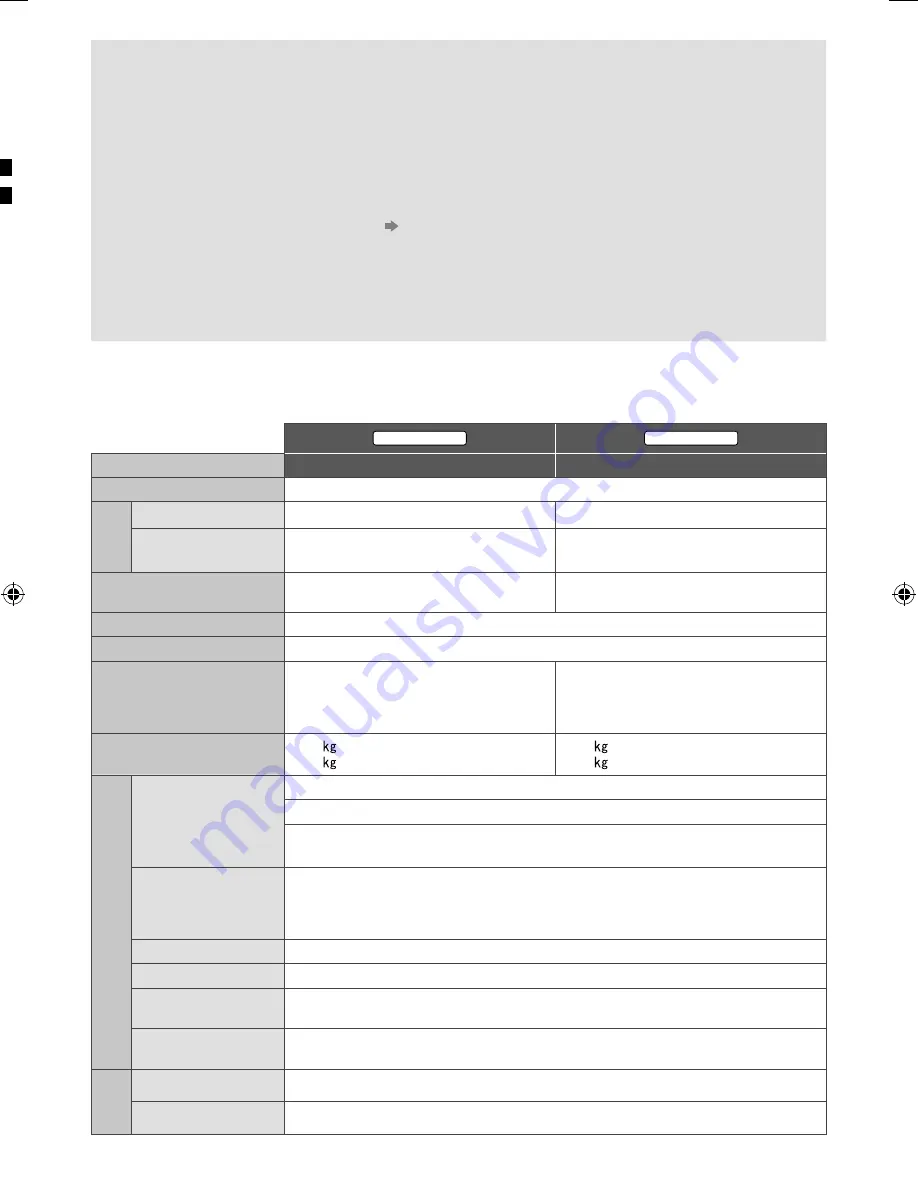
18
No image can be displayed
Ɣ
Check the TV is turned on.
Ɣ
Check the mains lead is plugged into the TV and the socket outlet.
Ɣ
Check the correct input mode is selected.
Ɣ
Check the setting of [AV] ([COMPONENT] / [VIDEO]) in [Input Selection] to match the output of the external
equipment.
Ɣ
Is [Contrast], [Brightness] or [Colour] in the Picture Menu set to the minimum?
Ɣ
Check all required cables and connections are firmly in place.
Unusual image is displayed
Ɣ
Turn the TV off with Mains power On / Off switch, then turn it on again.
Ɣ
If the problem persists, initialise all settings.
[Shipping Condition] in [System Menu] (Setup Menu)
Parts of the TV become hot
Ɣ
Even if the temperature of parts of the front, top and rear panels has risen, these temperature rises do not cause
any problems in terms of performance or quality.
The LCD panel moves slightly and clattered sound is heard when it is pushed with a finger
Ɣ
There is some flexibility around the panel to prevent damage to the panel. This is not a malfunction.
Specifications
Ŷ
TV
47-inch model
55-inch model
Model No.
TH-L47WT60H
TH-L55WT60H
Power Source
AC 220-240 V, 50 / 60 Hz
Power
Rating
159 W
178 W
Standby power
consumption
0.2 W
0.2 W
Visible screen size
(diagonal)
119 cm
139 cm
Display resolution
1,920 (W) × 1,080 (H)
Panel
LED backlight Liquid Crystal Display
Dimensions (W × H
*
1
× D)
1,057 mm × 717 mm × 358 mm
(With Pedestal)
1,057 mm × 621 mm × 32 mm
(TV only)
1,227 mm × 814 mm × 358 mm
(With Pedestal)
1,227 mm × 717 mm × 32 mm
(TV only)
Mass
16.5 Net (With Pedestal)
12.5 Net (TV only)
20.0 Net (With Pedestal)
16.0 Net (TV only)
Connection terminals
AV IN
(COMPONENT /
VIDEO)
VIDEO
RCA PIN Type × 1
1.0 V[p-p] (75
:
)
AUDIO L - R
RCA PIN Type × 2
0.5 V[rms]
Y
1.0 V[p-p] (including synchronisation)
P
B
/C
B
, P
R
/C
R
±0.35 V[p-p]
HDMI 1 / 2 / 3 input
TYPE A Connectors
HDMI 1 / 3: 3D, Content Type, Deep Colour
HDMI 2: 3D, Content Type, Audio Return Channel, Deep Colour
Ɣ
This TV supports “HDAVI Control 5” function.
Card slot
SD Card slot × 1
ETHERNET
10BASE-T / 100BASE-TX
USB 1 / 2 / 3
USB1 / 2: USB2.0 DC 5 V, Max. 500 mA
USB3: USB3.0 DC 5 V, Max. 900 mA
DIGITAL AUDIO
OUT
PCM / Dolby Digital / DTS, Fibre optic
Sound
Speaker
8 train speakers × 2, Woofer (
ĭ
75 mm) × 1
Audio output
18 W (4 W + 4 W + 10 W)
Rec
Ban
Rec
(Ana
Aeri
Ope
Buil
Buil
Blue
tech
*
1:
W
*
2:
Th
*
3:
No
(e
Ŷ
3D
Dim
Mas
Usa
Mate
Ɣ
Use
No
Ɣ
VIER
Ɣ
Des
Ɣ
For
Ɣ
TH-
Mod
Ŷ
Wh
Ɣ
Plea
Rear
Ɣ
Hole
insta
TH_L47_55WT60H_EN TEMP.indd 18
TH_L47_55WT60H_EN TEMP.indd 18
3/25/2013 9:30:36 AM
3/25/2013 9:30:36 AM



































