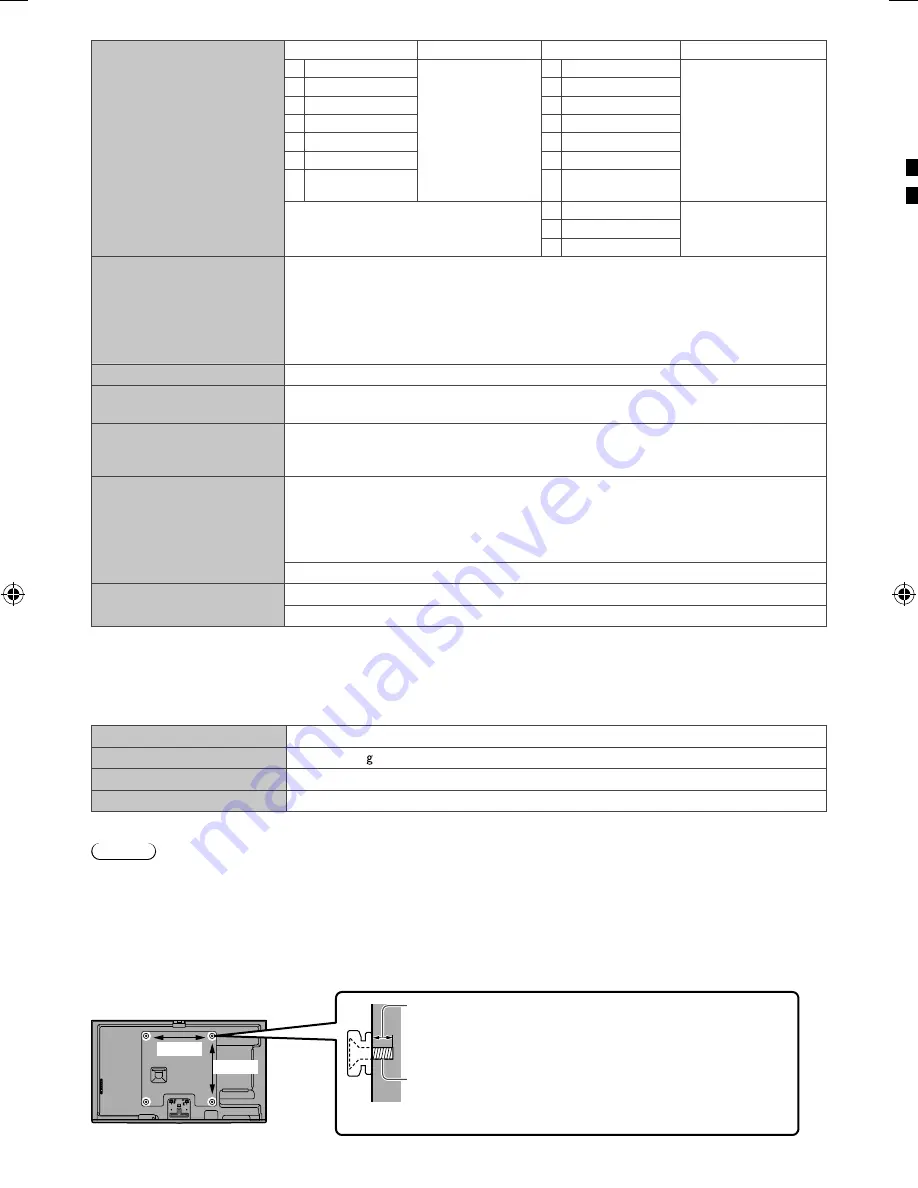
se
19
Receiving systems /
Band name
17 Systems
Function
17 Systems
Function
1 PAL B, G, H
Reception
of broadcast
transmissions and
Playback from Video
Cassette Tape
Recorders
8 NTSC 4.43/5.5 MHz
Playback from Special
VCR’s or DVD
2 PAL I
9 NTSC 4.43/6.0 MHz
3 PAL D, K
10 NTSC 4.43/6.5 MHz
4 SECAM B, G
11 NTSC 3.58/5.5 MHz
5 SECAM D, K
12 NTSC 3.58/6.0 MHz
6 SECAM K1
13 NTSC 3.58/6.5 MHz
7
NTSC M (NTSC
3.58/4.5 MHz)
14 SECAM I
GB20600-2006 Mode-C=3780 8 MHz UHF
(Hong Kong) free-to-air TV Broadcast
reception
15 PAL 60 Hz/5.5 MHz
Playback from Special
Disc Players and Special
VCR’s or DVD
16 PAL 60 Hz/6.0 MHz
17 PAL 60 Hz/6.5 MHz
Receiving channels
(Analogue TV)
VHF BAND
UHF BAND
CATV
2-12 (PAL/SECAM B, K1)
21-69 (PAL G, H, I/SECAM G, K, K1)
S1-S20 (OSCAR)
0-12 (PAL B AUST.)
28-69 (PAL B AUST.)
1-125
(USA CATV)
1-9 (PAL B N.Z.)
13-57 (PAL D, K)
C13-C49 (JAPAN)
1-12 (PAL/SECAM D)
13-62 (NTSC M Japan)
S21-S41 (HYPER)
1-12 (NTSC M Japan)
14-69 (NTSC M USA)
Z1-Z37 (CHINA)
2-13 (NTSC M USA)
5A, 9A
(AUST.)
Aerial input
VHF / UHF
Operating conditions
Temperature:
0 °C - 40 °C
Humidity:
20 % - 80 % RH (non-condensing)
Built-in Camera
Lens:
F2.0 Lens; FOV (D) 50.9° (in HD mode)
Focus:
Fixed focus
Resolution:
1,280 × 720
Built-in wireless LAN
Standard compliance and Frequency range
*
2
:
IEEE802.11a/n
5.15 GHz - 5.35 GHz, 5.47 GHz - 5.85 GHz
IEEE802.11b/g/n
2.40 GHz - 2.4835 GHz
Security:
WPA2-PSK (TKIP/AES) WPA-PSK (TKIP/AES) WEP (64 bit/128 bit)
Bluetooth wireless
technology
*
3
Standard Compliance:
Bluetooth 3.0
Frequency Range:
2.402 GHz - 2.480 GHz
*
1:
With Camera pop-up: +20 mm height
*
2:
The frequency and channel differ depending on the country.
*
3:
Not all the Bluetooth compatible devices are available with this TV. Up to 5 devices can be used simultaneously
(except the VIERA Touch Pad Controller).
Ŷ
3D Eyewear
Dimensions (W × H × D)
165 mm × 38 mm × 166 mm
Mass
Approx. 18
Usage temperature range
0 °C - 40 °C
Materials
Main body / Lens section: Resin
Ɣ
Use Panasonic 3D Eyewear supporting passive 3D system technology.
Note
Ɣ
VIERA Touch Pad Controller uses Bluetooth wireless technology.
Ɣ
Design and Specifications are subject to change without notice. Mass and Dimensions shown are approximate.
Ɣ
For the information of the open source software, refer to [eHELP] (Support > Licence).
Ɣ
TH-L47WT60H, TH-L55WT60H complies with China Terrestrial Television National Standard (GB20600-2006)
Mode-C=3780
Ŷ
When using the wall-hanging bracket
Ɣ
Please contact your local Panasonic dealer to purchase the recommended wall-hanging bracket.
Rear of the TV
Ɣ
Holes for wall-hanging bracket
installation
Depth of screw
minimum: 7 mm
maximum: 11 mm
Diameter: M6
(View from the side)
Screw for fixing the TV onto the wall-hanging bracket
(not supplied with the TV)
400 mm
400 mm
TH_L47_55WT60H_EN TEMP.indd 19
TH_L47_55WT60H_EN TEMP.indd 19
3/25/2013 9:30:36 AM
3/25/2013 9:30:36 AM


































