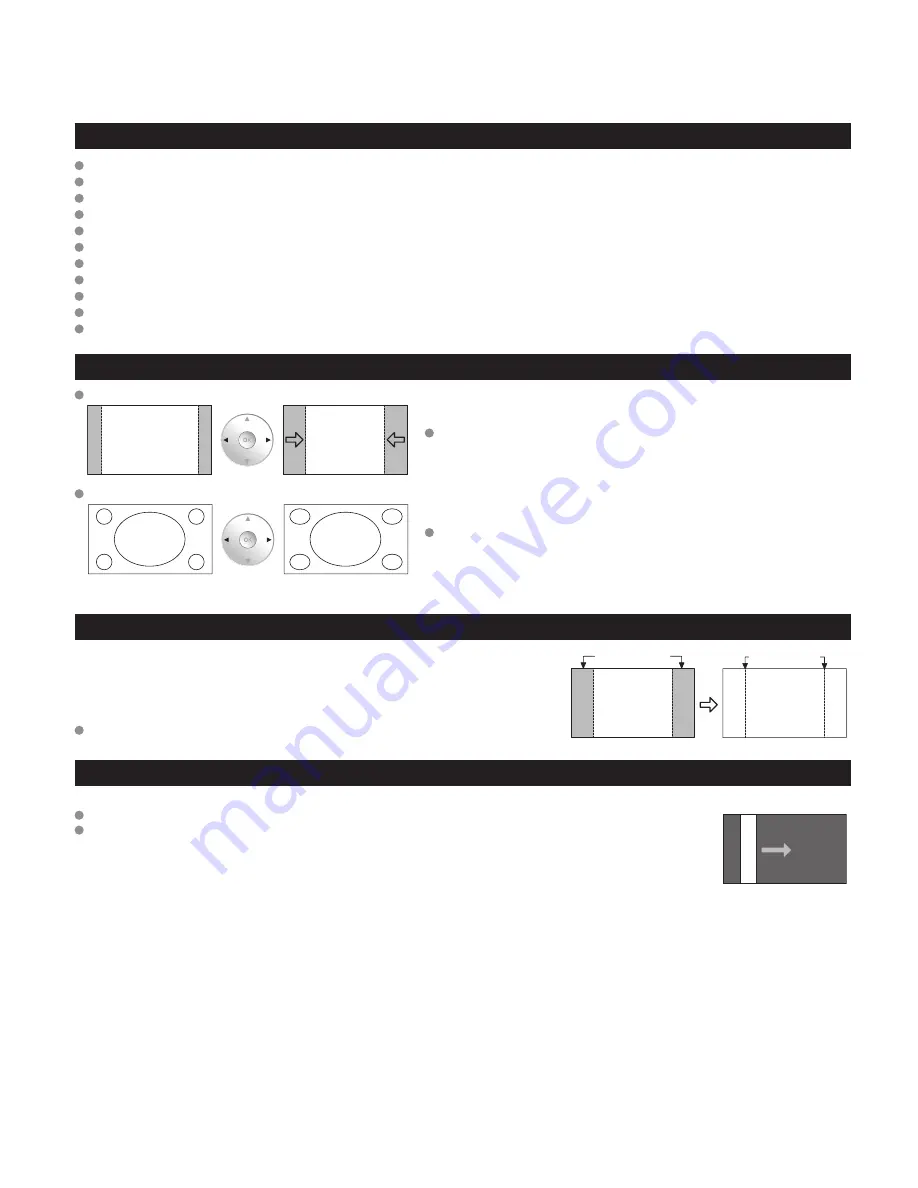
62
63
FAQs, etc.
T
echnical
Information
Technical Information
(Continued)
Pro settings
Reset to defaults:
Resets all Pro setting adjustments to factory default settings.
W/B high R:
Adjusts the white balance for light red areas.
W/B high B: Adjusts the white balance for light blue areas.
W/B low R: Adjusts the white balance for dark red areas.
W/B low B: Adjusts the white balance for dark blue areas.
Black extension: Adjusts the dark shades of the image in gradation.
Gamma adjustment: Gamma correction. Adjusts the intermediate brightness of the image. (S-curve/1.8/2.0/2.2/2.4/2.6)
Panel brightness: Selects the display panel brightness. (High/Mid/Low)
Contour emphasis: Adjusts the contour emphasis of the image. (0-15)
AGC:
Increases the brightness of dark signal automatically. (On/Off)
Save as default: Save all “Picture” (when “Picture mode” is “Custom”) and “Pro settings” adjustments.
H size
Aspect Ratio: 4:3
Size 1
Size 2
The width will be decreased on both sides to
reduce noise.
Aspect Ratio: FULL/JUST(H-FILL/ZOOM)
Size 1
Size 2
The width will be increased on both sides to
reduce noise.
See page 38 for more information
4:3 side bars
Do not display a picture in 4:3 mode for an extended period, as this can cause
“Image retention” to remain on either or both sides of the display field.
To reduce the risk of such “Image retention”, change the brightness of the side
bars.
See page 39 for more information
The side bar may flash (alternate black/white) depending on the picture.
Side Bar
4:3
Screen
Display
Image retention
Scrolling bar
Scrolling bar: To prevent “Image retention”, scrolls white vertical bar from left to right on a black screen.
Press any key except the POWER key to return to previous screen.
You will return to the previous screen if no key operation has been performed for 15 minutes.
See page 39 for more information
[Scrolling bar]
PC Input Terminals Connection
Computer signals which can be input are those with a horizontal scanning frequency of 15 to 110 kHz and vertical scanning
frequency of 48 to 120 Hz. (However, the image will not be displayed properly if the signals exceed 1,200 lines.)
Some PC models cannot be connected to the set.
There is no need to use an adapter for computers with IBM PC/AT compatible D-sub 15P terminal.
The maximum resolution: 1,280 × 1,024
If the display resolution exceeds these maximums, it may not be possible to show fine detail with sufficient clarity.
Signal Names for D-sub 15P Connector
1
6 7 8
3
9
4 5
10
15
14
13
12
11
2
Pin No.
Signal Name
Pin No.
Signal Name
Pin No.
Signal Name
R
GND (Ground)
NC (not connected)
G
GND (Ground)
NC
B
GND (Ground)
HD/SYNC
NC (not connected)
NC (not connected)
VD
GND (Ground)
GND (Ground)
NC
Pin Layout for PC Input Terminal
Input signal that can be displayed
* Mark: Applicable input signal for Component (Y, P
B
, P
R
), HDMI and PC
horizontal frequency (kHz)
vertical frequency (Hz)
COMPONENT
HDMI
PC
525 (480) / 60i
15.73
59.94
*
*
525 (480) /60p
31.47
59.94
*
*
750 (720) /60p
45.00
59.94
*
*
1,125 (1,080) /60i
33.75
59.94
*
*
1,125 (1,080)/60p
67.43
59.94
*
1,125 (1,080)/60p
67.50
60.00
*
1,125(1,080)/24p
26.97
23.98
*
1,125(1,080)/24p
27.00
24.00
*
640 × 400 @70
31.47
70.08
*
640 × 480 @60
31.47
59.94
*
Macintosh13” (640 × 480)
35.00
66.67
*
640 × 480 @75
37.50
75.00
*
852 × 480 @60
31.44
59.89
*
800 × 600 @60
37.88
60.32
*
800 × 600 @75
46.88
75.00
*
800 × 600 @85
53.67
85.08
*
Macintosh16” (832 × 624)
49.73
74.55
*
1,024 × 768 @60
48.36
60.00
*
1,024 × 768 @70
56.48
70.07
*
1,024 × 768 @75
60.02
75.03
*
1,024 × 768 @85
68.68
85.00
*
Macintosh 21” (1,152 × 870)
68.68
75.06
*
1,280 × 768 @60
47.78
59.87
*
1,280 × 1,024 @60
63.98
60.02
*
1,366 × 768 @60
48.39
60.04
*
Note
Signals other than above may not be displayed properly.
The above signals are reformatted for optimal viewing on your display.











































