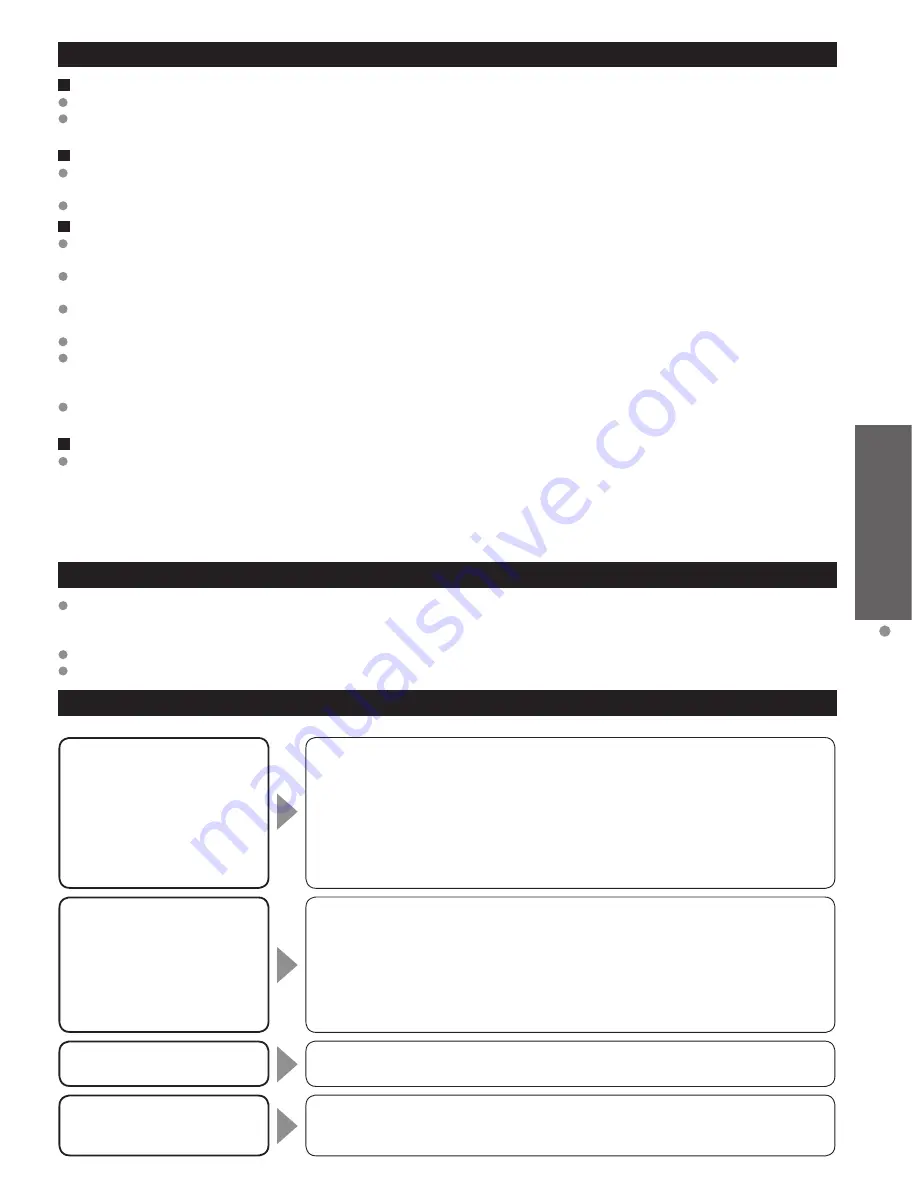
24
25
V
iewing
V
iewing 3D images on
TV
Using Precautions
Liquid Crystal Shutter
Do not apply pressure to the liquid crystal shutter. Also, do not drop or bend the 3D Eyewear.
Do not scratch the surface of the liquid crystal shutter with a pointed instrument etc.
Doing so may cause damage to the 3D Eyewear, and reduce the quality of the 3D image.
Infra-red receiver section
Do not soil the infra-red receiver section or attach stickers etc. to it.
• Doing so may prevent the receiver from receiving signals from the television, which may prevent the 3D Eyewear from operating normally.
If the 3D Eyewear is affected by other infra-red data communication equipment, the 3D images may not be displayed correctly.
Cautions During Viewing
Do not use devices that emit strong electromagnetic waves (such as cellular phones or personal transceivers) near
the 3D Eyewear. Doing so may cause the 3D Eyewear to malfunction.
The 3D Eyewear cannot operate fully at high or low temperatures.
Please use within the specified usage temperature range (p. 22).
If the 3D Eyewear is used in a room in which fluorescent lights (60 Hz) are used, the light within the room may appear
to be flickering. In this case, either darken or switch off the fluorescent lights when using the 3D Eyewear.
Wear the 3D Eyewear correctly. 3D images will not be correctly visible if the 3D Eyewear is worn upside down or back-to-front.
Liquid crystal displays (such as computer screens, digital clocks, or calculators etc.) may be difficult to see while
wearing the 3D Eyewear. (The polarizing axis does not match, causing the displays to appear black.)
Do not wear the 3D Eyewear when watching anything other than 3D images.
Individual differences may occur in which the 3D images are difficult to see, or cannot be seen, especially in users that have a different
level of eyesight between the left and right eyes. Take the necessary steps (wearing glasses etc.) to correct your eyesight before use.
For comfortable viewing
View the screen at a distance at least 3 times further than the effective height of the screen.
Recommended
distance:
For a 50-inch television, 6’2” (1.9m) or more.
Using the 3D Eyewear at a distance closer than the recommended distance may cause eyesight fatigue.
When the top and bottom area of the screen is blackened, such as during some movies, view the screen at a distance
3 times further than the height of the actual image. (That makes the distance closer than above recommended figure.)
Storage and Cleaning
Clean using a soft, dry cloth.
Wiping the 3D Eyewear with a soft cloth that is covered in dust or dirt may scratch the eyewear. Shake off any dust from the cloth before use.
Do not use benzene, thinner, or wax on the 3D Eyewear, as doing so may cause the paint to peel off.
Do not submerge the 3D Eyewear in liquid such as water when cleaning.
Avoid storing the 3D Eyewear in hot or highly humid locations.
Troubleshooting/Q&A
• Is “3D Eyewear” set to “On”?
Switch “3D Eyewear” set to “On”.
• Is “3D input format” set correctly?
When the HDMI receives information in which 3D mode is not detected, 3D
images are not automatically displayed.
Adjust “3D input format” according to the 3D images.
• Is there a sticker or other such item blocking the infra-red reception section on the 3D Eyewear?
The 3D Eyewear operates by receiving signals from the television.
Check that there are no objects blocking the path between the television and 3D Eyewear.
Images are not 3D
The power of the 3D Eyewear
turns off by itself
• Are there any objects between the eyewear and television?
• Is there a sticker or other such item blocking the infra-red reception section
on the 3D Eyewear?
The 3D Eyewear operates by receiving signals from the television.
Check that there are no objects blocking the path between the television and
3D Eyewear.
• If the eyewear stops receiving infra-red signals from the television, the power
automatically switches off after 5 minutes.
• Are the left and right sides of the 3D image reversed?
Switch “Left / Right swap” setting. (p. 24)
There is something wrong with
the 3D images
• Is the battery level low?
Battery is run out if the Indicator lamp does not light when the power button is
held down more than 1 second. Please replace the battery.
Indicator lamp does not light
when the 3D Eyewear power
button is pressed
Viewing 3D images on TV
(Continued)
Viewing 3D images
Using the television menu controls, set so that 3D images are shown.
You can watch 3D images in the following cases: (As of February 2010)
• When a 3D image supporting Blu-ray Disc is played on a 3D image supporting player/recorder connected using a
HDMI cable to a 3D image supporting television.
• 3D image supported broadcast (program)
Press to exit from a
menu screen
Press to return
to the previous
screen
Wearing the 3D Eyewear
Press and hold the power button on the 3D Eyewear for approximately 1 second.
(The Indicator lamp lights for approximately 2 seconds.)
Put on the 3D Eyewear.
If the 3D Eyewear slips out of place, hold it in place using the specialized band,
and adjust the length of the band. (p. 23)
If the 3D images are not displayed correctly or the images cause discomfort, the
images can be adjusted by following this procedure.
* The perceived three dimensional effects of the 3D Eyewear differ from person to person.
Display the VIERA TOOLS screen and select “3D”
Using Setup menu (p. 39)
select
next
Select the item and set
3D settings (see below)
Auto
3D settings
3D Eyewear
Diagonal line filter
Safety precautions
Left / Right swap
3D input format
Swapped
Off
On
select
change
After Use
Press and hold the power button on the 3D Eyewear for approximately 1 second.
(The Indicator lamp on the 3D Eyewear flashes 3 times, then the power switches off.)
After using the 3D Eyewear, store it in the case provided.
3D
settings
If the images cause discomfort, they can be adjusted with the following settings.
These settings are reset by switching inputs or selecting channel. (Settings will not be retained.)
3D Eyewear (On/Off)
Left / Right swap (Normal/Swapped)
3D Eyewear
On
Off:
3D images can be deactivated by turning “Off”
while viewing. (When 3D Eyewear is not worn)
Left / Right swap
Swapped
Change this to On when the phases are reversed
(when there is an unusual sense of depth).
3D input format
(Auto/Side by side/Top and bottom/Native)
Diagonal line filter (On/Off)
(Switch “Side by side” and “Top and bottom” types)
Auto
3D input format
Auto:
(Default) When the HDMI receives information
in which 3D mode is detected, 3D images are
automatically displayed according to the signal.
(Switching may not occur depending on the signal.)
Side by side/Top and bottom:
Allows you to set this setting to match the image state.
Native:
Displays the input signals as is on the screen.
Diagonal line filter
Off
On: Resolves discomfort caused by receiving
a quincunx matrix signal.
Safety precautions
Displays message for viewing 3D images.
When the HDMI receives information in which Full HD (Frame
Sequential Method) is detected, the image is automatically
displayed regardless of “3D input format” settings.
* If a signal received from an external device is different from the 3D setting of the TV, such as 2D signal when the TV is set to
3D mode, the images may not be displayed correctly.






































