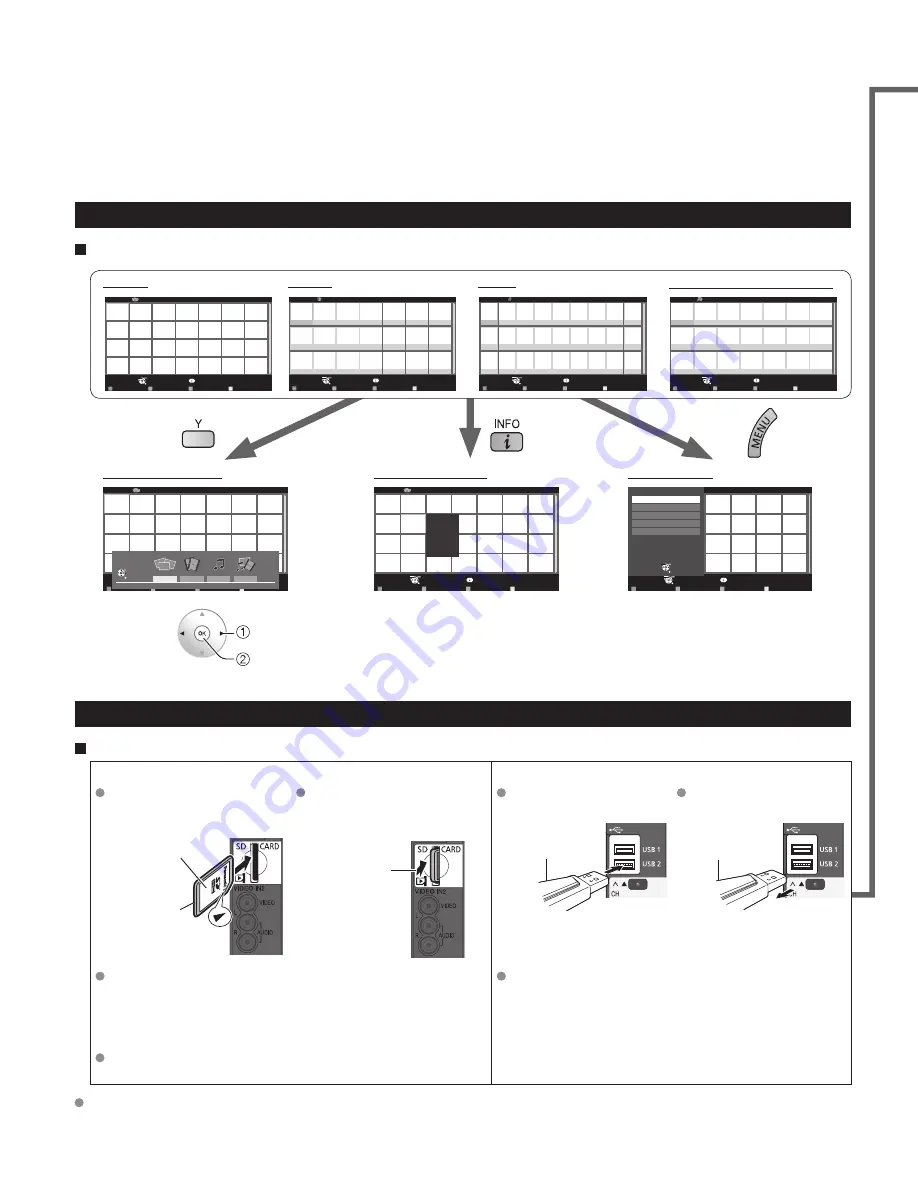
26
27
V
iewing
V
iewing with VIERA
IMAGE VIEWER
Media information
Inserting or removing an SD card/USB flash memory
SD card
USB flash memory
Insert the card
Gently insert the SD Card label
surface facing front.
Label surface
Push until a
click is heard
Remove the card
Press in lightly
on SD Card,
then release.
Insert the device
Remove the device
Insert straight in
Pull straight out
Compliant card type (maximum capacity):
SDXC Card (64 GB), SDHC Card (32 GB), microSDHC
Card (16 GB), SD Card (2 GB), miniSD Card (2 GB),
microSD Card (2 GB) (requiring microSDHC Card/
miniSD Card/microSD Card/ adapter)
If a microSDHC Card, miniSD Card or microSD Card is
used, insert / remove it together with the adapter.
Media player only supports USB Mass storage
class devices.
For more information and cautions on SD card and USB flash memory (p. 60)
Viewing with VIERA IMAGE VIEWER
(Media player)
The VIERA Image Viewer is a function that lets you easily view still and motion images on a VIERA television by simply
inserting an SD card into the VIERA SD card slot.
Media player:
You can also view still and motion images and play music saved on a USB flash memory and an SD card.
Basic features for Media player
Available contents and features
Change thumbnail
Slideshow
Sort
Media Player
Photos
All photos
Contents Select
R
G
B
Y
Info
View (SD)
Select
Return
RETURN
Enter
Select
Photos
Videos
Music
Mixed
Media select
Media Player
Photo
All photos
Slideshow
Sort
Change thumbnail
Info
Media select
R
G
B
Y
OK
Select
RETURN
RETURN
OK
Select
Picture
Audio
VIERA link
Slideshow settings
SD Card / USB select
Photo settings
Media Player
Photos
All photos
1/5
File name:
100-0001.jpg
Date:
15/04/2010
Size:
640x480
Slideshow
Sort
Change thumbnail
Info
Media select
R
G
B
Y
OK
Select
RETURN
Slideshow
Sort
Change thumbnail
Info
Media Player
Photos
All photos
Media select
R
G
B
Y
OK
Select
RETURN
Photos
Info
Media Player
Videos
Titles/Folders view
Media select
Play
R
G
B
Y
OK
Select
RETURN
STREAM
Videos
Play Folder
Info
Media Player
Music
Titles/Folders view
Media select
R
G
B
Y
OK
Select
RETURN
Sound... Green...
Music
Info
Media Player
Mixed
Media select
R
G
B
Y
OK
Select
RETURN
PRIVATE
DCIM
Fantastic... Halfby
Play
Mixed (Photo/Video/Music)
Contents selection
Information panel
Setting menu
Displays detailed data information.
(File name, Date, and Size etc.)
*Information differs depending on
selected data.
Settings--> p. 29
Photo settings
Movie options
Music options
Mixed media options
select
OK
Press to exit from
a menu screen
Press to return to
the previous screen
Insert a Media (SD card or USB flash memory)
* This setting will be skipped next time unless you select “Set later” (SD card only).
Set “Image viewer settings”
Select “Play image viewer now”
Set later
Image viewer settings
Image viewer auto play
Play image viewer now
select
change
set
Slideshow:
A Slideshow will start
automatically next time.
Photos:
The “Photos” will be displayed
automatically next time.
Videos/Music:
The video/music data plays
automatically from next time.
Set later:
“Image viewer settings” menu
will be displayed repeatedly.
Off:
The data can be played manually.
Select the contents
(“Set later” only)
Media Player
Info
View (SD)
Select
Return
Return
Enter
Select
Photos
Videos
Music
Mixed
Media select
select
OK
Manual operation
(“Image viewer auto play” is “Off”/For USB flash memory)
Display “Media player” and select contents
(SD card only)
Using VIERA TOOLS (p. 21)
•
SD card / USB select
(p. 29)
SD card only
Media Player
Info
View (SD)
Select
Return
Return
Enter
Select
Photos
Videos
Music
Mixed
Media select
Select the data (Photos/Videos/Music/Mixed)
How to view the data differs depending on data storage conditions.
Select Title/Folder
Select file
Info
Media Player
Folders
100_PANA
Slideshow
Sort
Info
Photos
Media select
R
G
B
Y
OK
Select
RETURN
(e.g. Photo-Folders)
select
OK
Slideshow
Sort
Change thumbnail
Info
Media Player
Photos
All photos
Media select
R
G
B
Y
OK
Select
RETURN
(e.g. Photo-All photos)
select
OK
•
other functions (p. 28-29)
View or Play
•
Slideshow (p. 28)
Next
Rotate
Prev.
RETURN
Play
Stop
Accessing
Next
Prev.
Rotate
RETURN
Play
Stop
Navigation area
Single photo view
Photo status
Photo
Single
Slide show
RETURN
Title
Date and time
2006.12.12_1
10:35
12/12/2006
00:00.06 / 00:00.30
Title
Date and time
2006.12.12_1
10:35
12/12/2006
00:00.06 / 00:00.30
RETURN
Navigation
area
Elapsed time of current movie
Movie
Movie banner
•
To display/hide Navigation area and Banner
•
To display/hide Navigation area
•
To display/hide Banner (Photo)
•
To display/hide Banner (Movie)
Recording format
(AVCHD/MPEG2)
Pause
Forward
Play
Stop
Reverse
Artist name
Album name
Song name
AAAAAA
BBBBBBB
XXXXXXX
00:00.05 / 00:00.49
RETURN
R
G
B
Y
Soundtrack
Music
Elapsed time of current song
Soundtrack
RETURN
R
G
B
Y
Navigation
area
Pause
Forward
Play
Stop
Reverse
•
To display/hide Navigation area
•
Soundtrack (p. 28)






























