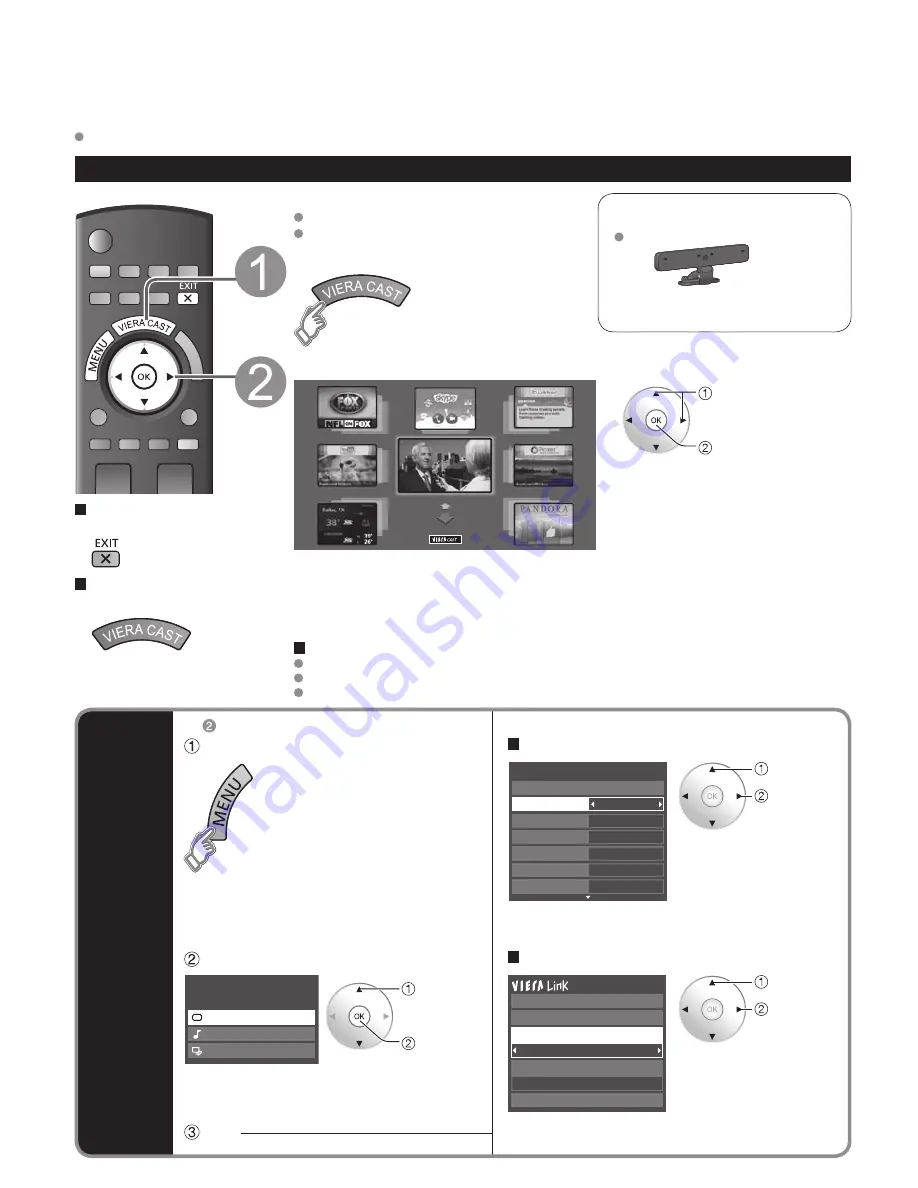
30
31
V
iewing
VIERA
CAST
TM
Optional Accessory
Communication Camera
TY-CC10W
• This camera can be used on VIERA CAST.
• For details, read the manual of the
Communication Camera.
Internet connections
Contact your Broadband service provider
NOTICE: If you don’t have Internet service by your local provider, please order a high-speed
Internet service at no less than the following connection speed. If you already have such service,
make sure that the connection speed exceeds the following.
Required speed (effective): at least 1.5 Mbps for SD and 6Mbps for HD picture quality, respectively.
Dial-up Internet service cannot be used for VIERA CAST.
Select wired or wireless connection
If the Cable/DSL modem is close to the TV and you have only one TV set, you may choose a wired connection. If the
Cable/DSL modem is far from the TV and/or you have more TVs in the house, you may want to use a wireless network.
Connecting to the internet
A
Basic connection
If you are not using the network for connecting anything else but the TV, you could just connect
the TV directly to the Cable/DSL Ethernet connection (see schematic below).
B
Advanced wired connection
If you are using the network for connecting various PCs/Laptops and want to connect the TV,
you should use a router to connect the TV to the Internet (see schematic below).
C
Advanced wireless connection 1
If you are using the network for connecting various PCs/Laptops and want to connect the TV,
you could also use a wireless router to connect the TV to the Internet (see schematic below).
D
Advanced wireless connection 2
If you are using the network for connecting various PCs/Laptops and want to connect the TV, you could
also use a wireless LAN adapter and Access point to connect the TV to the Internet (see schematic below).
Internet
Internet
Internet
Internet
Cable/
DSL
modem
Ethernet
cable
Router
B
C
Wireless
Repeater
Cable/
DSL
modem
Cable/
DSL
modem
A
D
Example of Network connection
For more details on the external equipment’s connections, please refer to the operating manuals for the equipment
Internet
Ethernet
cable
Router/
Access point
Internet equipment
Set Internet setting (LAN) for
connected equipment with
Internet equipment if you need.
* You cannot set Internet setting
from this TV.
Cable/DSL
modem
Back of the TV
Network Camera
* About wireless
LAN (p. 16)
* Models capable of a wireless
LAN connection are also
available.
VIERA CAST
TM
You can access information services (TV content) from the Home screen via the Internet.
You need broadband environment to use this service.
Operate VIERA CAST
Press to exit from
a menu screen
Press to return to
the Home screen
Preparations
Internet connections (p. 31)
Network settings (p. 46-49)
Display the Home screen
Select the item and press OK
MORE
BACK
select
view
Video communication (e.g. Skype™)
requires an exclusive Communication
Camera TY-CC10W (above).
This screen is an example. It varies according to the usage conditions.
* Depending on the usage conditions, it may take a while to read all the data.
• VIERA CAST contents are subject to change without notice.
• Not all VIERA Cast contents are available depending on the country and area.
• 3D images are not displayed on center of the home screen depending on the signal.
Using USB keyboard
USB connections (p. 57, 60)
Keyboard type (p. 39)
Operate USB keyboard/Entering characters (p.19)
Other
settings
In
Display “Menu”
Adjust the Picture and Audio
select
adjust
0
0
0
0
0
Vivid
Picture
1/2
Brightness
Color
Tint
Sharpness
Picture mode
Contrast
Reset to defaults
example: Picture menu
Picture menu/Audio menu
(p. 38)
Select the item
Use VIERA Link function
select
OK
Menu
Picture
Audio
VIERA Link
select
change
Recorder
TV
VIERA Link control
Speaker output
Record now
Stop recording
Back to TV
VIERA Link (p. 44)
Set




































