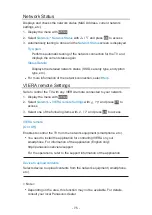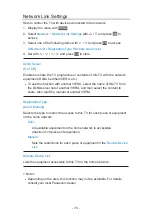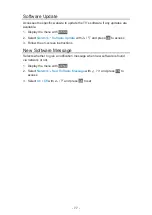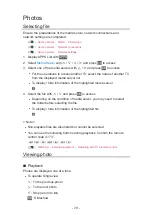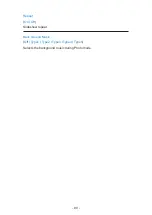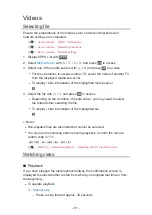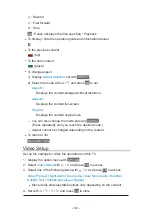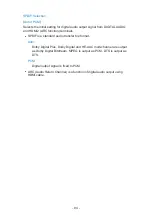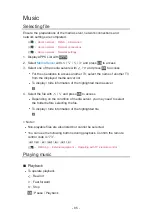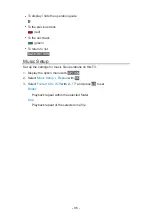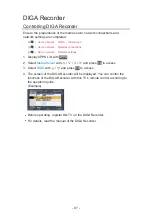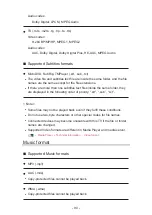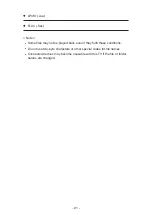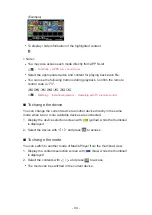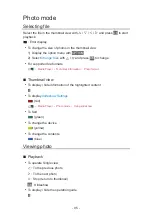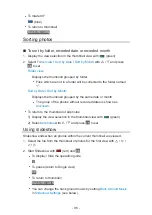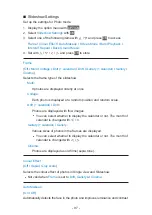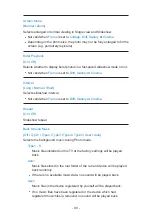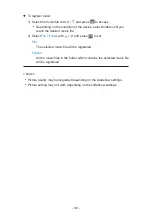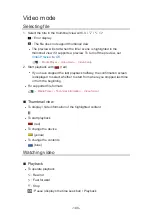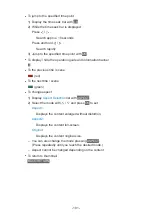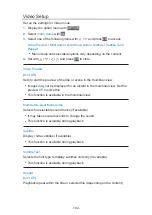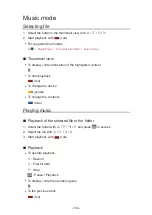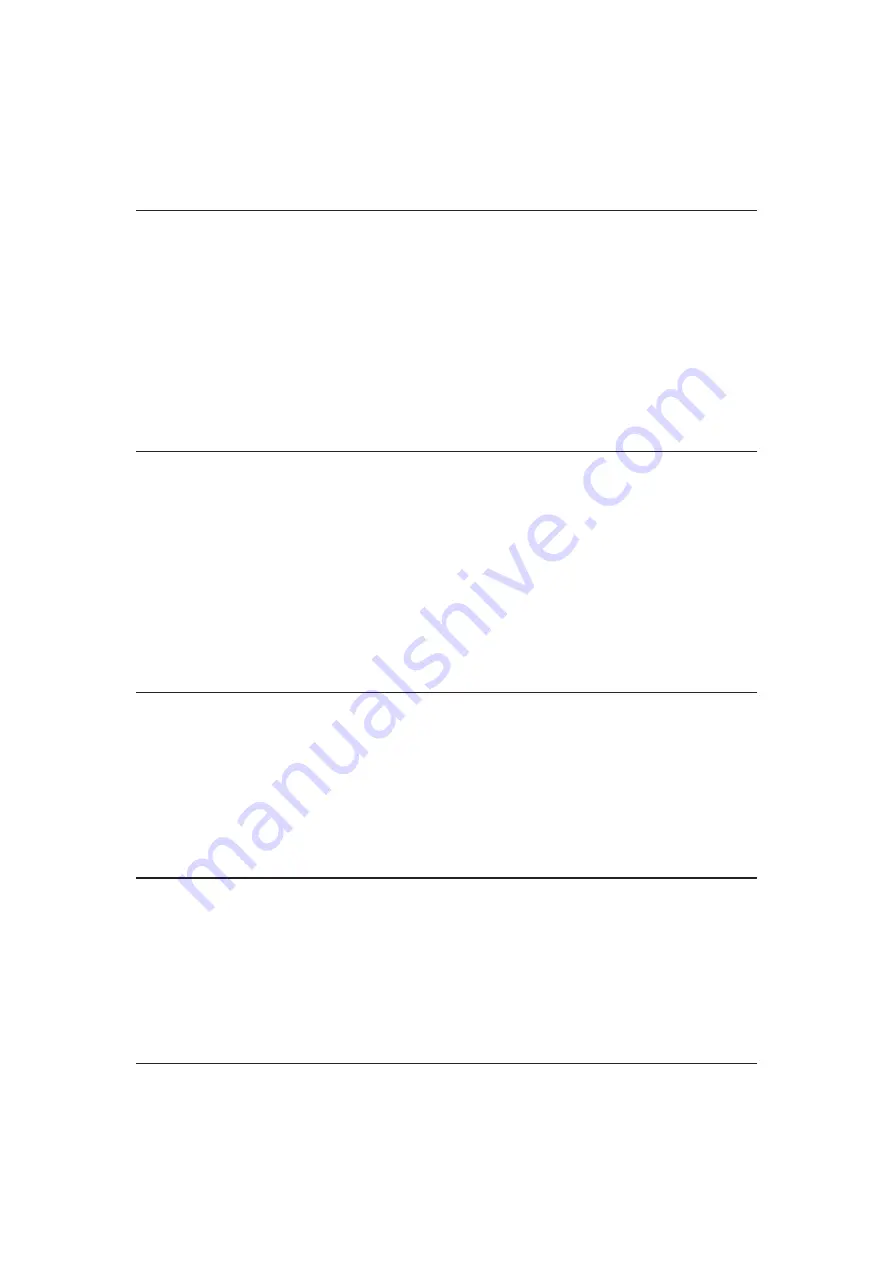
- 89 -
Audio codec:
AAC, Dolby Digital, Dolby Digital Plus, DTS core, HE-AAC,
MPEG Audio, MP3
●
Some subtitles or chapter functions may not be available.
●
ASF (.asf, .wmv)
Video codec:
MPEG4 SP/ASP, VC-1, Windows Media Video Ver. 9
Audio codec:
AAC, Dolby Digital, Dolby Digital Plus, HE-AAC, LPCM, MP3, WMA,
WMA Pro
●
Copy-protected files cannot be played back.
●
MP4 (.f4v, .m4v, .mp4)
Video codec:
H.264 BP/MP/HP, MPEG1, MPEG2, MPEG4 SP/ASP
Audio codec:
AAC, Dolby Digital, Dolby Digital Plus, HE-AAC, MPEG Audio, MP3
●
This TV supports this container recorded with Panasonic products. For
details, read the manual of the products.
●
FLV (.flv)
Video codec:
H.264 BP/MP/HP
Audio codec:
AAC, MP3
●
3GPP (.3gp, .3g2)
Video codec:
H.264 BP/MP/HP, MPEG4 SP/ASP
Audio codec:
AAC, HE-AAC
●
PS (.mod, .mpg, .mpeg, .vob, .vro)
Video codec:
MPEG1, MPEG2
Summary of Contents for TX-L24XW6
Page 1: ...eHELP English TX L24XW6 ...
Page 168: ...Ver 2 02 ...