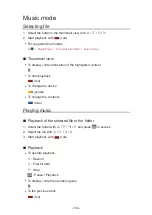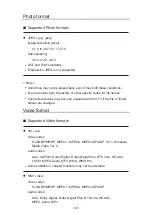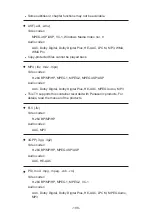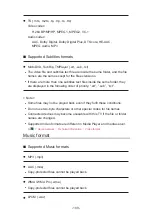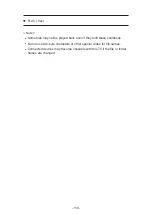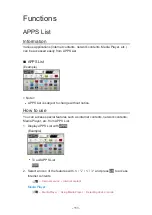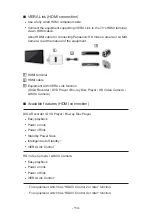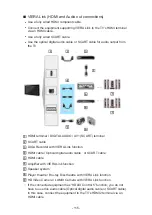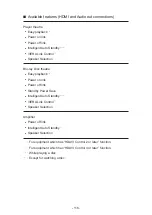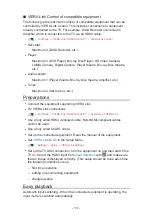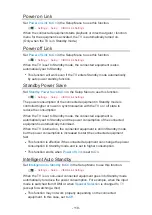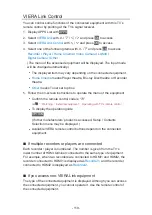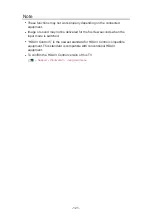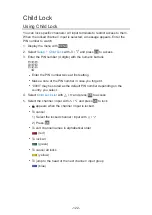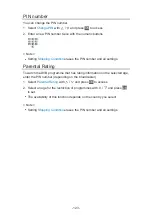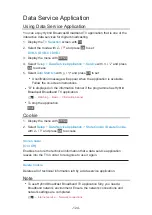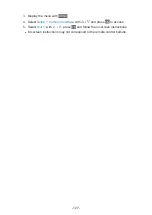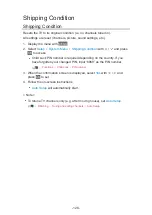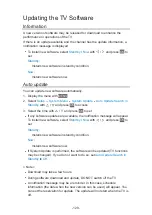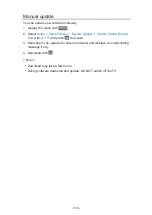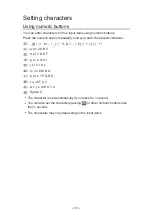- 117 -
■
VIERA Link Control of compatible equipment
The following is the maximum number of compatible equipment that can be
controlled by VIERA Link Control. This includes connections to equipment
already connected to the TV. For example, DIGA Recorder connected to
Amplifier which is connected to the TV via an HDMI cable.
Functions VIERA Link “HDAVI Control™” VIERA Link Control
●
Recorder:
Maximum 3 (DIGA Recorder, etc.)
●
Player:
Maximum 3 (DVD Player, Blu-ray Disc Player, HD Video Camera,
LUMIX Camera, Digital Camera, Player theatre, Blu-ray Disc theatre,
etc.)
●
Audio system:
Maximum 1 (Player theatre, Blu-ray Disc theatre, Amplifier, etc.)
●
Tuner:
Maximum 4 (Set top box, etc.)
Preparations
●
Connect the equipment supporting VIERA Link.
●
For VIERA Link connections
Functions VIERA Link “HDAVI Control™” Summary of VIERA Link
●
Use a fully wired HDMI compliant cable. Non-HDMI-compliant cables
cannot be used.
●
Use a fully wired SCART cable.
●
Set up the connected equipment. Read the manual of the equipment.
●
Set
VIERA Link
to
On
in the Setup Menu.
Settings Setup VIERA Link Settings
●
Set up the TV. After connection, turn the equipment on and then switch the
TV on. Select the HDMI input from
Input Selection
with
AV
and make sure
that an image is displayed correctly. (This setup should be done each time
the following conditions occur.)
– first time operation
– adding or reconnecting equipment
– changing setup
Easy playback
Automatic input switching - When the connected equipment is operating, the
input mode is switched automatically.
Summary of Contents for TX-L24XW6
Page 1: ...eHELP English TX L24XW6 ...
Page 168: ...Ver 2 02 ...