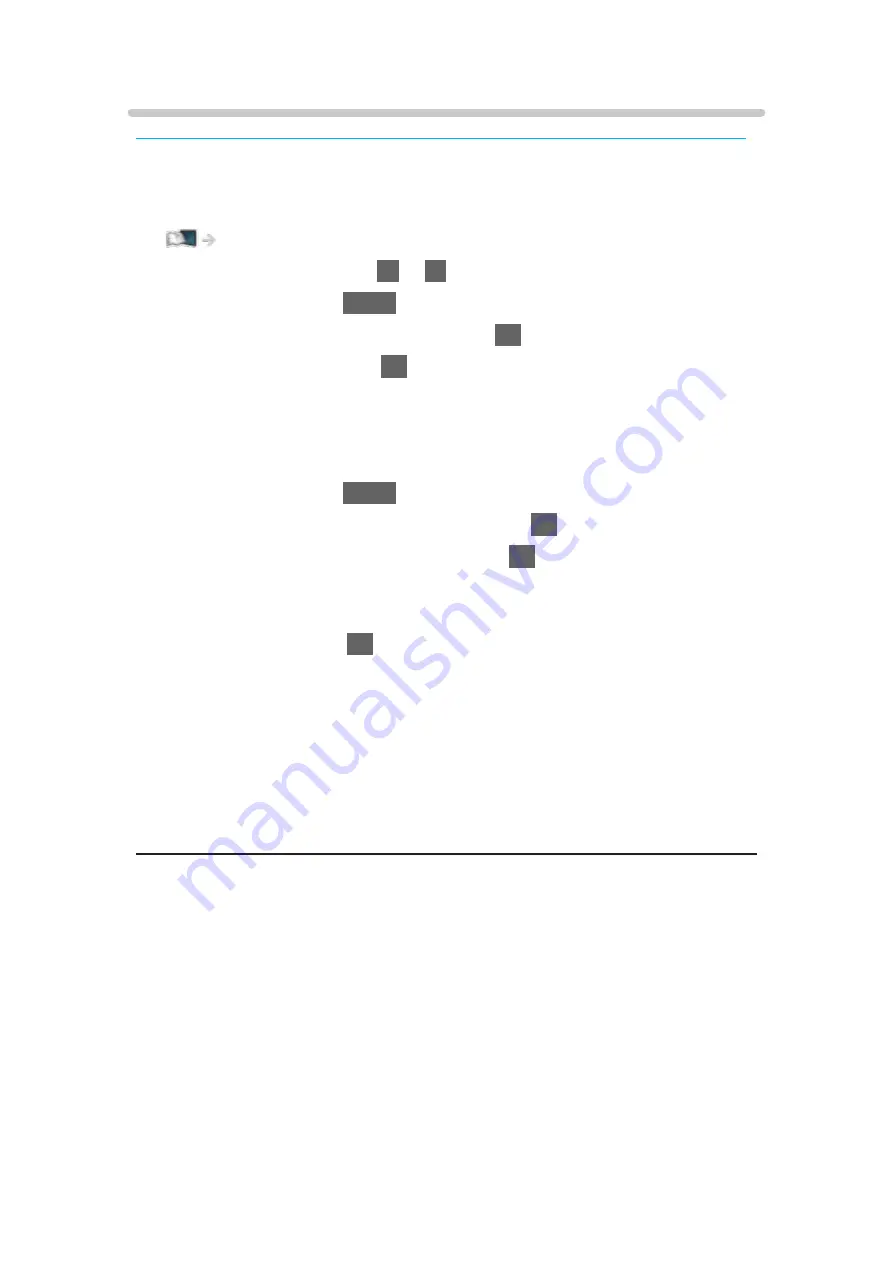
Advanced Settings
Some features are not available on all models. Available menu items are displayed on your TV screen.
You can adjust and set up the detailed picture settings when
Viewing Mode
is set to
Cinema
,
True Cinema
or
Custom
. The settings in
True Cinema
or
Custom
can be stored for each input.
Watching > For best picture > Viewing Mode
1. Select the input mode with
AV
or
TV
.
2. Display the menu with
MENU
.
3. Select
Picture
>
Viewing Mode
and press
OK
to access.
4. Select the mode and press
OK
to set.
Cinema
/
True Cinema
/
Custom
■
Adjust the detailed picture settings
1. Display the menu with
MENU
.
2. Select
Picture
>
Advanced Settings
and press
OK
to access.
3. Select one of the following items and press
OK
to access.
Contrast Control
/
Colour Gamut
/
White Balance
/
Colour Management
/
Gamma
/
Reset to Defaults
4. Set the item and press
OK
to store.
■
Contrast Control
Contrast Control
(
Custom
/
Auto
/
Off
)
Automatically adjusts the detailed contrast settings. Select
Custom
to set
Contrast Control Setting
manually.
Contrast Control Setting
Adaptive Gamma Control
:
Adjusts the gamma curve to make the image brighter.
Black Expander
:
Gradually adjusts the shades of black.
Clear White Effect
:
Makes the white area clearer.
Reset to Defaults
:
Resets items for
Contrast Control Setting
.
- 79 -
Summary of Contents for TX-49FX780E
Page 95: ... Note Voice guidance function may not correspond exactly 95 ...
Page 208: ... Aspect cannot be changed depending on the content To return to list BACK RETURN 208 ...
Page 285: ...Reset to Defaults Resets the current Picture Viewing Mode to the default settings 285 ...
Page 292: ...Reset to Defaults Resets the current Sound Mode to the default settings 292 ...
Page 295: ...TV Name Sets your favourite name for this TV Network Network settings TV Name 295 ...
Page 306: ...Time Zone Adjusts the time data Watching Basic Adjusting time 306 ...
Page 340: ...ver 3 001 ...
















































