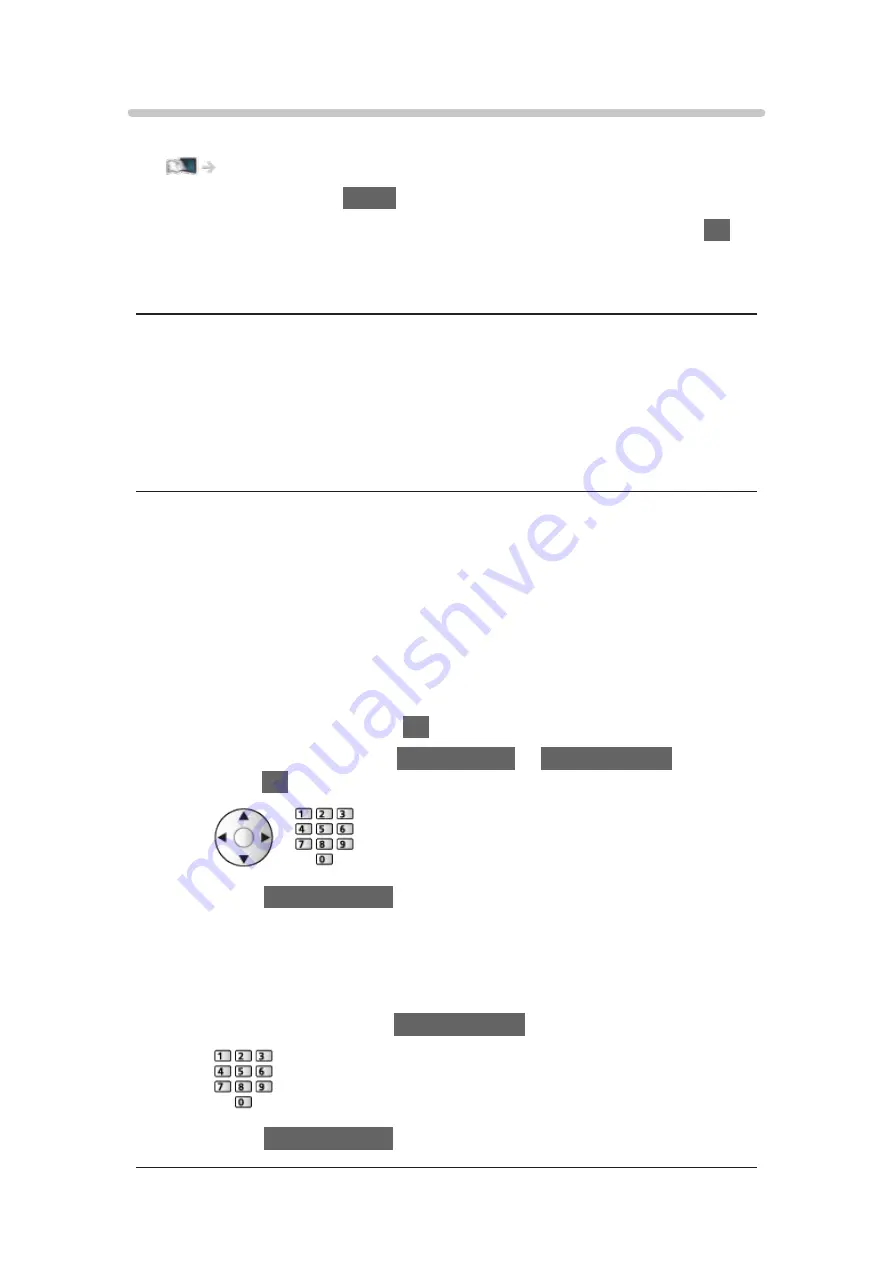
Custom - Wired
Ensure the connections are completed before starting network setup.
1. Display the menu with
MENU
.
2. Select
Network
>
Network Connection
>
Custom
>
Wired
and press
OK
to
access.
3.
IP/DNS Settings
is displayed.
Acquire IP Address
/
Acquire DNS Address
●
Auto
is recommended.
●
Available settings are displayed automatically.
●
To set manually, select and set
IP Address
/
Subnet Mask
/
Default
Gateway
/
DNS Address
.
Proxy Settings
●
It is not required for normal household use.
●
Some internet services may not be available depending on the proxy
setting.
Proxy
:
This is the address of the relay server which is connected between the
browser and the target server to send data to the browser.
1) Select
Proxy
and press
OK
to access.
2) Enter the address with
Cursor buttons
or
Numeric buttons
, and
press
OK
to set.
3) Press
BACK/RETURN
to store.
Proxy Port
:
This number is also specified by the provider with the proxy address.
1) Select
Proxy Port
.
2) Enter the number with
Numeric buttons
.
3) Press
BACK/RETURN
to store.
- 186 -
Summary of Contents for TX-49FX780E
Page 95: ... Note Voice guidance function may not correspond exactly 95 ...
Page 208: ... Aspect cannot be changed depending on the content To return to list BACK RETURN 208 ...
Page 285: ...Reset to Defaults Resets the current Picture Viewing Mode to the default settings 285 ...
Page 292: ...Reset to Defaults Resets the current Sound Mode to the default settings 292 ...
Page 295: ...TV Name Sets your favourite name for this TV Network Network settings TV Name 295 ...
Page 306: ...Time Zone Adjusts the time data Watching Basic Adjusting time 306 ...
Page 340: ...ver 3 001 ...
















































