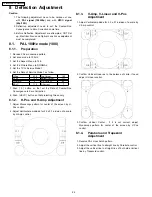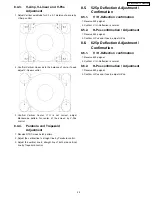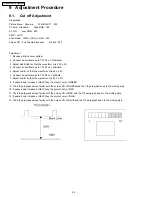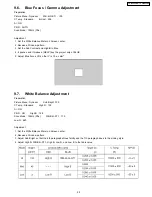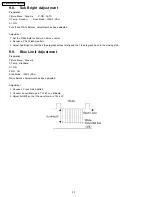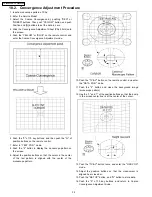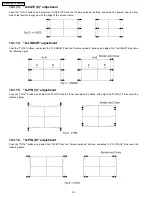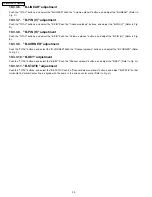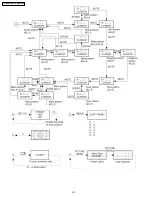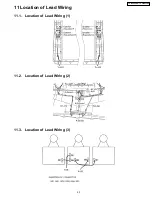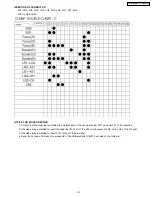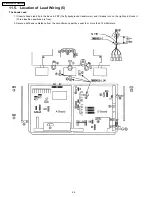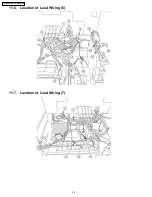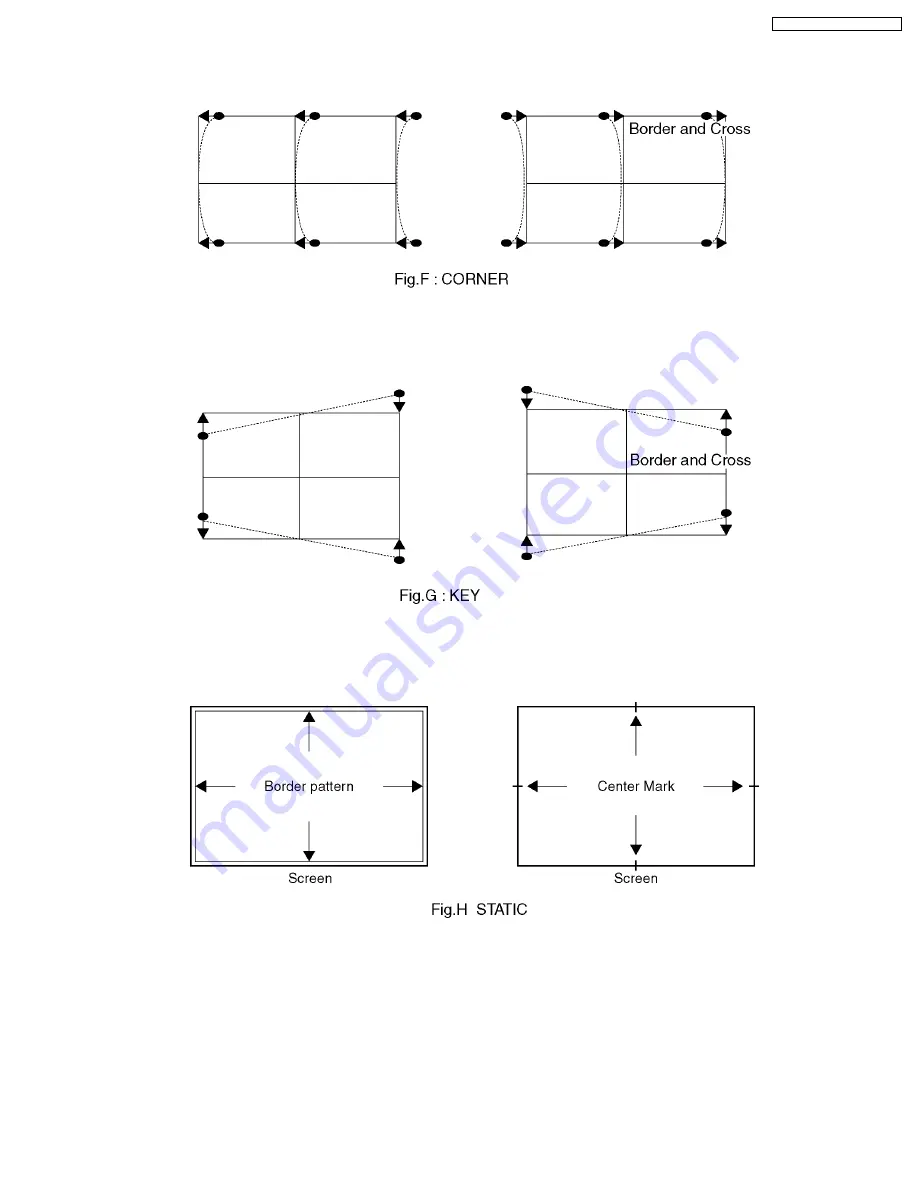
10.3.1.7. "G-CORNER" adjustment
Push the "TV/AV" buttons, and select the "G-CORNER".Push the "Volume up/down" buttons, and adjust the "G-CORNER" to
become the following figure.
10.3.1.8. "G-KEY" adjustment
Push the "TV/AV" buttons, and select the "G-KEY".Push the "Channel up/down" buttons, and adjust the "G-KEY" refer to following
figure.
10.3.1.9. "G-STATIC" adjustment
Push the "TV/AV" buttons, and select the "G-STATIC".Push the "Channel/Volume up/down" buttons, and adjust "G-STATIC" so
that Horizontal & Vertical center line is aligned with the bump in the screen center mark.
35
TX-47P800HQ / TX-47P800HZ
Summary of Contents for TX-47P800HQ TX-47P800HZ
Page 15: ...15 TX 47P800HQ TX 47P800HZ ...
Page 16: ...6 3 Option Descrition 16 TX 47P800HQ TX 47P800HZ ...
Page 17: ...17 TX 47P800HQ TX 47P800HZ ...
Page 18: ...18 TX 47P800HQ TX 47P800HZ ...
Page 41: ...Fine Convergence Control Chart 41 TX 47P800HQ TX 47P800HZ ...
Page 42: ...42 TX 47P800HQ TX 47P800HZ ...
Page 44: ...11 4 Location of Lead Wiring 4 44 TX 47P800HQ TX 47P800HZ ...
Page 48: ...11 6 Location of Lead Wiring 6 11 7 Location of Lead Wiring 7 48 TX 47P800HQ TX 47P800HZ ...
Page 49: ...11 8 Location of Lead Wiring 8 11 9 Location of Lead Wiring 9 49 TX 47P800HQ TX 47P800HZ ...
Page 50: ...50 TX 47P800HQ TX 47P800HZ ...