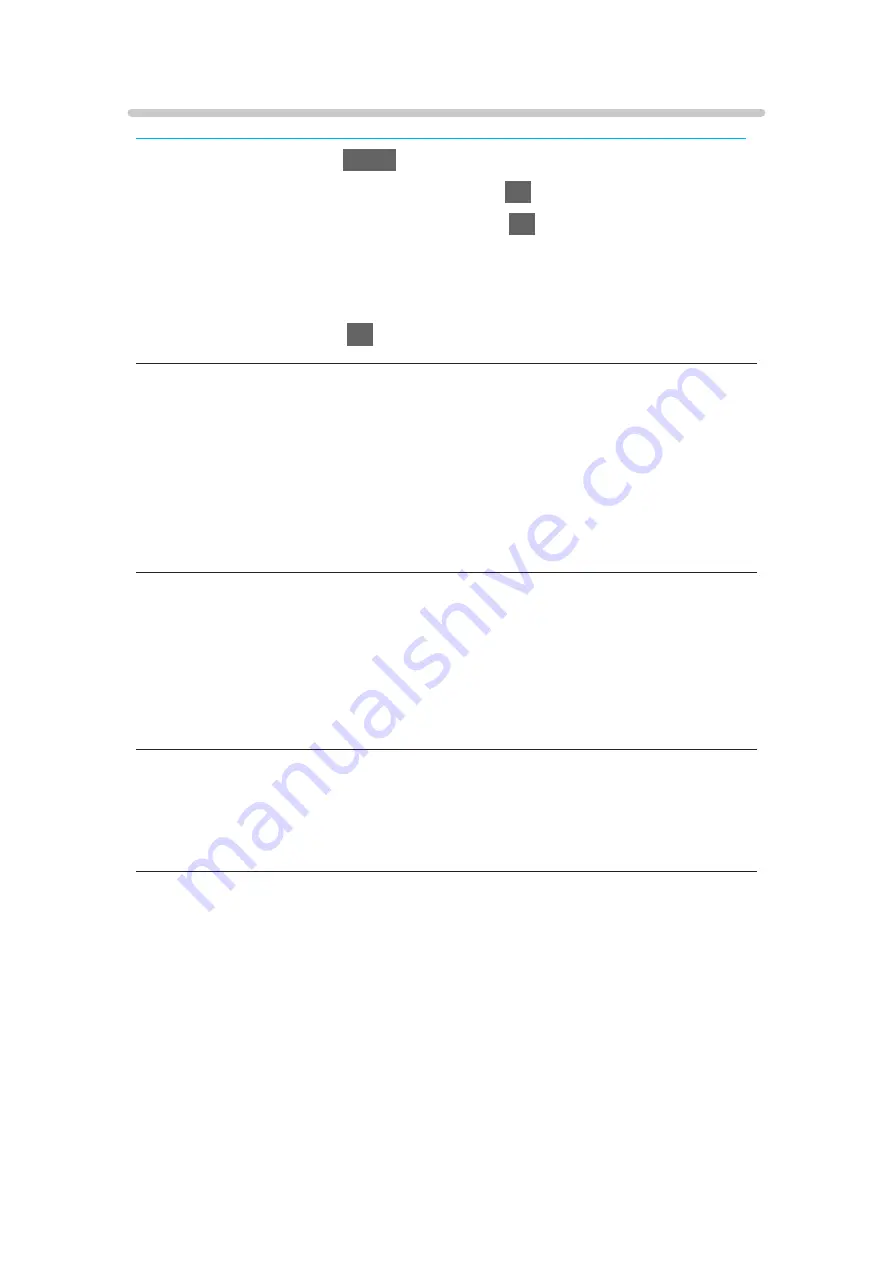
Option Settings
Some features are not available on all models. Available menu items are displayed on your TV screen.
1. Display the menu with
MENU
.
2. Select
Picture
>
Option Settings
and press
OK
to access.
3. Select one of the following items and press
OK
to access.
Game Mode
/
Film Cadence Mode
/
1080p Pixel Direct
/
HDMI Content
Type
/
HDMI EOTF Type
/
EOTF Type
/
HDMI RGB Range
/
AV Colour
System
/
3D-COMB
4. Set the item and press
OK
to store.
Game Mode
(
On
/
Off
)
Provides suitable images for fast response signals when playing games.
●
Not valid in TV mode
●
To display a continuous record of time spent using Game Mode, set
Playing Time Display
.
Film Cadence Mode
(
Auto
/
On
/
Off
)
Improves vertical resolution for movie images.
●
This function is available for interlaced signals (except in Network services
or when
Game Mode
is set to
On
).
1080p Pixel Direct
(
On
/
Off
)
Reproduces the original image quality in detail for 1080p (HDMI) input signal.
HDMI Content Type
(
Graphics
/
Photos
/
Auto
/
Off
)
Adjusts the picture settings of each HDMI input according to the selected
content type.
Auto
:
Automatically adjusts the picture settings according to the received
HDMI content if the connected equipment supports HDMI Content
Type.
●
To set the availability of each content type for Auto mode, select
Auto
Detail Setting
.
- 68 -
Summary of Contents for TX-24FS503E
Page 245: ...Reset to Defaults Resets the current Picture Viewing Mode to the default settings 245 ...
Page 252: ...Reset to Defaults Resets the current Sound Mode to the default settings 252 ...
Page 255: ...TV Name Sets your favourite name for this TV Network Network settings TV Name 255 ...
Page 264: ...Time Zone Adjusts the time data Watching Basic Adjusting time 264 ...
Page 295: ...ver 3 000 ...






























