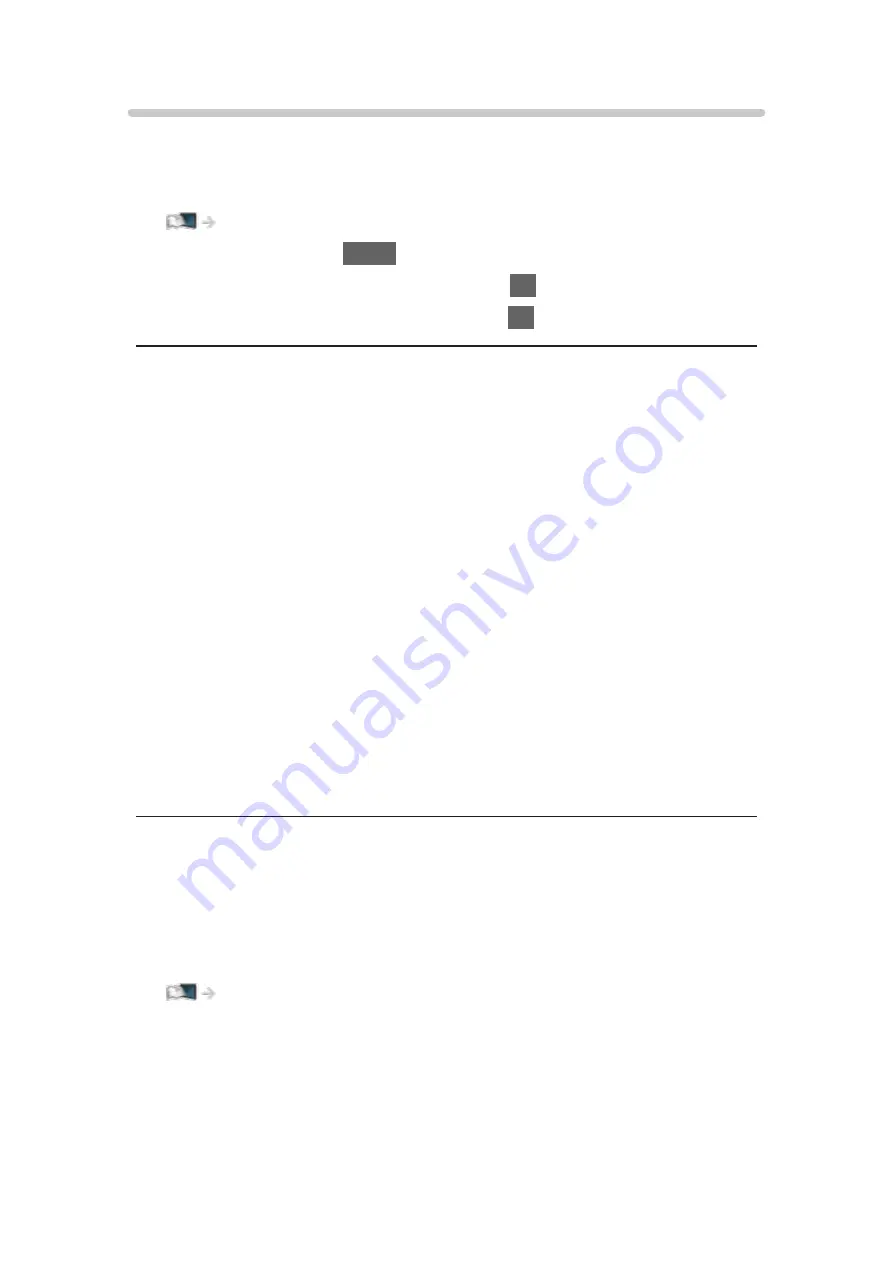
Audio output settings
You can enjoy the multi-channel sound via an amplifier connected to DIGITAL
AUDIO or HDMI2 (ARC function) terminal.
●
To confirm or change the current sound status
Network > Videos > Video Setup
1. Display the menu with
MENU
.
2. Select
Sound
>
SPDIF Selection
and press
OK
to access.
3. Select
Auto
/
PCM
/
Dolby Audio
and press
OK
to set.
SPDIF Selection
(
Auto
/
PCM
/
Dolby Audio
)
Selects the initial setting for digital audio output signal from DIGITAL AUDIO
and HDMI2 (ARC function) terminals.
●
SPDIF is a standard audio transfer file format.
Auto
:
Dolby Audio (Dolby Digital, Dolby Digital Plus) and HE-AAC multi-
channel are output as Dolby Digital Bitstream. MPEG is output as PCM.
PCM
:
Digital output signal is fixed to PCM.
Dolby Audio
:
Dolby Audio (Dolby Digital, Dolby Digital Plus), HE-AAC and AAC are
output as Dolby Digital Bitstream or Dolby Digital Plus Bitstream.
●
ARC (Audio Return Channel) is a function of digital audio output using
HDMI cable.
= Note =
●
During the operation, audio signal is output from DIGITAL AUDIO and
HDMI2 (ARC function) terminals. But no video signals are output. To use
HDMI2 with ARC function, connect an amplifier that has ARC function and
set to use theatre speakers.
Functions > VIERA Link “HDAVI Control™”
- 188 -
Summary of Contents for TX-24FS503E
Page 245: ...Reset to Defaults Resets the current Picture Viewing Mode to the default settings 245 ...
Page 252: ...Reset to Defaults Resets the current Sound Mode to the default settings 252 ...
Page 255: ...TV Name Sets your favourite name for this TV Network Network settings TV Name 255 ...
Page 264: ...Time Zone Adjusts the time data Watching Basic Adjusting time 264 ...
Page 295: ...ver 3 000 ...
















































