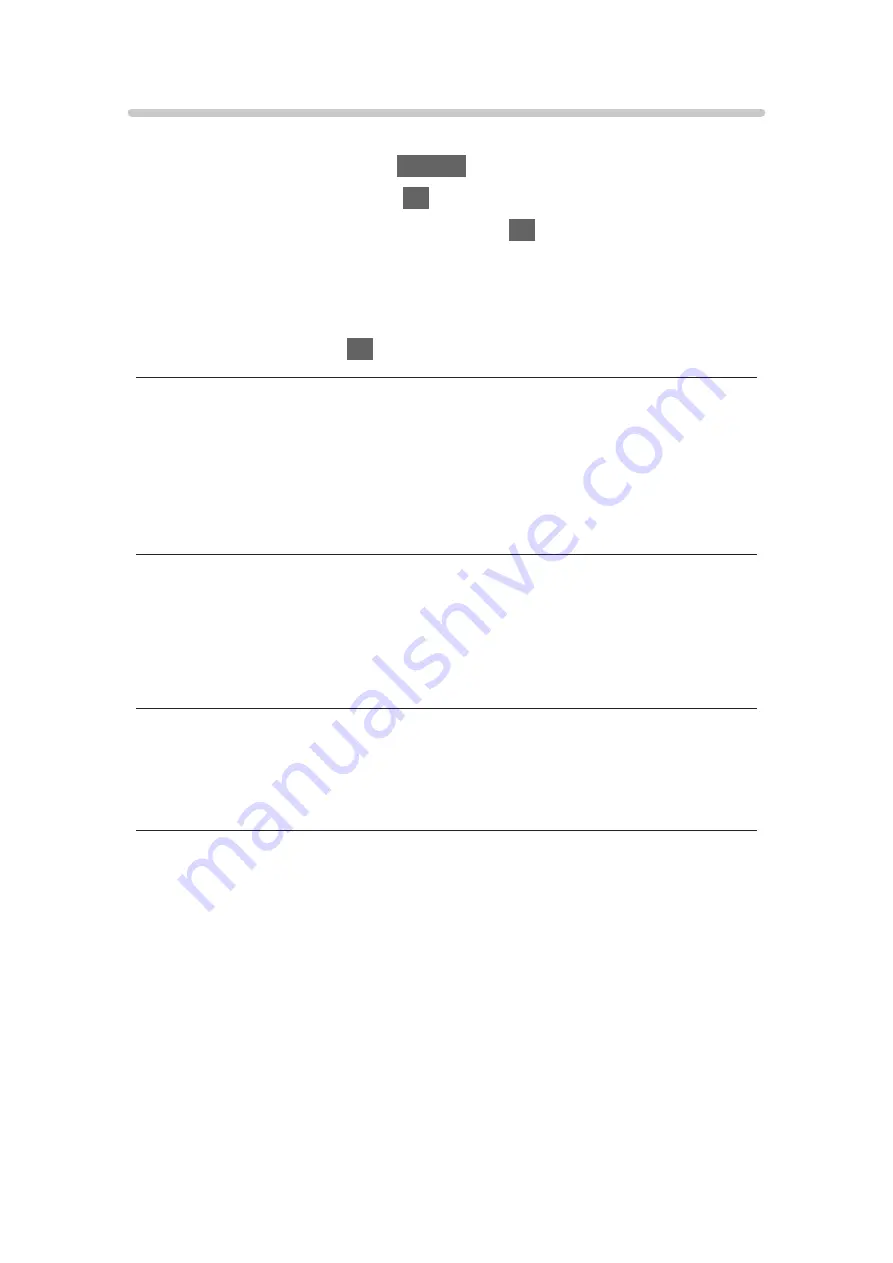
Video Setup
Set up the settings for video file operations on this TV.
1. Display the option menu with
OPTION
.
2. Select
Video Setup
and press
OK
to access.
3. Select one of the following items and press
OK
to access.
Video Preview
/
Multi Audio
/
Dual Audio
/
Dual Mono Audio
/
Repeat
/
Subtitle Settings
●
Menu items and selectable options vary depending on the content.
4. Set the item and press
OK
to store.
Video Preview
(
On
/
Off
)
Sets to start the preview of the title or scene in the thumbnail view.
●
Images may not be displayed for an instant in the thumbnail view. Set the
preview
Off
to solve this.
Multi Audio
,
Dual Audio
,
Dual Mono Audio
Selects for selectable sound tracks (if available).
●
It may take several seconds to change the sound.
●
This function is available during playback.
Repeat
(
On
/
Off
)
Playback repeat within the selected file
Subtitle Settings
Sets the subtitle setting.
●
This function is available during playback.
Subtitle
:
Display / hide subtitles (if available).
Subtitle Text
:
Selects the font type to display subtitles correctly (if available).
Subtitle Text Size
:
Selects the font size of subtitles.
- 186 -
Summary of Contents for TX-24FS503E
Page 245: ...Reset to Defaults Resets the current Picture Viewing Mode to the default settings 245 ...
Page 252: ...Reset to Defaults Resets the current Sound Mode to the default settings 252 ...
Page 255: ...TV Name Sets your favourite name for this TV Network Network settings TV Name 255 ...
Page 264: ...Time Zone Adjusts the time data Watching Basic Adjusting time 264 ...
Page 295: ...ver 3 000 ...






























