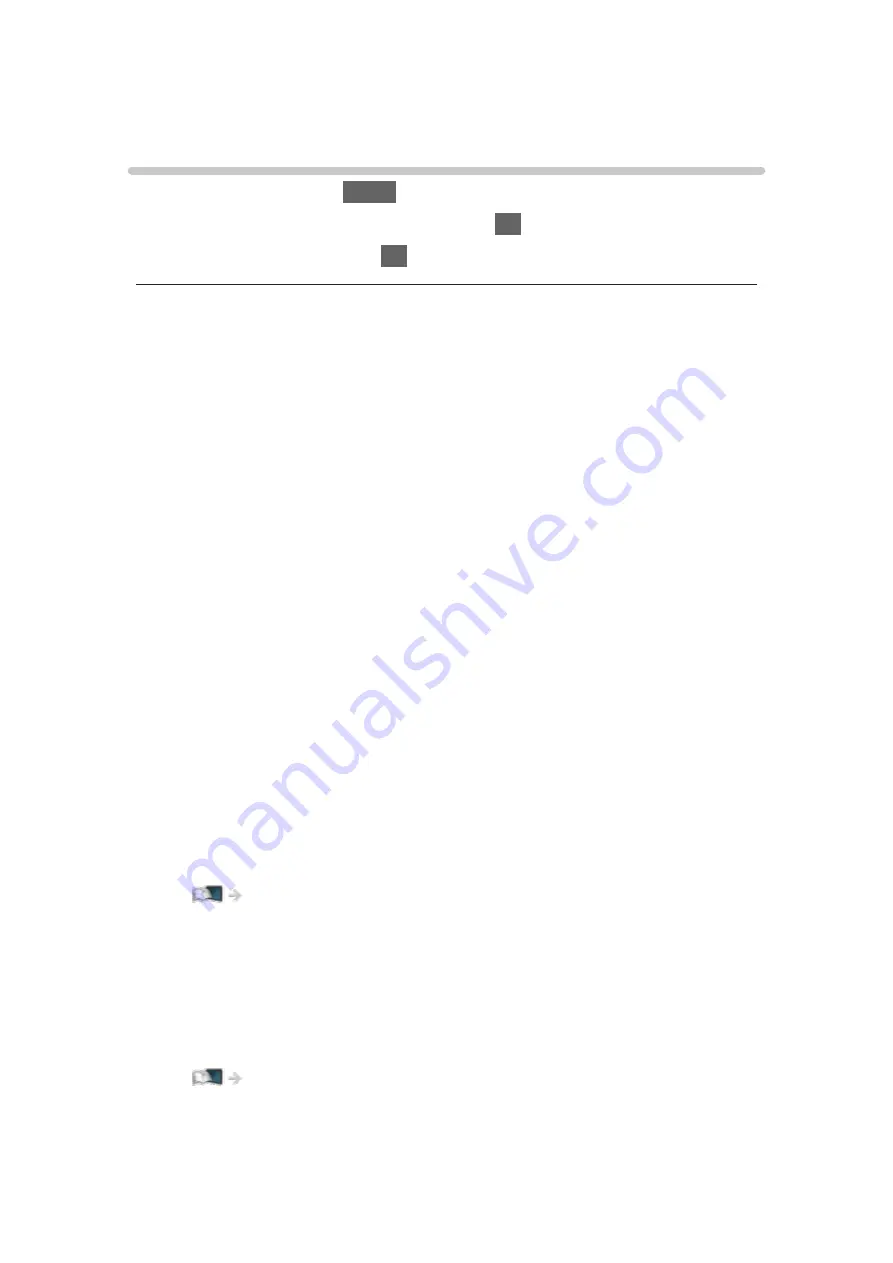
For best picture
Viewing Mode
1. Display the menu with
MENU
.
2. Select
Picture
>
Viewing Mode
and press
OK
to access.
3. Select the mode and press
OK
to set.
Viewing Mode
(
Dynamic
/
Normal
/
Cinema
/
True Cinema
/
Custom
/
Sport
/
Game
)
Selects your favourite picture mode for each input.
Dynamic
:
Improves contrast and sharpness for viewing in a bright room.
Normal
:
Normal use for viewing in a normal lighting condition.
Cinema
:
Improves the performance of contrast, black and colour reproduction
for watching a film in a darkened room.
True Cinema
:
Reproduces the original image quality precisely without any revision.
Custom
:
Adjusts each menu item manually to suit your favourite picture quality.
Sport
:
Improves picture quality for watching sports, etc.
●
The sound mode is automatically set to
Stadium
when
Viewing
Mode
is set to
Sport
. To cancel the linkage of the sound and viewing
mode, set
Sport Link
to
Off
.
Watching > For best audio > Basic settings
Game
:
Improves picture quality for playing games, etc.
●
For HDMI, AV (COMPONENT / VIDEO)
●
Game Mode
is automatically set to
On
when
Viewing Mode
is set to
Game
.
Watching > For best picture > Option Settings
- 55 -
Summary of Contents for TX-24FS503E
Page 245: ...Reset to Defaults Resets the current Picture Viewing Mode to the default settings 245 ...
Page 252: ...Reset to Defaults Resets the current Sound Mode to the default settings 252 ...
Page 255: ...TV Name Sets your favourite name for this TV Network Network settings TV Name 255 ...
Page 264: ...Time Zone Adjusts the time data Watching Basic Adjusting time 264 ...
Page 295: ...ver 3 000 ...






























