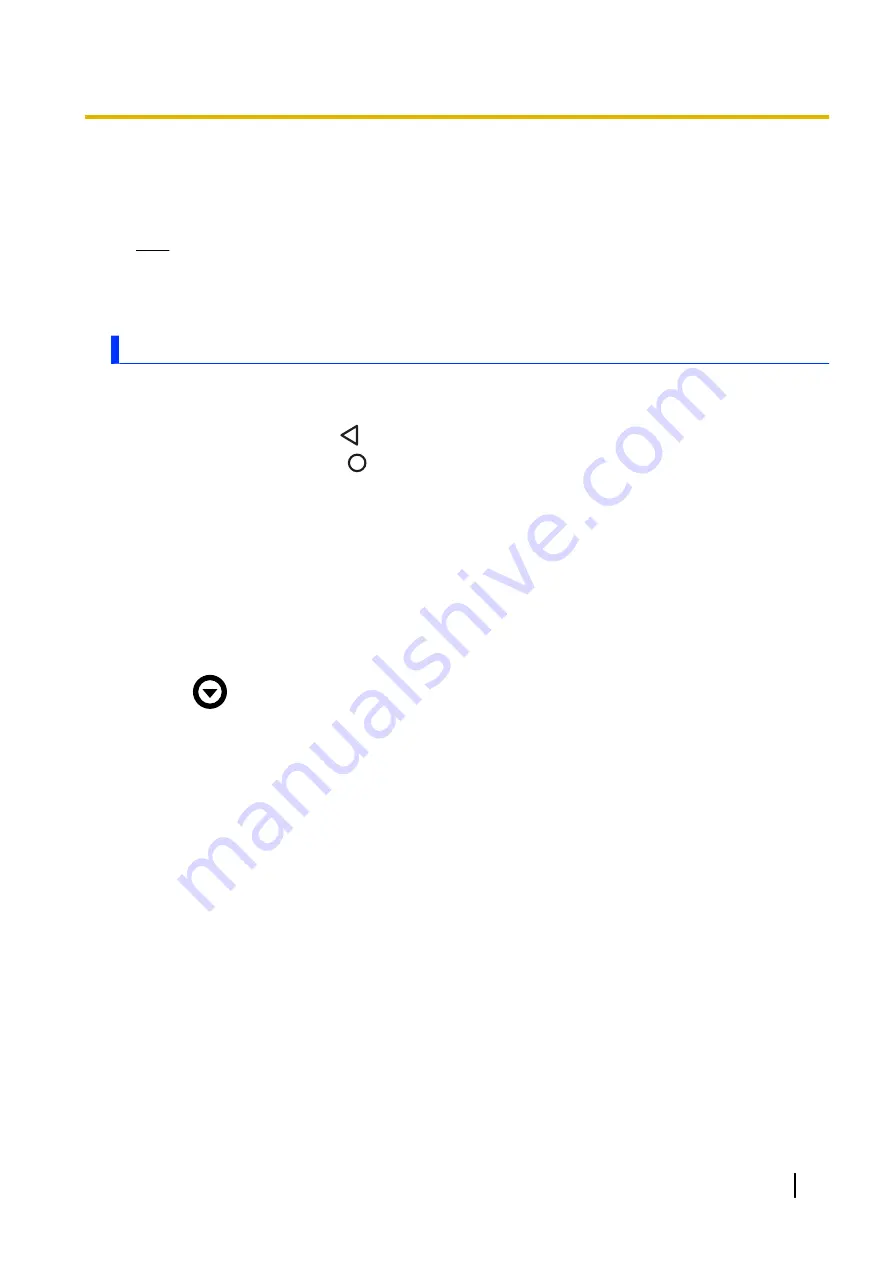
2.
To export
Tap
[MENU]
®
[Export]
, enter the desired file name (up to 10 characters), and then tap
[OK]
.
To import
Tap
[MENU]
®
[Import]
, and then select the desired file.
Note
•
Settings are exported to:
Swipe up the home screen, and then in the app list, tap
[Settings]
®
[Storage]
®
[Files]
®
[com.panasonic.mobile.dashboard]
.
[UserButtonManager] app
You can customize the unit’s function buttons. Some of the available functions that you can assign to the
buttons are listed below.
–
Back (the same function as
)
–
Home (the same function as
)
–
Menu
–
Barcode reader trigger (certain models only)
–
Flashlight
–
Launch an app of your choosing
–
Capture a screenshot
–
Security mode (turns off the screen and sound)
–
Wake up from sleep mode
Changing the functions assigned to the buttons
1.
Swipe up the home screen, and then in the app list, tap
[UserButtonManager]
.
2.
Tap
next to the item you want to change, and then select the desired function.
Default button assignments
The default button assignments are explained below.
Short press assignments
Left Side button
No function by default.
Right Side button
No function by default.
Volume up button
Increases the volume.
Volume down button
Decreases the volume.
Long press (press and hold) assignments
Left Side button
No function by default.
Right Side button
No function by default.
Wakeup Setting
Assigns a button to wake up from sleep mode. (No assignment by default.)
Operating Instructions - Reference Manual
31
Settings
















































