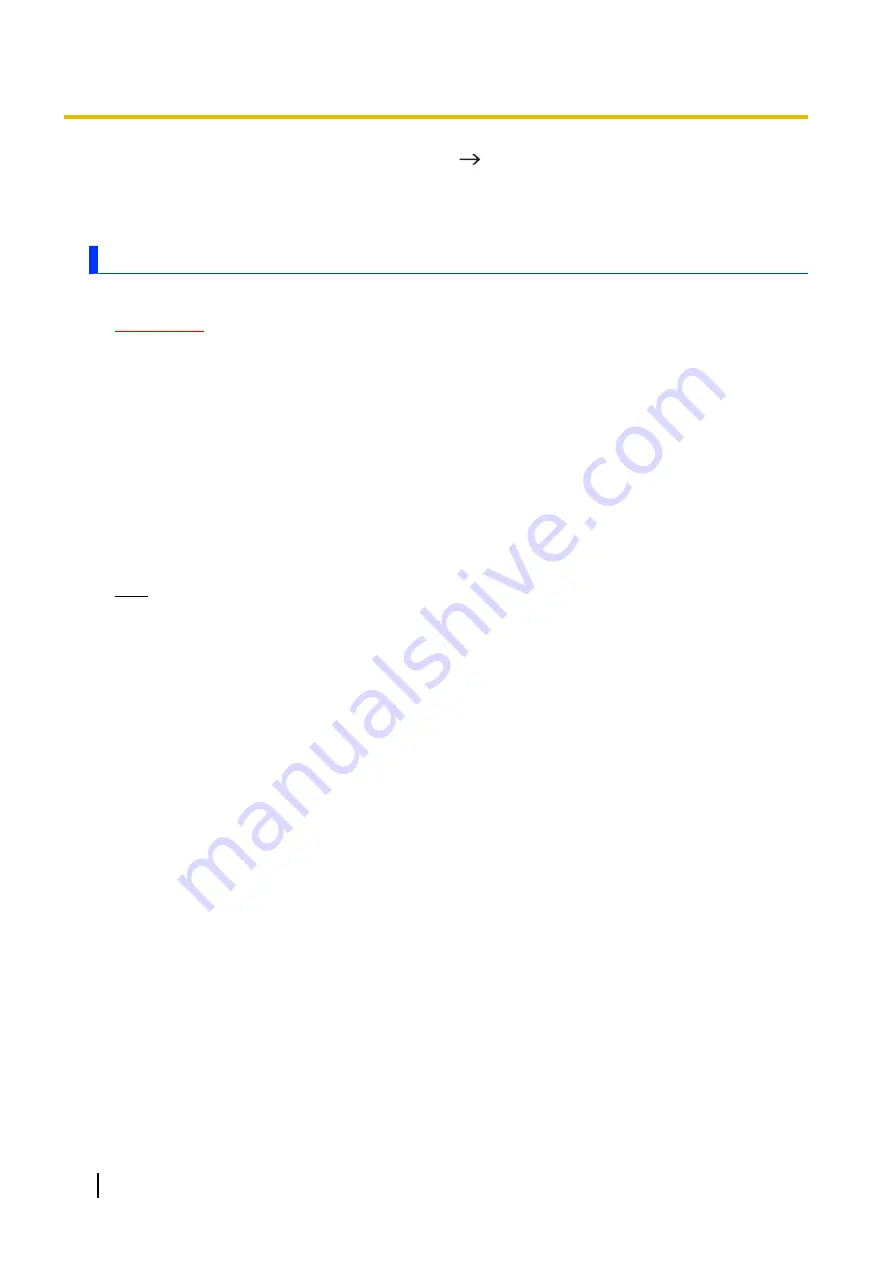
3.
Enter the unit’s PIN or password, and then tap
[
]
.
•
This is the same PIN or password used for the screen lock feature (see “Locking the screen”
(page 27)).
4.
Tap
[DISABLE SD CARD ENCRYPTION]
.
[DeviceManagement] app
You can disable the unit’s individual hardware features to prevent access to certain functions.
IMPORTANT
•
A password must be set in order to use this feature. If you forget this password, there is no way to
reset it (it is not erased if the unit is reset using the factory data reset utility) and therefore you will
no longer be able to change this feature’s settings. If you forget the password, contact your technical
support representative.
Enabling and disabling certain hardware features
1.
Swipe up the home screen, and then in the app list, tap
[DeviceManagement]
®
[Device setting
items]
.
2.
Select the desired feature and then select the desired setting.
•
Repeat this step to change the settings for other features, if desired.
3.
Tap
[APPLY]
, enter the password and then tap
[OK]
.
•
If a password is not set, you will be prompted to create a new one.
Note
•
Some settings will take place the next time the corresponding hardware component is connected,
mounted, etc.
Changing or deleting the password used for [DeviceManagement]
1.
Swipe up the home screen, and then in the app list, tap
[DeviceManagement]
®
[Password
settings]
.
2.
Select the desired item and then follow the on-screen instructions.
28
Operating Instructions - Reference Manual
Security






























