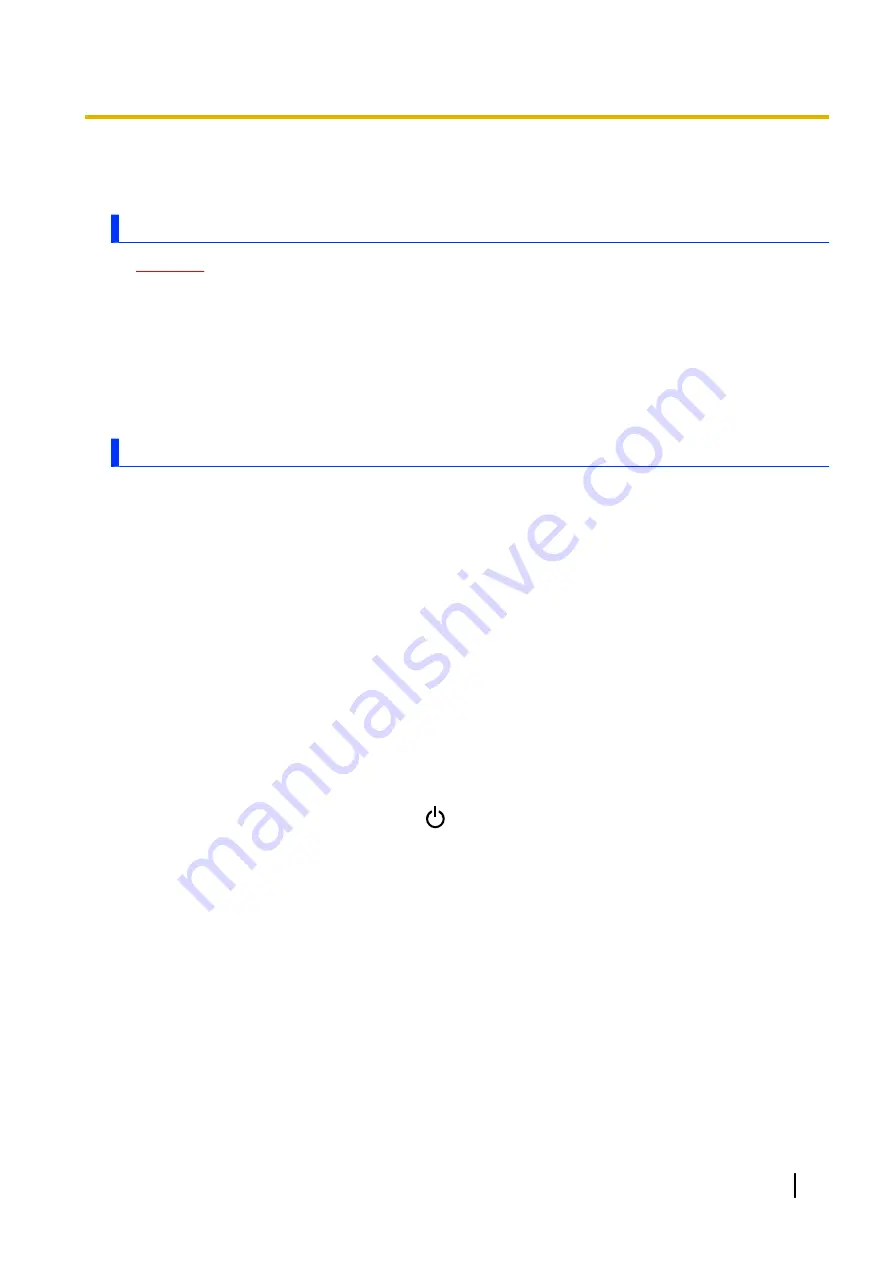
Appendix
Factory data reset
CAUTION
•
The following procedure resets all settings and erases any data you have stored in the unit. Back
up important data before performing this procedure.
1.
Swipe up the home screen, and then in the app list, tap
[Settings]
®
[System]
®
[Reset options]
.
2.
Tap
[Erase all data (factory reset)]
®
[RESET TABLET]
®
[ERASE EVERYTHING]
.
•
The unit restarts when the factory data reset is complete.
•
Data stored in the SD card will not be erased.
Tips for battery usage
Minimizing battery deterioration
The battery is a consumable and the deterioration of its performance and battery life is accelerated under
the following conditions.
–
Repeatedly charging the battery
–
Using, charging, or storing the battery in a high-temperature environment
To minimize battery deterioration and ensure longer battery life, keep the following tips in mind.
•
Charge in an environment between 10 °C and 35 °C (50 °F to 95 °F)
If the surrounding temperature is too high or too low, the unit’s indicator flashes in orange and the battery
cannot be charged temporarily.
•
Avoid charging more than once per day
Charging the battery too often will cause the battery performance to deteriorate. Therefore, the unit will
not charge the battery immediately after it is fully charged unless the remaining charge is below 96 %
to avoid overcharging.
Maximizing battery operation time
To maximize the battery operation time, keep the following tips in mind.
•
Reduce the screen’s power consumption
Reduce power consumption by pressing
(power button) to put the unit in sleep mode when not in
use, or by reducing the screen’s brightness level.
•
Turn off wireless devices when not in use
You can use the
[Dashboard]
app to easily turn off Wi-Fi, Bluetooth, GPS, and mobile network
connections (certain models only). You can also turn on airplane mode to quickly turn off all wireless
connections.
•
Reduce the time taken to automatically go into sleep mode
Swipe up the home screen, and then in the app list, tap
[Settings]
®
[Display]
®
[Advanced]
®
[Sleep]
, and select a shorter amount of time taken for the unit to automatically go into sleep mode.
Operating Instructions - Reference Manual
49
Appendix






























