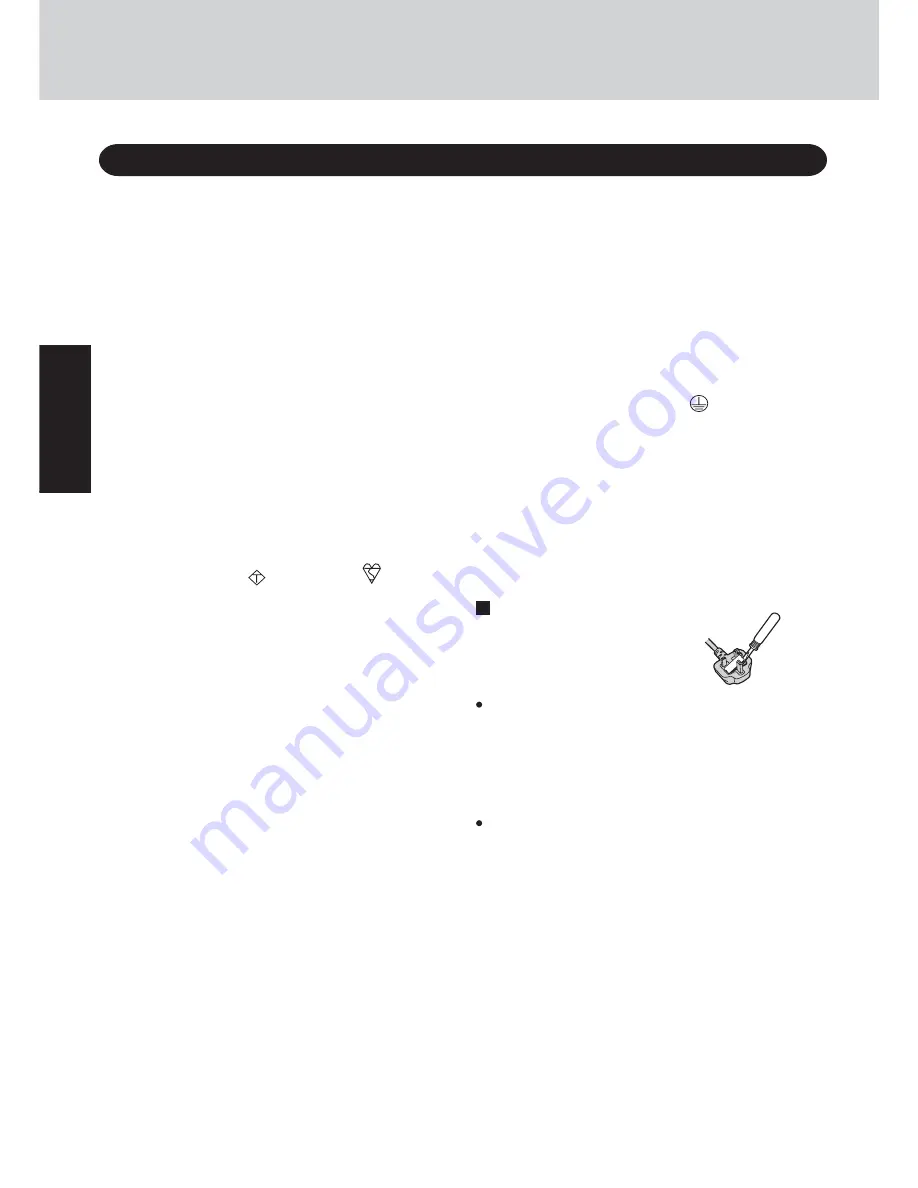
6
Getting Star
ted
Read Me First
Warning: THIS APPLIANCE MUST BE EARTHED.
Important
The wires in this mains lead are coloured in accordance with
the following code:
Green-and-yellow: Earth
Blue:
Neutral
Brown:
Live
As the colours of the wires in the mains lead of this apparatus
may not correspond with the coloured markings identifying the
terminals in your plug, proceed as follows:
The wire which is coloured GREEN-and-YELLOW must be
connected to the terminal in the plug which is marked by the
letter E or by the safety earth symbol
coloured GREEN or
GREEN-and-YELLOW.
The wire which is coloured Blue must be connected to the ter-
minal which is marked with the letter N or coloured BLACK.
The wire which is coloured Brown must be connected to the
terminal which is marked with the letter L or coloured RED.
The mains plug on this equipment must be used to disconnect
the mains power.
Please ensure that a socket outlet is available near the equip-
ment and shall be easily accessible.
How to replace the fuse
Open the fuse compartment
with a screwdriver and replace
the fuse.
Warnings
This equipment is not designed for connection to an IT power
system.
(An IT system is a system having no direct connections be-
tween live parts and Earth; the exposed-conducive-parts of
the electrical installation are earthed.
An IT system is not permitted where the computer is directly
connected to public supply systems in the U.K.)
Disconnect the mains plug from the supply socket when the
computer is not in use.
This equipment is produced to BS800/1983.
Warning
This apparatus must be earthed for your safety.
To ensure safe operation the three-pin plug must be inserted
only into a standard three-pin power point which is effectively
earthed through the normal household wiring.
Extension cords used with the equipment must be three-core
and be correctly wired to provide connection to earth. Wrongly
wired extension cords are a major cause of fatalities.
The fact that the equipment operates satisfactorily does not im-
ply that the power point is earthed and that the installation is
completely safe.
For your safety, if you have any doubt about the effective
earthing of the power point, consult a qualified electrician.
FOR YOUR SAFETY PLEASE READ THE FOLLOW-
ING TEXT CAREFULLY
This appliance is supplied with a moulded three pin mains plug
for your safety and convenience.
A 3 amp fuse is fitted in this plug.
Should the fuse need to be replaced please ensure that the re-
placement fuse has a rating of 3 amps and that it is approved by
ASTA or BSI to BS 1362.
Check for the ASTA mark
A S A
or the BSI mark
on the body
of the fuse.
If the plug contains a removable fuse cover you must ensure
that it is refitted when the fuse is replaced.
If you lose the fuse cover the plug must not be used until a
replacement cover is obtained.
A replacement fuse cover can be purchased from your local
Panasonic Dealer.
IF THE FITTED MOULDED PLUG IS UNSUITABLE FOR
THE SOCKET OUTLET IN YOUR HOME THEN THE FUSE
SHOULD BE REMOVED AND THE PLUG CUT OFF AND
DISPOSED OF SAFELY.
THERE IS A DANGER OF SEVERE ELECTRICAL SHOCK
IF THE CUT OFF PLUG IS INSERTED INTO ANY 13 AMP
SOCKET.
If a new plug is to be fitted please observe the wiring code as
shown below.
If in any doubt please consult a qualified electrician.
For U.K. and Hong Kong
Summary of Contents for Toughbook CF-W2DWAZZKM
Page 47: ...47 Appendix Memo ...







































