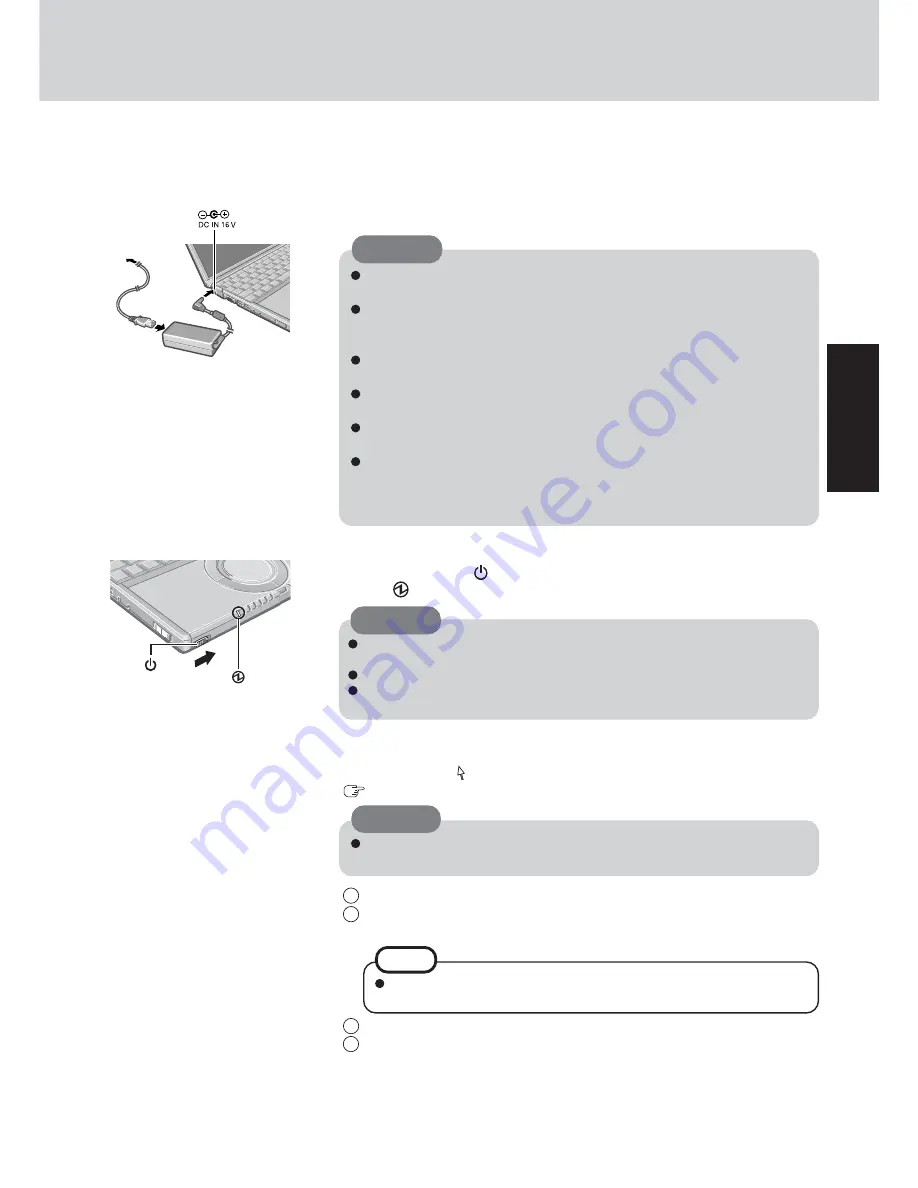
13
Getting Star
ted
Connect your computer to a power outlet.
CAUTION
Be sure the AC adaptor is connected until completing the first-time use opera-
tion.
When using the computer for the first time, do not connect any peripheral de-
vice except the battery pack and AC adaptor to the computer.
Handling the AC adaptor
Do not twist or pull the AC power cord forcefully. Doing so may damage the
connections.
Use only the specified AC adaptor with your computer. Using an AC adaptor
other than the one supplied might damage the battery and/or the computer.
When the DC plug is not connected to the computer, disconnect the AC cord
from your AC wall outlet.
Problems such as sudden voltage drops may arise during periods of thunder
and lightning. Since this could adversely affect your computer, an uninterruptible
power source (UPS) is highly recommended unless running from the battery
pack alone.
5
CAUTION
6
Turn your computer on.
Slide the power switch
and hold it for approximately one second until the power
indicator
turns on before releasing it.
Do not slide the power switch and hold it for more than four seconds; this will
cause the power to be turned off forcibly.
Do not slide the power switch repeatedly.
Once the computer is powered off, you must wait at least ten seconds before
powering it on again.
7
Setup Windows.
Moving the cursor or clicking buttons can be performed with the touch pad
(
page 19).
The battery pack will be charged automatically.
Charging Time: Approx. 4.5 hours
(Varies depending on the usage conditions.)
Do not press any keys or touch the touch pad until [Windows XP Professional
Setup] is displayed.
CAUTION
1
At [Welcome to the Windows XP Setup Wizard], select [Next].
2
After reading the agreement, select [I accept this agreement] or [I don’t accept this
agreement], then select [Next].
NOTE
If [I don’t accept this agreement] is selected, the Windows setup will be
aborted.
3
Select settings for your region, then select [Next].
4
Enter your name and organization and then select [Next].
Summary of Contents for Toughbook CF-W2DWAZZKM
Page 47: ...47 Appendix Memo ...














































