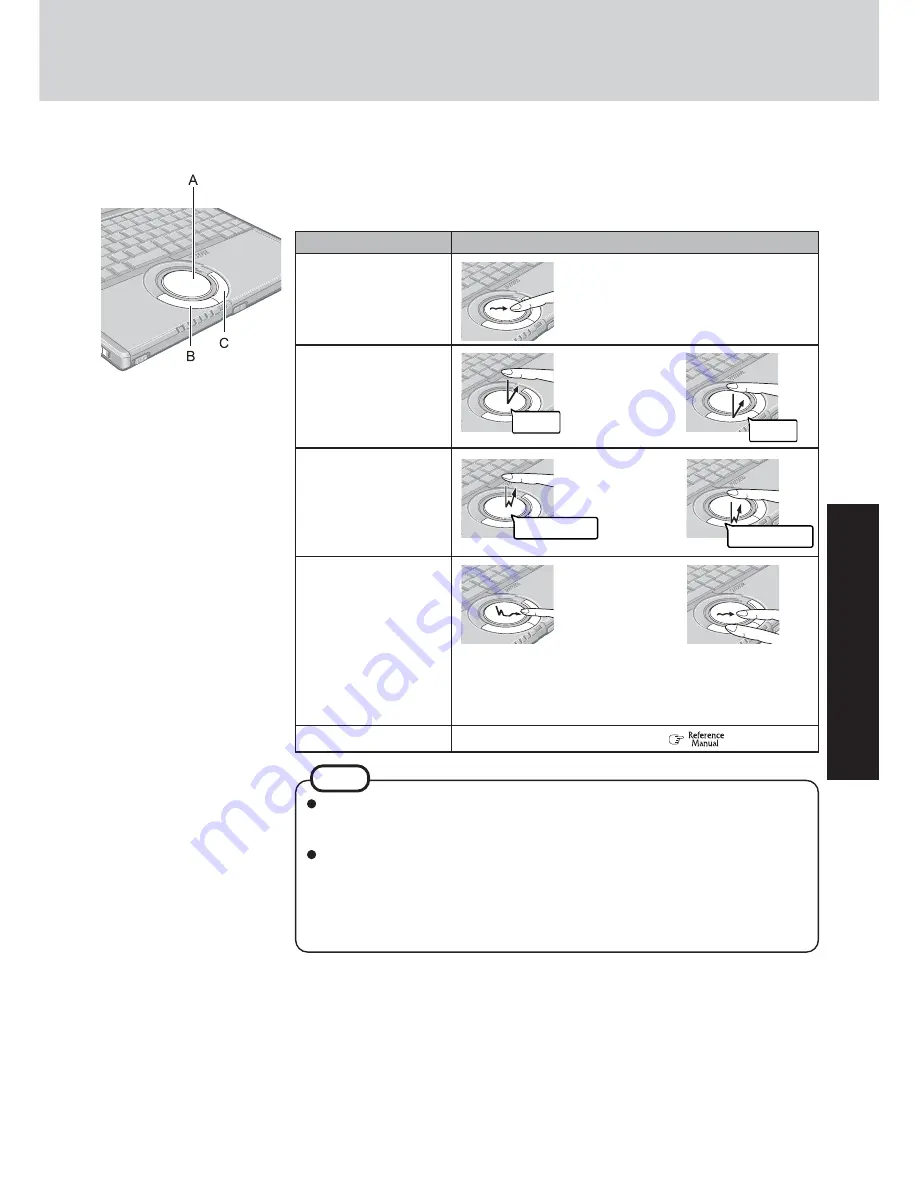
19
Operation
Touch Pad
Use the touch pad to move the cursor on the screen and perform computer operations.
or
Two quick taps, but on the
second tap leaving your fin-
ger down (applying pres-
sure) and moving it on the
work surface.
While holding down the but-
ton, moving your finger on
the work surface.
or
Function
Operation
Moving the Cursor
Tapping/Clicking
Double-Tapping/
Double-Clicking
Dragging
Scroll
or
Move the tip of your finger
lightly over the work surface.
double-tapping
Trace a circle around the touch pad. (
“Touch Pad”)
double-clicking
tapping
clicking
Refer to [Mouse Properties] for information on basic operations other than the above.
To display [Mouse Properties], select [start] - [Control Panel] - [Printers and Other
Hardware] - [Mouse].
When using the touch pad, keep the following in mind.
• By design the touch pad is to be used with a finger tip only. Do not place any object
on the work surface or press down forcefully with sharp-pointed objects (e.g., nails)
or hard objects that can leave marks (e.g., pencils and ball point pens).
• Try to avoid having any harmful substances, such as oil, come in contact with the
touch pad. The cursor may not work properly in such cases.
NOTE
A. Work Surface (Touch Pad)
B. Left Button
C. Right Button
Summary of Contents for Toughbook CF-W2DWAZZKM
Page 47: ...47 Appendix Memo ...
















































