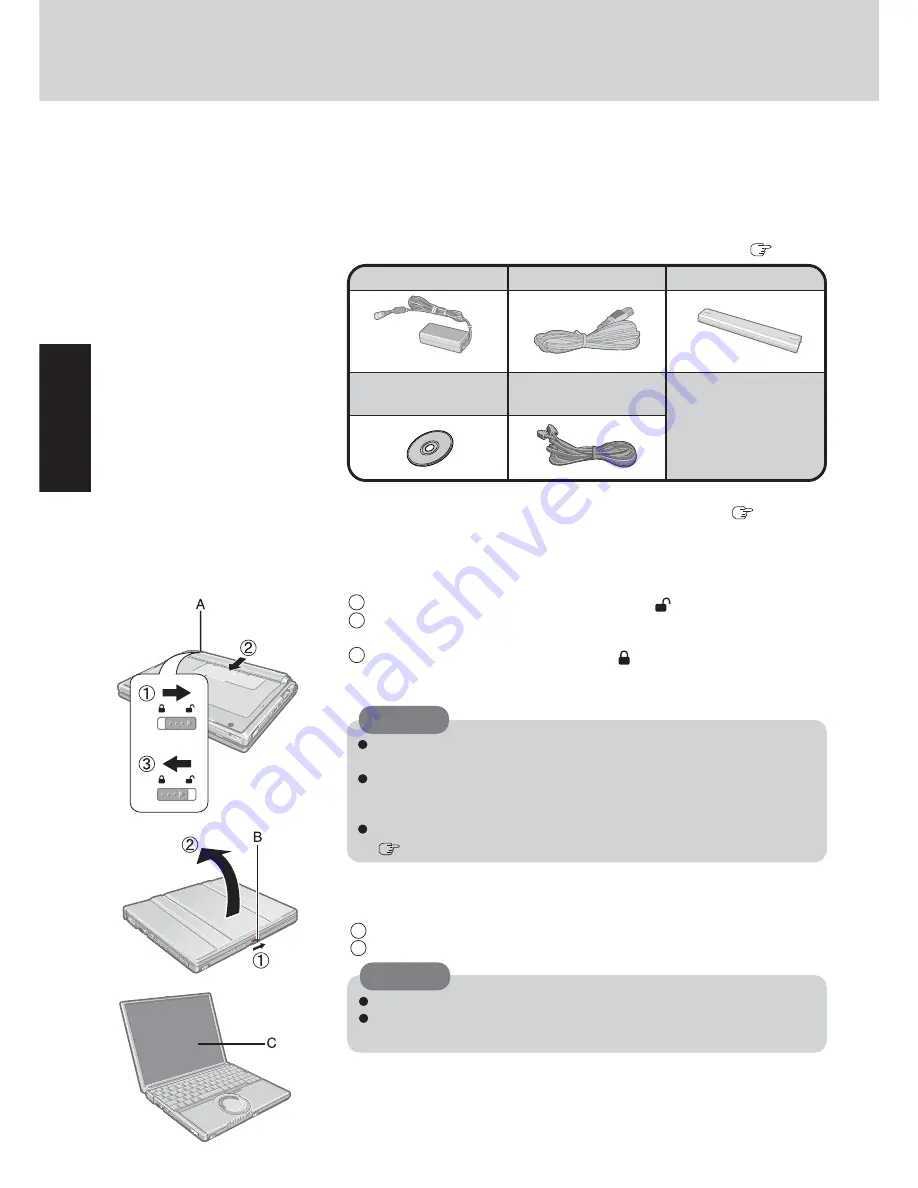
12
Getting Star
ted
First-time Operation
Read the steps below to help you learn what parts are included, and to gain an understanding of
some basic computer-related operations.
1
Confirm the inclusion of all parts.
Make sure the parts shown in the figure have been supplied. If any of these items are
missing or is not working properly, contact your technical support office (
page 45).
Model No : CF-AA1623A
AC adaptor .......... 1
Model No :CF-VZSU27
AC Cord ............... 1
Battery Pack ........ 1
Product Recovery
DVD-ROM ............ 1
Modem Telephone
Cable ................... 1
Windows
®
Book .... 1
Operating Instructions
(This book)
.................... 1
3
Turn the computer over and insert the battery pack.
1
Slide the left-side latch (A) to the unlock position (
).
2
Make sure the battery pack is facing the correct direction, slide it in the direction of
the arrow.
3
Slide the left-side latch to the lock position ( ), and then check to ensure that the
battery pack is held firmly.
(Right-side latch is locked automatically.)
CAUTION
Confirm that the latch is properly locked. If it is not, the battery pack may come
off while you are carrying around the computer.
Do not touch the terminals on the battery pack and the computer. The battery
pack may no longer function properly if the contacts are dirty or damaged. Also,
the computer may not operate properly.
Before using the battery pack, carefully read “Precautions (Battery Pack)”
(
page 9).
2
Read the LIMITED USE LICENSE AGREEMENT.
(
page 36)
Be sure to read the LIMITED USE LICENSE AGREEMENT before breaking the seal
on the computer’s packaging.
4
Open the display.
1
Slide the latch (B) located at the front.
2
Lift open the display.
CAUTION
Do not open the display wider than necessary (135° or more).
Do not apply excessive pressure to the LCD (C). Also, do not hold the LCD
when opening or closing the display.
Summary of Contents for Toughbook CF-W2DWAZZKM
Page 47: ...47 Appendix Memo ...



























