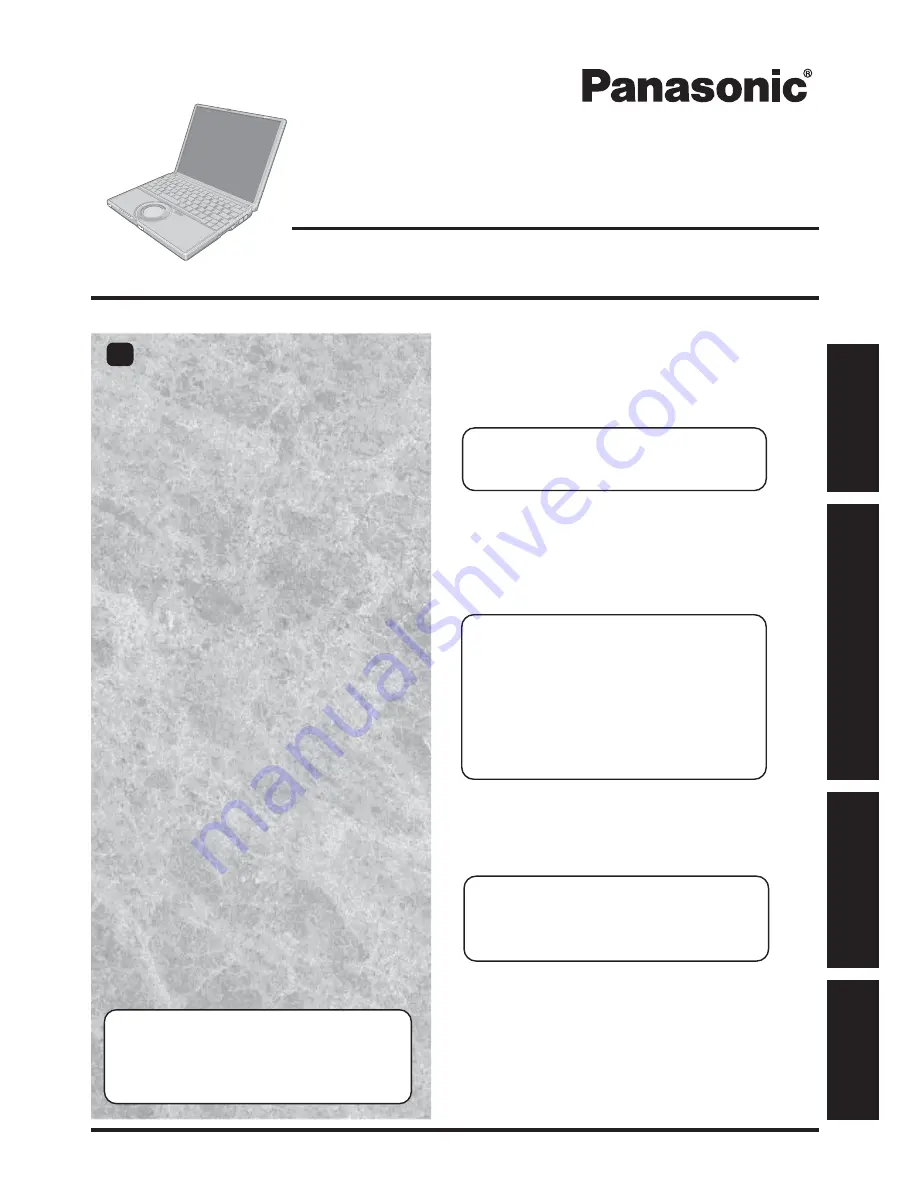
OPERATING INSTRUCTIONS
Personal Computer
Appendix
LIMITED USE LICENSE AGREEMENT ........
36
Hard Disk Backup Function ...........................
38
Hard Disk Data Erase Utility ..........................
42
Specifications ................................................
43
LIMITED WARRANTY ...................................
45
Troubleshooting
List of Error Codes .........................................
28
Dealing with Problems
(Summary)
...................
29
Reinstalling Software ....................................
34
Operation
Starting Up/Shutting Down ............................
16
Touch Pad .....................................................
19
Reference Manual .........................................
20
RAM Module .................................................
21
Useful Information .........................................
23
Getting Started
Read Me First..................................................
3
Names and Functions of Parts ......................
10
First-time Operation ......................................
12
Contents
[Additional Manual]
Reference Manual
This manual can be accessed on your computer. Re-
fer to page 20 on how to access the Reference Manual.
Reference Manual
•
Read Me First
•
LED Indicators
•
Key Combinations
Appendix
Getting Star
ted
Operation
T
ro
u
b
leshooting
Please read these instructions carefully before using this product and save this manual for future use.
XP
Reference Manual
•
Touch Pad
•
Standby/Hibernation
Functions
•
Security Measures
•
Computing on the Road
•
Battery Power
•
SD-MovieStage
•
DVD-ROM & CD-R/RW Drive
•
WinDVD
•
B’s Recorder/B’s CLiP
•
PC Cards
•
S D M e m o r y C a r d /
MultiMedia Card
•
SD Memory Card Se-
curity Function
•
External Display
•
USB Devices
•
Modem
•
LAN
•
Wireless LAN
•
Setup Utility
•
Icon Enlarger
Reference Manual
•
Technical Information
•
DMI Viewer
•
List of Error Codes
•
Dealing with Problems
(Advanced)
Model No.
CF-W2
Series
Page
Summary of Contents for Toughbook CF-W2DWAZZKM
Page 47: ...47 Appendix Memo ...
















